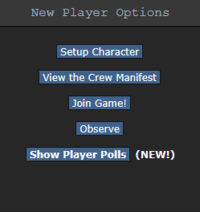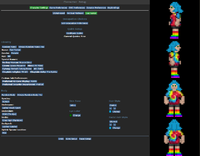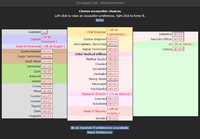Starter guide: Difference between revisions
imported>Kingofkosmos (→Inventory: merged the Intent-page here.) |
(Updated for combat mode) |
||
| (63 intermediate revisions by 21 users not shown) | |||
| Line 1: | Line 1: | ||
Space Station 13 is a 2D multiplayer space station simulator with fully | == About Space Station 13 == | ||
Space Station 13 at the core is a 2D multiplayer space station simulator with fully destructible environments. [[What is SS13|More info about the nature of the game can be found here.]] | |||
It can take some time to get used to the dynamics, mechanics, and interactions of the game. | |||
Below is a quick tutorial to get you started on your first visit to the station. | |||
== [https://forums.yogstation.net/help/rules/ The Rules] == | |||
All players are expected to read and follow the [https://forums.yogstation.net/help/rules/ Rules] as well as the [https://forums.yogstation.net/threads/yogstation-codex-remastered.20211/#post-177760 Rule Clarifications]. It is also highly recommended that players familiarize themselves with the [[Guide to Roleplay]] but it is not mandatory. The server staff understand the need for some leniency when it comes to newer players as they learn and develop, but do not abuse this grace period, as bans and other disciplinary action can and will occur. As of now, it is important that you are at least aware that there are rules set in place, and to be generally aware of the expectations set forth by these rules, both in the context of general play and of roleplaying. | |||
== Connecting to the Server == | == Connecting to the Server == | ||
# [https://secure.byond.com/?page=Join Create an account] (required to play!) | |||
# Download and install the [http://www.byond.com/download BYOND client] (required to play!) | |||
# Start and log in to BYOND and then click on one of the servers | |||
#* If just clicking them doesn't work, open up BYOND, click the [[File:Byond_open_button.png|50px]]-button from upper left, and copypaste the connectlink: <code>{{Constant/Byondurl}}</code> | |||
== First Launch == | |||
[[File:Newplayeroptions.png|thumb|right|200px|Launch window]] | |||
This section is primarily focused on learning by doing, so the instructions here will guide you towards creating a very basic and suitable character to get into the game as quickly as possible. | |||
* ''' | After you [[#Connecting_to_the_Server|join the server]], you will be greeted with a window: | ||
* ''' | * '''Setup Character:''' This is where your journey into Space Station 13 really begins, and it will be addressed in greater detail shortly. | ||
* '''View the Crew Manifest:''' View the names and jobs of all personnel currently enlisted on the station. | |||
* '''Ready / Not Ready / Observe:''' (Dependent on whether the round is already in progress) | |||
** Declare yourself as ready (or not) for an upcoming round or | |||
** Spectate a round in progress. Be warned that spectating a round in progress means you will not be eligible to participate in said round! | |||
* '''Join Game!:''' Join the game when a round is currently in progress. | |||
* '''Show Player Polls:''' See any active player-called polls, and votes. | |||
{{Clear}} | |||
===Building a Character=== | |||
[[File:Startup.png|thumb|right|200px|Character setup with all kinds of sweet configuration options]] | |||
[[File:Startjobs.png|thumb|right|200px|Occupation Preference]] | |||
The button we are most interested in at this point is '''Setup Character''', located at the very top of the startup menu. Click it to open the character creator, as pictured. | |||
Here you can tweak numerous options to make your valiant 2D spaceman or spacewoman look exactly as you wish. When picking a name for your character, trying to follow the naming guidelines established in the rules. All options like ''hairstyles'', ''colors'', ''species'', and ''underclothes'' are purely cosmetic, except these: | |||
* '''Race:''' When starting out, playing as a [[Humans|Human]] is recommended for various reasons, the most crucial of which at this junction is that they are the base model species, and don't have any differing features to balance like the [[Guide to races|other species]]. | |||
* '''Configure Quirks:''' These modifications will have game-mechanic implications, new players should ignore them for now. | |||
* '''Set Occupation Preferences:''' This determines which jobs you will be [[Job selection and assignment|assigned]] at the beginning of your shift. For now, simply look over the list, and make sure they are all set to NEVER. The only one that is recommended to be ON is the '''Assistant''' role, which is a backup when no other job can be assigned, so for now, make sure it is set to YES. More about this on the next section. | |||
From here, click '''Done''' at the top to finalize your changes to occupations. This will return you to the character creation menu - click '''Save Setup''' to finalize all your changes. You will be returned to the main menu (titled New Player Options) are now ready for your first shift on Space Station 13! | |||
[[ | |||
''' | |||
Depending on if the round has started or not, you will now either select '''Ready''' or '''Join Game!''', to queue up for playing, or to begin playing. If a menu pops up asking you to select a job from a pool of available openings, pick Assistant or any other job you might have prepared for. | |||
Welcome to the Station - we hope you enjoy your stay! You will start your journey into the world of Space Station 13 by spawning in on the Arrivals Shuttle. If you are joining a round in progress, particularly one that has been going for quite some time, this can have immediately varied results. In short, don't get discouraged if the shuttle or the station has been blown to pieces and you spawn into deadly space - it happens from time to time, and you'll get to try again soon. | |||
{{Clear}} | |||
=== Picking your first job === | |||
'''You are strongly advised not to pick any Non-Assistant job without reading the appropriate article.''' There are a few common choices for picking your first job, which all have their up- and downsides. | |||
{|class="wikitable" | |||
!colspan="2"|Role | |||
!Positive | |||
!Negative | |||
|- | |||
|[[File:Generic_assistant2.png]] | |||
|[[Assistant]] | |||
|No set roles or functional responsibilities, so you are free to explore and learn the basics of the game at your leisure in this job, or to help take up odd jobs wherever you're needed. Best for learning the map layout and controls. | |||
|Can often feel overwhelming and disorienting, as people will tend to ignore you. This is due to the fact that regular players picking the assistant role are normally up to all kinds of shenanigans without any intention of actually helping. | |||
|- | |||
|[[File:Generic_barman.png]] | |||
|[[Bartender]] | |||
|People coming to the bar tend to be very relaxed and roleplay-oriented, and mixing itself is easy enough to pick up. You are very independent of how well other people do their job. | |||
|You don't have any bartender-buddy who can show you around. Also the sheer amount of [[Guide to Drinks|different drinks]] can be overwhelming. | |||
|- | |||
|[[File:Generic_cargo.png]] | |||
|[[Cargo Technician]] | |||
|You have a useful yet non-critical role. Make sure to tell your [[Quartermaster]] that it is your first shift and he will often be happy to help you. | |||
|Can get quite uncomfortable when there is no Quartermaster or other Cargo Technician, so voluntarily late-joining the shift might be your best bet. | |||
|- | |||
|[[File:Tourist.png]] | |||
|[[Tourist]] | |||
|You have no set roles or responsibilities, just like the Assistant, and you get a free camera too. And the best part? Your tourist roleplay will be impeccable since you’re actually new to the station. | |||
|People are not likely to ask you for help, so you may be on your own for the whole, or majority, of the shift. | |||
|} | |||
== Heads Up Display == | == Heads Up Display == | ||
There is a lot of visual information and clutter to sort through with this game, and the HUD can be daunting to those starting out. Starting from the tabs located in the upper right corner: | |||
=== The Tabs === | === The Tabs === | ||
[[File:Tabs.png]] | [[File:Tabs.png|thumb|333px|The tabs.]] | ||
* '''Text''': Shows game log all the way up. | * '''Text''': Shows game log all the way up. | ||
* '''Info''': Opens the info-section with in-game tabs. | * '''Info''': Opens the info-section with in-game tabs. | ||
* '''Wiki''': Opens the game wiki in your internet browser. | * '''Wiki''': Opens the game wiki in your internet browser. | ||
| Line 55: | Line 83: | ||
* In-game tabs: | * In-game tabs: | ||
** '''Status''': Lists various points of interest such as current intent, move mode, and oxygen tank statuses (if applicable). | ** '''Status''': Lists various points of interest such as current intent, move mode, and oxygen tank statuses (if applicable). | ||
** '''Admin''': The first option in this tab, 'Adminhelp', is something that should always be remembered | ** '''Admin''': The first option in this tab, 'Adminhelp', is something that should always be remembered. Adminhelp sends a direct message for questions pertaining grief (if someone kills you, you can let them know and they will check if it was allowed). 'Adminnotice' displays admin notices. 'Adminwho', gives a list of in-game admins. | ||
** '''IC''': Gives a list of In Character actions that can be done at the moment. | ** '''IC''': Gives a list of In-Character actions that can be done at the moment. | ||
** '''OOC''': Gives a list of Out Of Character actions, which are anything outside of the current game. | ** '''Mentor''': The option in this tab, 'Mentorhelp', is something that should always be remembered. Mentorhelp sends a direct message for questions pertaining gameplay. If you get no response, ask again using Adminhelp. | ||
** '''OOC''': Gives a list of Out-Of-Character actions, which are anything outside of the current game. | |||
** '''Object''': Actions that can be done with objects current at hand. | ** '''Object''': Actions that can be done with objects current at hand. | ||
** '''Preferences''': Gives a list of toggleable | ** '''Preferences''': Gives a list of toggleable out-of-character settings. | ||
=== Inventory === | === Inventory/Commands === | ||
{{anchor|Inventory}} | |||
{|align="center" style="width:100%; border:2px #a3b1bf solid; background:#E6F8FF; text-align:left;" | {|align="center" style="width:100%; border:2px #a3b1bf solid; background:#E6F8FF; text-align:left;" | ||
|'''Your inventory is | |'''Your inventory is the bar spanning the bottom and lower left of the screen. | ||
Commands are to the lower right corner, and your personal status is on the right edge of your viewport (where the game world is displayed).''' | |||
{| class="wikitable" style="text-align: left; background-color:#FAFEFF;" | {| class="wikitable" style="text-align: left; background-color:#FAFEFF;" | ||
| | | | ||
{| class="mw-collapsible mw-collapsed wikitable" | {| class="mw-collapsible mw-collapsed wikitable" | ||
|- | |- | ||
! 1 [[File:Hud-inventory.png]] | ! 1 [[File:Hud-inventory.png]] Worn Equipment - These are the various equipment slots you have. Can be collapsed and expanded by clicking the backpack icon. | ||
|- | |- | ||
| [[File:Hud-Headwear.png]] '''Headwear slot''' - For hats, helmets and flowers. | | [[File:Hud-Headwear.png]] '''Headwear slot''' - For hats, helmets and flowers. | ||
| Line 77: | Line 108: | ||
| [[File:Hud-Mask.png]] '''Mask slot''' - For masks, either for your mouth or for your whole face. | | [[File:Hud-Mask.png]] '''Mask slot''' - For masks, either for your mouth or for your whole face. | ||
|- | |- | ||
| [[File:Hud-Earwear.png]] '''Earwear slot''' - For headsets or pens. | | [[File:Hud-Earwear.png]] '''Earwear slot''' - For headsets (radio) or pens. | ||
|- | |- | ||
| [[File:Hud-Uniform.png]] '''Uniform slot''' - For jumpsuits | | [[File:Hud-Uniform.png]] '''Uniform slot''' - For jumpsuits, shorts, and other innerwear. | ||
|- | |- | ||
| [[File:Hud-Exosuit.png]] '''Exosuit slot''' - For space suits, jackets, armor, etc. | | [[File:Hud-Exosuit.png]] '''Exosuit slot''' - For space suits, jackets, armor, etc. | ||
| Line 87: | Line 118: | ||
| [[File:Hud-Footwear.png]] '''Footwear slot''' - For shoes and boots. | | [[File:Hud-Footwear.png]] '''Footwear slot''' - For shoes and boots. | ||
|- | |- | ||
| [[File:Hud-Exosuitslot.png]] '''Exosuit container slot''' - For big or small things, like oxygen tanks or guns, depending on your exosuit. | | [[File:Hud-Exosuitslot.png]] '''Exosuit container slot''' - For big or small things, like oxygen tanks or guns, depending on what is in your exosuit slot. | ||
|- | |- | ||
| [[File:Hud-ID.png]] '''ID slot''' - For your ID, wallet or PDA. | | [[File:Hud-ID.png]] '''ID slot''' - For your ID, wallet or PDA. | ||
| Line 97: | Line 128: | ||
| [[File:Hud-Pocket.png]] '''Pocket slots''' - For all small items. | | [[File:Hud-Pocket.png]] '''Pocket slots''' - For all small items. | ||
|} | |} | ||
|rowspan="8" style="background-color: someonecanchangethisiftheywant;"|[[File: | |rowspan="8" style="background-color: someonecanchangethisiftheywant;"|[[File:Space_Station_13_2016-09-18_HUD.png|thumb|480px|right|Picture of the game with the HUD parts numbered.]] | ||
|- | |- | ||
|'''2 [[File:Hud-hands.gif]] Hands''' - Shows you what you are currently holding, and which hand you will interact with. This is also where you can switch between which hand you're currently using. | |'''2 [[File:Hud-hands.gif]] Hands''' - Shows you what you are currently holding, and which hand you will interact with. This is also where you can switch between which hand you're currently using. | ||
| Line 104: | Line 135: | ||
{| class="mw-collapsible mw-collapsed wikitable" | {| class="mw-collapsible mw-collapsed wikitable" | ||
|- | |- | ||
|{{anchor|Intent}}'''3 [[File:Hud-intent.gif]] | |{{anchor|Intent}}'''3 [[File:Hud-intent.gif]] Combat Mode''' - Enable with '''4''', disable with '''1''' or toggle with '''F''' by default. Left-clicking people with an empty hand will harm/attack them if on, or help/hug them if off. Prevents you from switching places or being pushed when colliding with people. | ||
|- | |- | ||
|- | |||
|- | |- | ||
|- | |- | ||
|} | |} | ||
|- | |- | ||
|'''4 [[File:Hud-walkrun.gif]] Run Switch''' - A button that toggles between running and walking. Running over wet floors will cause you to slip. | |'''4 [[File:Hud-walkrun.gif]] Run Switch''' - A button that toggles between running and walking. Running over wet floors will cause you to slip, while walking will not. | ||
|- | |- | ||
|'''5 [[File:Hud-target. | |'''5 [[File:Hud-target.gif]] Body Target''' - Shows what part of someone's body you will interact with. Interacting with different parts can do different things. To change this, click on the different parts of the body. | ||
|- | |- | ||
|'''6 Commands:''' | |'''6 Commands:''' | ||
'''[[File:Hud-pull.png]] Stop Pull''' - Right-clicking some objects gives you the option to pull them. When you want to stop pulling, hit this button. | |||
{| class="mw-collapsible mw-collapsed wikitable" | {| class="mw-collapsible mw-collapsed wikitable" | ||
|- | |- | ||
|[[File:Hud-resist.png]] '''Resist''' - Used to free yourself if you've been restrained by something. | |[[File:Hud-resist.png]] '''Resist''' - Used to free yourself if you've been restrained by something. | ||
|- | |- | ||
|The resist button is used to | |The resist button is used to resist, or break free, from these kinds of situations: | ||
* Someone else's grab | * Someone else's grab | ||
* | * A chair or bed that you're buckled to | ||
* Handcuffs | * Handcuffs | ||
* Space vines | * Space vines | ||
* | * If you find yourself welded or locked inside of a [[Locker]] | ||
* To Stop, Drop, and Roll when you are on fire | |||
|} | |} | ||
'''[[File:Hud-drop.png]] Drop''' - Hitting this will drop whatever you have in your currently active hand. | |||
'''[[File:Hud-throw.png]] Throw''' - Toggles Throw mode. Clicking anywhere on the screen with this active will throw the object in your active hand in that direction. It also lets you catch things thrown at you when toggled on. | |||
|- | |- | ||
|'''7 [[File: | |'''7 [[File:Internals on.png]][[File:Internals_off.png]] Internals Status''' - Shows whether or not you have internals running. Internals consist of an oxygen tank and a breath mask. Internals are required in areas exposed to space or [[Guide_to_Atmospherics#The_Gases_and_Their_Functions|hazardous gases]]. Clicking this will toggle it on/off if you have them equipped. | ||
|- | |- | ||
|'''8 [[File: | |'''8 [[File:Health_full.gif]] Health''' - A general-purpose health bar. Fades to orange, then red as you take more damage. The letters CRIT means you are currently dying. You may be saved if someone administers medical treatment in time. Performing CPR on someone in critical condition can prolong their death long enough to get them to [[Medbay|proper medical treatment]]. | ||
|- | |||
|'''9 [[File:Health_doll.png]] Health Doll''' - This gives a general readout of damage taken to specific limbs. Each damaged part will fade to orange then red. Missing body parts will be highlighted with black. | |||
|- | |||
|'''10 [[File:Crafting_menu.png]] Crafting Menu''' - Clicking this opens the crafting menu, which lets you create various things ranging from food to spears if you have the appropriate parts nearby or on your person. | |||
|} | |} | ||
Useful '''shortcuts''' for using most of the HUD commands can be [[Shortcuts|found here]]. | Useful '''shortcuts''' for using most of the HUD commands can be [[Shortcuts|found here]]. | ||
|} | |} | ||
=== Status Alerts === | === Status Alerts === | ||
These icons are normally not seen on the screen. They will only appear if something is wrong. | |||
{| class="wikitable" | |||
! colspan="2"| State | |||
[[File: | ! Description | ||
|- | |||
![[File:Oxygen_warning.gif]] | |||
!Oxygen warning | |||
|The air you breath in does not have enough oxygen. | |||
|- | |||
![[File:High_pressure.gif]][[File:Low_pressure.gif]] | |||
!Pressure warning | |||
|Pressure levels are too high (red) or too low (black). Low and high pressures can kill you. | |||
|- | |||
![[File:Tox in air.gif]] | |||
!Toxin warning | |||
|You are breathing in toxic gases. | |||
|- | |||
![[File:Hud-fire.png]] | |||
!Fire warning | |||
|The air is hot enough to burn you. | |||
|- | |||
![[File:Hud-freeze.gif]] | |||
!Freeze warning | |||
|The air is cold enough to freeze you. | |||
|- | |||
![[File:Hud-temp.gif]] | |||
!Temperature warning | |||
|You are too cold or too hot. | |||
|- | |||
![[File:Hunger_low.png]] | |||
!Hunger warning | |||
|You're starting to get hungry, starting from yellow to red, gray means you're bloated. You cannot die from hunger, but the longer you go without food, the slower you will be able to run. | |||
|} | |} | ||
== Doing Things == | == Doing Things == | ||
The game uses a '''point-and-click system'''. You select '''which hand''' you wish to use with the [[File:Hud-hands.gif]] '''hand buttons''' and by clicking on the item you wish to interact with. | The game uses a '''point-and-click system'''. You select '''which hand''' you wish to use with the [[File:Hud-hands.gif]] '''hand buttons''' and by clicking on the item you wish to interact with. | ||
E.g. | E.g. If you want to heal someone's brute damage with a suture, you first '''click on the suture with an empty hand''' to pick it up and then '''click on the patient with the suture in your active hand.''' | ||
Some items can hold more items, such as a backpack. To open | Some items can hold more items, such as a backpack. To open a pack or a box, simply click on it with an empty hand or '''click and drag''' it to your sprite. If you wish to remove your backpack from your back (or any other wearable container item), '''click and drag''' it to an empty hand. | ||
To drop an item, simply hit the '''Drop button''' with the item in your active hand. | To drop an item, simply hit the '''Drop button''' with the item in your active hand. | ||
=== Learn as You Play -Exercises === | === Learn as You Play - Exercises === | ||
This section will present small tasks for you to try and accomplish in your first few shifts, which will develop your understanding of the game. | |||
They may seem tedious or boring, but knowing the fundamental mechanics is the cornerstone to becoming a skilled and [[robust]] player. Space Station 13 is a game that is learned and mastered through practice, and there is always something new to be learned or mastered at all stages. | |||
These exercises are not mandatory, but they will make you understand the user interface and basic interactions much more quickly, and will teach you how to communicate with others, which is extremely important. You can try to learn it by yourself, but exercise caution, or your time on Space Station 13 will be very short indeed. We highly recommend following through the short tutorial which is followed by this. | |||
| Line 189: | Line 233: | ||
==== Clothing and Internals ==== | ==== Clothing and Internals ==== | ||
{|align="center" style="width:100%; border:2px lightgrey solid; background:#E6F8FF; text-align:left;" | {|align="center" style="width:100%; border:2px lightgrey solid; background:#E6F8FF; text-align:left;" | ||
|<center>'''Welcome aboard | |<center>'''Welcome aboard Space Station 13, chances are you have arrived late in the shift and are currently located on the [[Arrivals|Arrival Shuttle]].''' | ||
{| class="wikitable" style="text-align: left; background-color:#FAFEFF;" | {| class="wikitable" style="text-align: left; background-color:#FAFEFF;" | ||
|- | |- | ||
|[[File:Backpack.png]]<font size="3">'''1. Navigation and items:'''</font size> Firstly you need to | |[[File:Backpack.png]]<font size="3">'''1. Navigation and items:'''</font size> | ||
:#Use the movement keys (arrow keys, numpad keys with numlock off or WASD with the in-game [[hotkeys]] on) to move. | :Firstly, you will need to unbuckle yourself from the Arrival Shuttle seat. You will now need to learn how to the inventory works. Head over to the blue and pink lockers aboard the Shuttle and open them, pick up a jumpsuit you like and a pair of shoes and place them in your backpack. When you're done close the locker. | ||
:#Click the "BUCKLED" icon at the top right of the viewport screen to unbuckle yourself from your seat. | |||
:#Use the movement keys (arrow keys, numpad keys (with numlock off) or WASD (with the in-game [[hotkeys]] on)) to move. | |||
:#Click the locker with an empty hand selected to open it. | :#Click the locker with an empty hand selected to open it. | ||
:#Right-click the locker and choose a jumpsuit you like, click the ' | :#Right-click the locker and choose a jumpsuit you like, click the 'Pick up' option. | ||
:#Switch hands by clicking on the [[File:Hud-hands.gif]] hand button or by pressing Page Up. | :#Switch hands by clicking on the [[File:Hud-hands.gif]] hand button or by pressing Page Up. | ||
:#Repeat this for shoes and pick them up. | :#Repeat this for shoes and pick them up. | ||
| Line 203: | Line 248: | ||
:#Click the locker with an empty hand to close it. | :#Click the locker with an empty hand to close it. | ||
|- | |- | ||
|[[File:Brshoe.png]]<font size="3">'''2. Clothing:'''</font size> Now you'll need to head out of the [[Arrivals|Arrival Shuttle]] to a | |[[File:Brshoe.png]]<font size="3">'''2. Clothing:'''</font size> | ||
:Now you'll need to head out of the [[Arrivals|Arrival Shuttle]] to a private area and change your clothes. | |||
:#Head out of the Arrival Shuttle to the north. | :#Head out of the Arrival Shuttle to the north. | ||
:#Go into | :#Go into an Escape Pod shaft (red doors). | ||
:#In your inventory bar on the bottom left, click the gray jumpsuit, that you're wearing, to take it off (notice that your PDA and ID also fall off because the slot availability changes depending on your clothing). | :#In your inventory bar on the bottom left, click the gray jumpsuit, that you're wearing, to take it off (notice that your PDA and ID also fall off because the slot availability changes depending on your clothing). | ||
:#Now open your backpack and take the new jumpsuit out. | :#Now open your backpack by clicking on it with an empty hand and take the new jumpsuit out. | ||
:#Click the | :#Click the jumpsuit slot (where your jumpsuit used to be, the left side of your inventory) to get dressed. | ||
:#Pick up your ID and place it back in your ID slot (bottom row, third left slot from your hands). | :#Pick up your ID and place it back in your ID slot (bottom row, third left slot from your hands). | ||
:#Pick up your PDA and place it on your belt (bottom row, second left slot from your hands). | :#Pick up your PDA and place it on your belt (bottom row, second left slot from your hands). | ||
| Line 214: | Line 260: | ||
:#You may leave the old jumpsuit and shoes here as you won't need them anymore. | :#You may leave the old jumpsuit and shoes here as you won't need them anymore. | ||
|- | |- | ||
|[[File:BreathMask.png]]<font size="3">'''3. Internals:'''</font size> The station has likely been beat up a bit since the beginning of the round and so it is a good idea to put internals on | |[[File:BreathMask.png]]<font size="3">'''3. Internals:'''</font size> | ||
:#Open | :The station has likely been beat up a bit since the beginning of the round and so it is a good idea to put internals on just in case we come across a place with no breathable atmosphere. The internals can be found ready in a box in your backpack. Take them out of the box and put them on. | ||
:#Open your backpack and take out the box. | |||
:#Open the box with your other hand. | :#Open the box with your other hand. | ||
:#Take out the breath mask and place it in your mask slot (upper slot of your inventory). | :#Take out the breath mask and place it in your mask slot (upper slot of your inventory). | ||
| Line 223: | Line 270: | ||
|} | |} | ||
'''Great! Now you're ready to start your first day on Space Station 13!''' | '''Great! Now you're ready to start your first day on Space Station 13!''' | ||
|} | |} | ||
==== Writing, radio and PDA's ==== | ==== Writing, radio and PDA's ==== | ||
{|align="center" style="width:100%; border:2px lightgrey solid; background:#E6F8FF; text-align:center;" | {|align="center" style="width:100%; border:2px lightgrey solid; background:#E6F8FF; text-align:center;" | ||
| Line 232: | Line 278: | ||
{| class="wikitable" style="text-align: left; background-color:#FAFEFF;" | {| class="wikitable" style="text-align: left; background-color:#FAFEFF;" | ||
|- | |- | ||
|[[File:Pen.png]]<font size="3">'''4. Writing:'''</font size> It's good to have things written down, so I want you to write your name on the sheet of paper in the [[Security Checkpoint]]. | |[[File:Pen.png]]<font size="3">'''4. Writing:'''</font size> | ||
:#Head out of the maintenance shaft through the same door you came in. | :It's good to have things written down, so I want you to write your name on the sheet of paper in the [[Security Checkpoint]]. | ||
:#Go south | :# Head out of the maintenance shaft through the same door you came in. | ||
:#There is a small office with gray and red floors there with a desk which should have a pen, a sheet of paper and a recharger. | :# Go right, and then south and then right again. | ||
:#Get to the desk, pick the pen and click on the sheet of paper. | :# There is a small office with gray and red floors there with a desk which should have a pen, a sheet of paper and a recharger. | ||
:#Write "Assistant [your name] arrived on SS13 on [date here]" ( | :# Get to the desk, pick up the pen and click on the sheet of paper. | ||
:#Put the pen back on the desk, examine the note (Shift+Click it), and close the window after you're done examining. | :# Write <code>"Assistant [your name] arrived on SS13 on [date here]"</code> (example: ''Assistant Matt Droid arrived on SS13 on 27.11.2010'') and hit OK. | ||
:# Put the pen back on the desk, examine the note (Shift + Click it), and close the window after you're done examining. | |||
|- | |- | ||
|[[File:Headset.png]]<font size="3">'''5. Radio:'''</font size> Okay, you're an assistant, which means you can theoretically work anywhere and assist with tasks. Practice dictates otherwise, but we won't pay lazy asses round here, so try to get a job now. Try to ask someone if they need assistance. | |[[File:Headset.png]]<font size="3">'''5. Radio:'''</font size> | ||
:#Using the radio is simple. Instead of using '''say "Hello"''' like you would to say things to the people around you, you use '''say ";Hello"'''. Basically you add a semicolon before your message. Some departments have department radios (e.g. | :Okay, you're an assistant, which means you can theoretically work anywhere and assist with tasks. Practice dictates otherwise, but we won't pay lazy asses round here, so try to get a job now. Try to ask someone if they need assistance. | ||
:#Be polite and professional when asking. An example of how to ask: | :# Using the radio is simple. Instead of using <code>'''say "Hello"'''</code> like you would to say things to the people around you, you use <code>'''say ";Hello"'''</code>. Basically you add a semicolon before your message. Some departments have department radios (e.g. Security, Engineering, Medical). As an assistant, however, you don't belong to a department, and as such don't have a department radio, but when you do, it works by writing <code>'''say ".h Hello"'''</code> or <code>''':h'''</code> for departmental radio, whichever suits you best. | ||
:#Then you wait for a reply, if someone says they need you, then go to them and learn from them, you can continue these exercises at any times. If the call ends up with you dead on the floor, don't get mad, it happens all the time. | :# Be polite and professional when asking. An example of how to ask: Say <code>";This is assistant [your name], I've just arrived on this station and I am wondering if anyone needs assistance with any job."</code> | ||
:#If you don't get a reply, continue with this exercise. | :# Then you wait for a reply, if someone says they need you, then go to them and learn from them, you can continue these exercises at any times. If the call ends up with you dead on the floor, don't get mad, it happens all the time. | ||
:# If you don't get a reply, continue with this exercise. | |||
|- | |- | ||
|[[File:Normalpda.gif]]<font size="3">'''6. PDA:'''</font size> You have been issued with a Portable Data Assistant which you should now have in your pocket. I want you to enable the PDA's flashlight and send a message to some random person. | |[[File:Normalpda.gif]]<font size="3">'''6. PDA:'''</font size> | ||
:#Your PDA already holds a pen inside, which is removable by right-clicking on the PDA and selecting Remove Pen. | :You have been issued with a Portable Data Assistant which you should now have in your pocket. I want you to enable the PDA's flashlight and send a message to some random person. | ||
:#The PDA can also hold an ID card inside it. Take your ID and click the PDA with your ID in active hand to place it in. Your PDA/ID combination can be held in your ID slot to function as an ID card but this way you can also save one inventory slot. | :# Your PDA already holds a pen inside, which is removable by right-clicking on the PDA and selecting Remove Pen. | ||
:#Open your PDA by clicking and dragging the PDA to anywhere you can see on the screen. You can also take it in your hand and use it by clicking it again or pressing Page Down. | :# The PDA can also hold an ID card inside it. Take your ID and click the PDA with your ID in active hand to place it in. Your PDA/ID combination can be held in your ID slot to function as an ID card but this way you can also save one inventory slot. | ||
:#The PDA has several tools available. Different department's PDA's have more specific tools like health analyzers and power monitors. Yours is simple however and only has a few basic tools. | :# Open your PDA by clicking and dragging the PDA to anywhere you can see on the screen. You can also take it in your hand and use it by clicking it again or pressing Page Down. | ||
:#To enable the flashlight click the 'enable flashlight' link at the bottom. Note that the flashlight is very weak. You'll see the difference in dark areas such as maintenance shafts. | :# The PDA has several tools available. Different department's PDA's have more specific tools like health analyzers and power monitors. Yours is simple however and only has a few basic tools. | ||
:#To send a message, open the Messenger from the main menu. | :# To enable the flashlight click the 'enable flashlight' link at the bottom. Note that the flashlight is very weak. You'll see the difference in dark areas such as maintenance shafts. | ||
:#You'll see a list of detected PDA's, click one at random and send a message to them. Message's content is your choice, if you can't think of anything just say "Hi!", don't get upset if the recipient doesn't answer, they're probably dead or just very busy. | :# To send a message, open the Messenger from the main menu. | ||
:#Close the PDA. | :# You'll see a list of detected PDA's, click one at random and send a message to them. Message's content is your choice, if you can't think of anything just say <code>"Hi!"</code>, don't get upset if the recipient doesn't answer, they're probably dead or just very busy. | ||
:# Close the PDA. | |||
|- | |- | ||
|} | |} | ||
'''Congratulations!''' | '''Congratulations!''' | ||
You | |||
You have just finished the tutorial and know how basic mechanics work (or you at least have a somewhat better understanding than just jumping right in without following this through). | |||
But wait! The learning doesn't just stop here, not by a long shot. Space Station 13 is a game with shocking depth for looking so simple on the surface, with an immense amount to learn about each job on the station and all the tips and tricks of the trade. | |||
|} | |} | ||
==== Next recommended steps ==== | ==== Next recommended steps ==== | ||
# Explore the station, keep your mouse cursor over doors and check your lower left bar for the room's name. Check the [[map]] and get used to the layout, the station is really not as big as it first seems. | # Explore the station, keep your mouse cursor over doors and check your lower left bar for the room's name. Check the [[map]] (in the box in your bag) and get used to the layout, the station is really not as big as it first seems. | ||
# Talk to people, ask them what they're doing and if you could be of any assistance. The [[bar]] is an excellent place to find bored people who have nothing else to do but socialize. | # Talk to people, ask them what they're doing and if you could be of any assistance. The [[bar]] is an excellent place to find bored people who have nothing else to do but socialize. | ||
# Go get a rookie-version of some job, ([[Jobs# | # Go get a rookie-version of some job, ([[Jobs#Civilian|civil duty jobs]] are mostly easy) and join a department mid-shift. Most of these jobs give you no pressure if you join mid-shift. Walk to the [[Head of Personnel|Head of Personnel (HoP)'s]] desk (if there's no one at the desk you can PDA message the HoP asking him/her to come over as soon as possible) and ask the HoP a job recommendation or you can recommend a job idea of your own (e.g. Pianist, Space Hobo, Waiter, Test Subject, Boxer)! | ||
# Most rounds end with | # Most rounds end with an emergency shuttle call. The [[Escape Shuttle]] will arrive to the [[Escape Shuttle Hallway]], which you can find easily if you follow the panicking people, blood trails and helpful EVAC signs on the walls. Get on board the shuttle, buckle yourself to a chair and enjoy the ride! When you arrive to Central Command, the round ends and another one starts soon after. Such is the circle of life in Space Station 13. | ||
# Read the few tips underneath and start your second round by choosing your first "real job" as a [[Cargo Tech]], which you should probably play for at least a few rounds. Don't get greedy | # Read the few tips underneath and start your second round by choosing your first "real job" as a [[Cargo Tech]], which you should probably play for at least a few rounds. Don't get greedy! Work your way slowly up from civilian jobs to more vital ones. Good luck and have fun! | ||
=== Basic Controls Summary === | === Basic Controls Summary === | ||
*'''Arrow keys, numpad keys with numlock off or WASD with [[hotkeys]]''' to move | * '''Arrow keys, numpad keys with numlock off or WASD with [[hotkeys]]''' to move | ||
*type '''ooc "Hello"''' to speak [[OOC|Out Of Character (OOC)]] | * type <code>'''ooc "Hello"'''</code> to speak [[OOC|Out-Of-Character (OOC)]] | ||
*type '''say "Hello"''' to speak [[IC|In-Character (IC)]]. Clicking the chat button in the lower right corner will automatically place say in the chat bar. | * type <code>'''say "Hello"'''</code> to speak [[IC|In-Character (IC)]]. Clicking the chat button in the lower right corner will automatically place say in the chat bar. | ||
*type '''say ";Hello"''' to speak over the radio (in character) | * type <code>'''say ";Hello"'''</code> to speak over the radio (in character) | ||
*type '''say " | * type <code>'''say ":h Hello"'''</code> to speak over your department radio (in character), if you have one. See [[Headset#Earpieces|headsets]] for more details. | ||
*'''Left click''' items to interact with them. | * '''Left click''' items to interact with them. | ||
*'''Right click''' items to bring up the context menu. | * '''Right click''' items to bring up the context menu. | ||
=== Keyboard Shortcuts === | === Keyboard Shortcuts === | ||
Check out the list of [[Keyboard Shortcuts]] for making your life on the station easier. | Check out the list of [[Keyboard Shortcuts]] for making your life on the station easier. | ||
== General Tips == | == General Tips == | ||
Some general tips to get you through gameplay: | Some general tips to get you through gameplay: | ||
* Play your first "real" round as a [[Cargo Technician]] - it will let you learn the controls from more experienced players (notably the [[Quartermaster]]) in a low stress, low importance job, while being useful. All the info on how to do the job (and any job, for that matter) can be found on the [[Jobs|job's own page]]. There's no need to rush into things, read the job page entirely and you've learned more than most at that point. | |||
* Play your first "real" round as a [[Cargo Technician]] - | |||
* It's perfectly okay and encouraged to tell people you are new in IC chat! Some of your coworkers might even take the time to show you the ropes. | * It's perfectly okay and encouraged to tell people you are new in IC chat! Some of your coworkers might even take the time to show you the ropes. | ||
* Keep a close eye on the chatlog, especially if things are happening fast, you might miss an <span style="color:red">'''important big, red, bolded text'''</span>. | * Keep a close eye on the chatlog, especially if things are happening fast, you might miss an <span style="color:red">'''important big, red, bolded text'''</span>. | ||
* Not sure what something is? Shift+click on an object to examine it. If you need more info, [[Objects|search the object from wiki]]. Every door on the station has a label, so if you're not sure where you are, examine a nearby door and check the [[map]]. | * Not sure what something is? Shift+click on an object to examine it. If you need more info, [[Objects|search the object from wiki]] or ask a mentor using mentorhelp. Every door on the station has a label, so if you're not sure where you are, examine a nearby door and check the [[map]]. | ||
* Didn't understand something someone said? Check [[Terminology]], there's a big chance you'll find your translation there. | * Didn't understand something someone said? Check [[Terminology]], there's a big chance you'll find your translation there. | ||
* Some things still seem incomprehensible? Ask away by using [[Adminhelp]] (press F1 or type Adminhelp). | * Some things still seem incomprehensible? Ask away by using mentorhelp or [[Adminhelp]] (press F1 or type <code>Adminhelp</code>). | ||
* Join after the round officially starts, so to minimize the risk of being the target of an antagonist. | * Join after the round officially starts, so to minimize the risk of being the target of an antagonist. | ||
* Clicking and dragging your [[PDA]] enables hands free usage. Clicking your PDA with an ID places it inside. | * Clicking and dragging your [[PDA]] enables hands free usage. Clicking your PDA with an ID places it inside. | ||
* If OOC chat is too noisy for you you can toggle it off under the Preferences tab in-game. | * If OOC chat is too noisy for you you can toggle it off under the Preferences tab in-game. | ||
* [[Internals]] are important. To set up an internal gas supply, you need a mask and an oxygen tank. Put the [[Gas Mask|mask]] on the mask slot and your [[oxygen tank]] on your belt or back. Then click the [[Starter guide#Heads up display|internals status button]] to toggle it. Note that they run out of air eventually, the pressure of the gas supply in use can be observed from the info-tab | * [[Internals]] are important in case you find yourself in an area without oxygen. You'll know if this is happening by an O2 indicator flashing and messages in chat that you are gasping for breath. You start with a box with internals in your backpack. To set up an internal gas supply, you need a mask and an oxygen tank. Put the [[Gas Mask|mask]] on the mask slot and your [[oxygen tank]] on your belt, pocket or back. Then click the [[Starter guide#Heads up display|internals status button]] to toggle it. Note that they run out of air eventually, the pressure of the gas supply in use can be observed from the info-tab. | ||
* Space is deadly without a [[space suit]] on, and a set of internals running, or proper mutations which enable you to live without air or warmth. | * Space is deadly without a [[space suit]] on, and a set of internals running, or proper mutations which enable you to live without air or warmth. | ||
* Examining your [[Clothes_and_internals#Earpieces|radio headset]] will list all available channels and how to talk on them. | * Examining your [[Clothes_and_internals#Earpieces|radio headset]] will list all available channels and how to talk on them. | ||
* Having your [[intent]] on 'help' will let you walk through others with help intent on instead of bumping into them. Always have 'help' on when moving around. | * Having your [[intent]] on 'help' will let you walk through others with help intent on instead of bumping into them. Always have 'help' on when moving around. | ||
* If you get contacted by an [[ | * If you get contacted by an [[Contributors#Staff|admin]] please reply politely and simply tell your side of the story. You reply to admins by clicking on their name. | ||
* The medi-pen in your internals box will stabilize people who have taken more than 100 points of damage. If you feel at risk of falling into critical health feel free to preemptively inject yourself with it. It will slowly heal a minor amount of damage and stave off death. Do note it will not revive someone from critical health, they will still need to receive external aid. | |||
<font size="3">'''PLEASE DO NOT:'''</font size> | <font size="3">'''PLEASE DO NOT:'''</font size> | ||
* Tell anyone about a [[ | * Tell anyone about a [[HUD#Antagonist_HUD_Icons|symbol]] suddenly appearing over your head. You are (most likely) now part of a [[cult]] (black icon above your head), [[gang]] (brown G above your head) or [[revolution]] (red R above your head) and will get a notification of this. | ||
* Share any in-character information in the [[OOC]]-channel or over IRC | * Share any in-character information in the [[OOC]]-channel or over IRC (be careful what you say here; it's extremely easy to spoil the roundtype to everyone and doing this can and will result in a ban. See [[Terminology#IC_in_OOC|IC in OOC]] for more information). | ||
* Play any [[Heads of Staff]] jobs until you have some experience as their subordinates. | * Complain in OOC chat if you are killed. If you feel the kill was unjust, use [[Adminhelp]] (same reason as the previous point). | ||
* Play [[Jobs#Law_and_order|Security roles]] until you have a very good handle on the game's mechanics. | * Play any [[Heads of Staff]] jobs until you have some experience as their subordinates. Heads are (ideally) the most competent person in their department and know how to control their subordinates and get things done most efficiently. Joining as one without proper knowledge can ruin the whole department, and generally make everyone have a bad time. | ||
* Play [[Jobs#Law_and_order|Security roles]] until you have a very good handle on the game's mechanics. Security staff are mostly needed where things get very hectic and robust. Being extremely non-robust is likely to make you only be in the way of the competent security staff. | |||
Also, try to resist the urge to press the "be syndicate" buttons when you join the game. [[ | Also, try to resist the urge to press the "be syndicate" buttons when you join the game. [[Jobs#Antagonist|Antagonist roles]] can be excessively hard, and next to impossible for the newest of players! See the requirements next to each antagonist job and train them before applying. Get your space legs for a bit, and hope you get brainwashed in a [[Revolution]] or [[Cult magic|Cultist]] round to have a watered down [[traitor]] experience before taking the plunge yourself. | ||
If you become an antagonist ( | If you become an antagonist (you can tell by the big red text that appears saying you are a Traitor/Revolutionary Head/Cultist/Space Wizard/Nuclear Operative/Blob), and you didn't want to be one, go to the Admin tab in the top right corner of your screen, and hit the button labeled [[Adminhelp]]. Then, in the textbox that appears, politely tell the admins that you're a new guy and want your antagonist status gone. If you DO want to play an antagonist, ignore the last step, and take a read through the [[Game Modes]] page and figure out what antagonist you are, and how to play it. [[Adminhelp]] if you have any questions, however, and '''do not say you are an antagonist in the OOC Chat. This will get you banned for spoiling the roundtype.''' | ||
== What next? == | |||
== | Once you have a decent grasp on the game, it is recommended that you first '''read''' more about [[Job selection and assignment|different jobs here]]. Various jobs have various levels of complexity, with Assistant and Cargo Tech tending to be quite straightforward, while [[Captain]] and [[AI]] are extremely difficult, and you should understand your capabilities and shortcomings as a player before entering into a more vital role aboard the station. | ||
== Closing == | |||
Please keep in mind that the point of this game (like any game) is '''to have fun'''! Just follow the [https://forums.yogstation.net/help/rules/ Rules], don't be a jerk, check the updates, and remember a little of how each job works (so you know what department blows up the ship and which one cures you of diseases), and you are well on your way becoming that awesome guy that everyone likes working with. | |||
Welcome to Space Station 13. We hope you enjoy your stay. | |||
== Need More Help? == | == Need More Help? == | ||
Look at the [[Frequently Asked Questions]] or ask a question [[ | Look at the [[Frequently Asked Questions]] or feel free to ask a question on [{{Constant/Forumurl}} the forum] or [{{Constant/Discordurl}} the discord]. | ||
[[Category:Guides]] | [[Category:Guides]] | ||
Latest revision as of 14:32, 8 May 2024
About Space Station 13
Space Station 13 at the core is a 2D multiplayer space station simulator with fully destructible environments. More info about the nature of the game can be found here.
It can take some time to get used to the dynamics, mechanics, and interactions of the game.
Below is a quick tutorial to get you started on your first visit to the station.
The Rules
All players are expected to read and follow the Rules as well as the Rule Clarifications. It is also highly recommended that players familiarize themselves with the Guide to Roleplay but it is not mandatory. The server staff understand the need for some leniency when it comes to newer players as they learn and develop, but do not abuse this grace period, as bans and other disciplinary action can and will occur. As of now, it is important that you are at least aware that there are rules set in place, and to be generally aware of the expectations set forth by these rules, both in the context of general play and of roleplaying.
Connecting to the Server
- Create an account (required to play!)
- Download and install the BYOND client (required to play!)
- Start and log in to BYOND and then click on one of the servers
First Launch
This section is primarily focused on learning by doing, so the instructions here will guide you towards creating a very basic and suitable character to get into the game as quickly as possible.
After you join the server, you will be greeted with a window:
- Setup Character: This is where your journey into Space Station 13 really begins, and it will be addressed in greater detail shortly.
- View the Crew Manifest: View the names and jobs of all personnel currently enlisted on the station.
- Ready / Not Ready / Observe: (Dependent on whether the round is already in progress)
- Declare yourself as ready (or not) for an upcoming round or
- Spectate a round in progress. Be warned that spectating a round in progress means you will not be eligible to participate in said round!
- Join Game!: Join the game when a round is currently in progress.
- Show Player Polls: See any active player-called polls, and votes.
Building a Character
The button we are most interested in at this point is Setup Character, located at the very top of the startup menu. Click it to open the character creator, as pictured.
Here you can tweak numerous options to make your valiant 2D spaceman or spacewoman look exactly as you wish. When picking a name for your character, trying to follow the naming guidelines established in the rules. All options like hairstyles, colors, species, and underclothes are purely cosmetic, except these:
- Race: When starting out, playing as a Human is recommended for various reasons, the most crucial of which at this junction is that they are the base model species, and don't have any differing features to balance like the other species.
- Configure Quirks: These modifications will have game-mechanic implications, new players should ignore them for now.
- Set Occupation Preferences: This determines which jobs you will be assigned at the beginning of your shift. For now, simply look over the list, and make sure they are all set to NEVER. The only one that is recommended to be ON is the Assistant role, which is a backup when no other job can be assigned, so for now, make sure it is set to YES. More about this on the next section.
From here, click Done at the top to finalize your changes to occupations. This will return you to the character creation menu - click Save Setup to finalize all your changes. You will be returned to the main menu (titled New Player Options) are now ready for your first shift on Space Station 13!
Depending on if the round has started or not, you will now either select Ready or Join Game!, to queue up for playing, or to begin playing. If a menu pops up asking you to select a job from a pool of available openings, pick Assistant or any other job you might have prepared for.
Welcome to the Station - we hope you enjoy your stay! You will start your journey into the world of Space Station 13 by spawning in on the Arrivals Shuttle. If you are joining a round in progress, particularly one that has been going for quite some time, this can have immediately varied results. In short, don't get discouraged if the shuttle or the station has been blown to pieces and you spawn into deadly space - it happens from time to time, and you'll get to try again soon.
Picking your first job
You are strongly advised not to pick any Non-Assistant job without reading the appropriate article. There are a few common choices for picking your first job, which all have their up- and downsides.
| Role | Positive | Negative | |
|---|---|---|---|

|
Assistant | No set roles or functional responsibilities, so you are free to explore and learn the basics of the game at your leisure in this job, or to help take up odd jobs wherever you're needed. Best for learning the map layout and controls. | Can often feel overwhelming and disorienting, as people will tend to ignore you. This is due to the fact that regular players picking the assistant role are normally up to all kinds of shenanigans without any intention of actually helping. |

|
Bartender | People coming to the bar tend to be very relaxed and roleplay-oriented, and mixing itself is easy enough to pick up. You are very independent of how well other people do their job. | You don't have any bartender-buddy who can show you around. Also the sheer amount of different drinks can be overwhelming. |

|
Cargo Technician | You have a useful yet non-critical role. Make sure to tell your Quartermaster that it is your first shift and he will often be happy to help you. | Can get quite uncomfortable when there is no Quartermaster or other Cargo Technician, so voluntarily late-joining the shift might be your best bet. |

|
Tourist | You have no set roles or responsibilities, just like the Assistant, and you get a free camera too. And the best part? Your tourist roleplay will be impeccable since you’re actually new to the station. | People are not likely to ask you for help, so you may be on your own for the whole, or majority, of the shift. |
Heads Up Display
There is a lot of visual information and clutter to sort through with this game, and the HUD can be daunting to those starting out. Starting from the tabs located in the upper right corner:
The Tabs
- Text: Shows game log all the way up.
- Info: Opens the info-section with in-game tabs.
- Wiki: Opens the game wiki in your internet browser.
- Forum: Opens the game discussion forum in your internet browser.
- Rules: Opens the rules.
- Changelog: Opens the changelog.
- In-game tabs:
- Status: Lists various points of interest such as current intent, move mode, and oxygen tank statuses (if applicable).
- Admin: The first option in this tab, 'Adminhelp', is something that should always be remembered. Adminhelp sends a direct message for questions pertaining grief (if someone kills you, you can let them know and they will check if it was allowed). 'Adminnotice' displays admin notices. 'Adminwho', gives a list of in-game admins.
- IC: Gives a list of In-Character actions that can be done at the moment.
- Mentor: The option in this tab, 'Mentorhelp', is something that should always be remembered. Mentorhelp sends a direct message for questions pertaining gameplay. If you get no response, ask again using Adminhelp.
- OOC: Gives a list of Out-Of-Character actions, which are anything outside of the current game.
- Object: Actions that can be done with objects current at hand.
- Preferences: Gives a list of toggleable out-of-character settings.
Inventory/Commands
| Your inventory is the bar spanning the bottom and lower left of the screen.
Commands are to the lower right corner, and your personal status is on the right edge of your viewport (where the game world is displayed).
Useful shortcuts for using most of the HUD commands can be found here. |
Status Alerts
These icons are normally not seen on the screen. They will only appear if something is wrong.
Doing Things
The game uses a point-and-click system. You select which hand you wish to use with the ![]() hand buttons and by clicking on the item you wish to interact with.
hand buttons and by clicking on the item you wish to interact with.
E.g. If you want to heal someone's brute damage with a suture, you first click on the suture with an empty hand to pick it up and then click on the patient with the suture in your active hand.
Some items can hold more items, such as a backpack. To open a pack or a box, simply click on it with an empty hand or click and drag it to your sprite. If you wish to remove your backpack from your back (or any other wearable container item), click and drag it to an empty hand.
To drop an item, simply hit the Drop button with the item in your active hand.
Learn as You Play - Exercises
This section will present small tasks for you to try and accomplish in your first few shifts, which will develop your understanding of the game.
They may seem tedious or boring, but knowing the fundamental mechanics is the cornerstone to becoming a skilled and robust player. Space Station 13 is a game that is learned and mastered through practice, and there is always something new to be learned or mastered at all stages.
These exercises are not mandatory, but they will make you understand the user interface and basic interactions much more quickly, and will teach you how to communicate with others, which is extremely important. You can try to learn it by yourself, but exercise caution, or your time on Space Station 13 will be very short indeed. We highly recommend following through the short tutorial which is followed by this.
First Day on the Job:
Clothing and Internals
Great! Now you're ready to start your first day on Space Station 13! |
Writing, radio and PDA's
|
Let's learn how basic communication works.
Congratulations! You have just finished the tutorial and know how basic mechanics work (or you at least have a somewhat better understanding than just jumping right in without following this through). But wait! The learning doesn't just stop here, not by a long shot. Space Station 13 is a game with shocking depth for looking so simple on the surface, with an immense amount to learn about each job on the station and all the tips and tricks of the trade. |
Next recommended steps
- Explore the station, keep your mouse cursor over doors and check your lower left bar for the room's name. Check the map (in the box in your bag) and get used to the layout, the station is really not as big as it first seems.
- Talk to people, ask them what they're doing and if you could be of any assistance. The bar is an excellent place to find bored people who have nothing else to do but socialize.
- Go get a rookie-version of some job, (civil duty jobs are mostly easy) and join a department mid-shift. Most of these jobs give you no pressure if you join mid-shift. Walk to the Head of Personnel (HoP)'s desk (if there's no one at the desk you can PDA message the HoP asking him/her to come over as soon as possible) and ask the HoP a job recommendation or you can recommend a job idea of your own (e.g. Pianist, Space Hobo, Waiter, Test Subject, Boxer)!
- Most rounds end with an emergency shuttle call. The Escape Shuttle will arrive to the Escape Shuttle Hallway, which you can find easily if you follow the panicking people, blood trails and helpful EVAC signs on the walls. Get on board the shuttle, buckle yourself to a chair and enjoy the ride! When you arrive to Central Command, the round ends and another one starts soon after. Such is the circle of life in Space Station 13.
- Read the few tips underneath and start your second round by choosing your first "real job" as a Cargo Tech, which you should probably play for at least a few rounds. Don't get greedy! Work your way slowly up from civilian jobs to more vital ones. Good luck and have fun!
Basic Controls Summary
- Arrow keys, numpad keys with numlock off or WASD with hotkeys to move
- type
ooc "Hello"to speak Out-Of-Character (OOC) - type
say "Hello"to speak In-Character (IC). Clicking the chat button in the lower right corner will automatically place say in the chat bar. - type
say ";Hello"to speak over the radio (in character) - type
say ":h Hello"to speak over your department radio (in character), if you have one. See headsets for more details. - Left click items to interact with them.
- Right click items to bring up the context menu.
Keyboard Shortcuts
Check out the list of Keyboard Shortcuts for making your life on the station easier.
General Tips
Some general tips to get you through gameplay:
- Play your first "real" round as a Cargo Technician - it will let you learn the controls from more experienced players (notably the Quartermaster) in a low stress, low importance job, while being useful. All the info on how to do the job (and any job, for that matter) can be found on the job's own page. There's no need to rush into things, read the job page entirely and you've learned more than most at that point.
- It's perfectly okay and encouraged to tell people you are new in IC chat! Some of your coworkers might even take the time to show you the ropes.
- Keep a close eye on the chatlog, especially if things are happening fast, you might miss an important big, red, bolded text.
- Not sure what something is? Shift+click on an object to examine it. If you need more info, search the object from wiki or ask a mentor using mentorhelp. Every door on the station has a label, so if you're not sure where you are, examine a nearby door and check the map.
- Didn't understand something someone said? Check Terminology, there's a big chance you'll find your translation there.
- Some things still seem incomprehensible? Ask away by using mentorhelp or Adminhelp (press F1 or type
Adminhelp). - Join after the round officially starts, so to minimize the risk of being the target of an antagonist.
- Clicking and dragging your PDA enables hands free usage. Clicking your PDA with an ID places it inside.
- If OOC chat is too noisy for you you can toggle it off under the Preferences tab in-game.
- Internals are important in case you find yourself in an area without oxygen. You'll know if this is happening by an O2 indicator flashing and messages in chat that you are gasping for breath. You start with a box with internals in your backpack. To set up an internal gas supply, you need a mask and an oxygen tank. Put the mask on the mask slot and your oxygen tank on your belt, pocket or back. Then click the internals status button to toggle it. Note that they run out of air eventually, the pressure of the gas supply in use can be observed from the info-tab.
- Space is deadly without a space suit on, and a set of internals running, or proper mutations which enable you to live without air or warmth.
- Examining your radio headset will list all available channels and how to talk on them.
- Having your intent on 'help' will let you walk through others with help intent on instead of bumping into them. Always have 'help' on when moving around.
- If you get contacted by an admin please reply politely and simply tell your side of the story. You reply to admins by clicking on their name.
- The medi-pen in your internals box will stabilize people who have taken more than 100 points of damage. If you feel at risk of falling into critical health feel free to preemptively inject yourself with it. It will slowly heal a minor amount of damage and stave off death. Do note it will not revive someone from critical health, they will still need to receive external aid.
PLEASE DO NOT:
- Tell anyone about a symbol suddenly appearing over your head. You are (most likely) now part of a cult (black icon above your head), gang (brown G above your head) or revolution (red R above your head) and will get a notification of this.
- Share any in-character information in the OOC-channel or over IRC (be careful what you say here; it's extremely easy to spoil the roundtype to everyone and doing this can and will result in a ban. See IC in OOC for more information).
- Complain in OOC chat if you are killed. If you feel the kill was unjust, use Adminhelp (same reason as the previous point).
- Play any Heads of Staff jobs until you have some experience as their subordinates. Heads are (ideally) the most competent person in their department and know how to control their subordinates and get things done most efficiently. Joining as one without proper knowledge can ruin the whole department, and generally make everyone have a bad time.
- Play Security roles until you have a very good handle on the game's mechanics. Security staff are mostly needed where things get very hectic and robust. Being extremely non-robust is likely to make you only be in the way of the competent security staff.
Also, try to resist the urge to press the "be syndicate" buttons when you join the game. Antagonist roles can be excessively hard, and next to impossible for the newest of players! See the requirements next to each antagonist job and train them before applying. Get your space legs for a bit, and hope you get brainwashed in a Revolution or Cultist round to have a watered down traitor experience before taking the plunge yourself.
If you become an antagonist (you can tell by the big red text that appears saying you are a Traitor/Revolutionary Head/Cultist/Space Wizard/Nuclear Operative/Blob), and you didn't want to be one, go to the Admin tab in the top right corner of your screen, and hit the button labeled Adminhelp. Then, in the textbox that appears, politely tell the admins that you're a new guy and want your antagonist status gone. If you DO want to play an antagonist, ignore the last step, and take a read through the Game Modes page and figure out what antagonist you are, and how to play it. Adminhelp if you have any questions, however, and do not say you are an antagonist in the OOC Chat. This will get you banned for spoiling the roundtype.
What next?
Once you have a decent grasp on the game, it is recommended that you first read more about different jobs here. Various jobs have various levels of complexity, with Assistant and Cargo Tech tending to be quite straightforward, while Captain and AI are extremely difficult, and you should understand your capabilities and shortcomings as a player before entering into a more vital role aboard the station.
Closing
Please keep in mind that the point of this game (like any game) is to have fun! Just follow the Rules, don't be a jerk, check the updates, and remember a little of how each job works (so you know what department blows up the ship and which one cures you of diseases), and you are well on your way becoming that awesome guy that everyone likes working with.
Welcome to Space Station 13. We hope you enjoy your stay.
Need More Help?
Look at the Frequently Asked Questions or feel free to ask a question on the forum or the discord.