Guide to contributing to the wiki
Foreword
Welcome to contributing to the Yogstation Wiki - we're happy to have you here. This wiki would not be possible to maintain without the help and dedication of players and staff alike. In a game as complex as Space Station 13, having an up to date wiki is critical to properly enjoy it. Thank you for taking your time.
Getting Started
Your account
As a first order of business, in order to edit pages a wiki account is required - this is a method to reduce the possibility of grief showing up on the wiki itself. To obtain a wiki account, use the Create account button at the top right of the page. You will need to confirm your email address before you will be able to make changes to the wiki.
In order to both maintain a minimum level of quality on the wiki and to limit the damage of grief, edits made by new accounts will not be immediately visible, once you save an edit, the wiki staff will get a notification of your edit so that your edit may be reviewed, potentially edited and then approved or rejected. During the review process, you will still be able to further edit the page while your edit is being reviewed but try to avoid submitting incomplete edits. The wiki staff patrols change logs to correct small errors and combat intentional misinforming edits, so please be mindful and be ready to explain your edit if it raises a red flag. The best way to prevent misunderstandings is adding proper summaries for all your edits. Once you've created your account, don't be afraid to jump in and start correcting and adding to pages.
Once you have a few edits under your name, feel free to apply to join the wiki team at https://forums.yogstation.net/forums/wiki-team-applications.290, this will allow you to create new pages and bypass the need to have your edits manually reviewed by the wiki staff.
Wikicode
Wikicode is the syntax used by all Wikipedias, including this one. It is not hard to pick up: Don't hesitate to read our internal guide or the wikipedias official article. The syntax and options might seem daunting at first, but remember that you can edit allmost all articles with this 5 minute crash course:
| Most used wikicodes | ||
|---|---|---|
| Formatting | Code | Example |
| Bold | Quite a '''bold''' move, Mr Bond |
Quite a bold move, Mr Bond |
| Italic | Do you ''really'' want that drink? |
Do you really want that drink? |
| Italic & bold | No! '''''Please'''''! NO! |
No! Please! NO! |
| Sections | = Level 1 = == Level 2 == === Level 3 === ==== Level 4 ==== ===== Level 5 ===== |
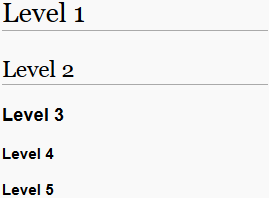
|
| Link (Internal) | Check [[Wikicode]] or [[Wikicode|click here fore more]] |
Check Wikicode or click here fore more |
| Link (External) | http://en.wikipedia.org/wiki/Help:Wiki_markup |
http://en.wikipedia.org/wiki/Help:Wiki_markup |
| Link (External, Custom) | [http://en.wikipedia.org/wiki/Help:Wiki_markup click me] |
click me |
| List (Unordered) | * Talk shit * Get hit |
|
| List (Ordered) | # Stop # Drop # Roll |
|
Wikicode is what salt is for food. Of course you can cook without salt, but well-prepared foods and texts are clearly more enjoyable. Instead of having a page be a long meandering paragraph, Wikicode allows information to be broken up and changed in appearance for greater clarity, such as the section headings shown in this guide.
It is allright if you really don't want to deal with wikicode. You can still help by writing and correcting texts and have the wiki staffers add the formatting later. Just add something like TODO - NEEDS FORMATTING in your edit-summary to make it easier to detect.
Questions?
There are a few concepts that drive Wiki functionality, and this guide will attempt to touch on the very basics that you'll need to get in and get going. If you have questions regarding more advanced topics, you are allways welcome to ask in the above mentioned #wiki-public.
What needs doing?
The Yogstation Wiki is an utterly massive project, and the active wiki staff team is small, comparatively. Most everywhere you look there is out-of-date information, duplicate guides, broken links, unintelligible references. The Wiki Team attempts to keep core pages up to date and patrolled, but there are many pages on the periphery in dire need of attention.
A good place to start is by analysing your strengths and the completeness of your knowledge within the context of Space Station 13, and then attempting to revise or update material relevant to that. If you are a person who plays Roboticist every round, then take a moment to look over the Roboticist page and verify the information there - add tips and tricks that you've picked up; publish a new guide page for some advanced facet of the position - in short, play to your strengths when editing and contributing, otherwise information can be left worse off than when it started.
Content revisions
Once you are done reviewing your favourite articles / randomly browsing the wiki, check its list of pages which need revisions: Category:Needs revision. Revision flags on Jobs or Guides tend to take highest priority, as these are the pages utilized the most by Wiki visitors.
As a recommendation, if you wish to work on a page uninterrupted and not worry about other users editing the same thing while you are working, you can mirror the page in to your personal sandbox area or anywhere in your own pages. This will create a "localized" copy that you can change unfettered by interference by others.
Additionally, if you are revising a page, PLEASE put a summary in the Summary section of your editing window towards the bottom of the page. This will help Wiki Staff immensely when patrolling the moderation queue.
Mark articles
Whenever you find a page that needs some work you can't do / you want to do later, make sure to mark it. Marking an article will not only insert a nice obvious note, it will temporarily add the page to a category. These categories serve as todo-lists, which is very convenient. As long as you don't mark every single page in existence, this alone will be helpful.
When tagging articles, make sure to use ~~~~ wherever possible, since this will automatically insert your post-details like this: Helpful Herbert (talk) 23:30, 24 April 2020 (UTC).
| Category | When to mark | How to mark (insert anywhere in the article) |
|---|---|---|
| Category:Candidate for deletion | Article is not needed anymore | {{Delete|to set an example|~~~~}}
|
| Category:NPA | The article Needs Pictures Added | {{NPA}}
|
| Category:Citation needed | Rarely used, as this wiki doesn't have a very academic style | {{Citation needed}}
|
| Category:Needs_revision | Something is wrong, needs to be checked, rewritten or any other kind of work like formatting | {{Needs revision
|reason=Full review required
|user=~~~~
}}
|
| Category:Needs_critical_revision | Large rewrites needed | {{Needs critical revision
|reason = The guide on this page is out of date.
|user = ~~~~
}}
|
| Category:Stub | For articles without content / barebones structure. | {{Stub|to set an example|~~~~}}
|
| Category:Outdated images | Image is outdated | {{Outdated}}
|
| Example: Needs revision | |||
|---|---|---|---|
|
| Example: Flag for deletion | ||
|---|---|---|
|
New pages
New content is constantly being added to Space Station 13, which requires new tutorials and guides and information. Before you begin a new page, please search thoroughly and completely for an existing or similar page to avoid creating duplicate guides or pages. If you can't find it or anything related to it, you are clear to start a page yourself! This can be done simply by plugging in the title of the page you would like to create in the Search Bar in the top right - if nothing is found in the Wiki databanks, you will be prompted to create a new page under that title; this will generate a blank page that you can begin formatting and filling in with your information. It is highly recommended that you first assess the type of page you are trying to make, i.e. is it a new guide? is it a new job? and then navigate to pages that exist within that same familial typing and copy the formatting over to your new page. This will save you a lot of work in the end, as well as standardize the formatting across your new page and existing ones of the same type.
Give Me Moar
Still not enough huh? Well here we go: Category:WikiCoordination is a used as an internal starting-point for coordinating things in need of doing. At this point you might want to have a talk with the wiki staff about coordinating your efforts with them. Other useful links include:
- Categories: Used, unused and wanted
- Templates: Used, unused and wanted
- Files: All, unused and wanted
- All pages: All existing pages and Wanted pages
Guidelines
As often in life, what you do is as important as how you do it. These are not enforced rules, but use your best judgment (or preferably just ask) when to divert from these suggestions.
Really, READ THEM
Advanced Topics
The following guides should eventually be moved to separate articles to not overload this guide.
Guide to Writing and Revising a Guide
Always keep in mind what the guide pages on this Wiki are for. They are so new players can quickly glean relevant information about the role they have chosen, or been chosen for, or about mechanics of the game on the whole.
A good guide generally consists of:
- A brief introduction or overview of what the guide is going to be describing or accomplishing.
- A detailed run down of the various topics mentioned above, with sectioning and sub-sectioning for clarity and ease of access.
- Images and visual information where needed and appropriate.
- Reference links or further reading material to give a grasp of content adjacent or connected to the topic at hand - for example, the Cook job page has links to the Guide to Food and Guide to Drinks, as these are relevant.
- A conclusion which ties together all the above information and seeks to reiterate the material covered prior.
Poorly formatted or written guides can make it hard to convey relevant information and may be discouraging to newer players.
Extra tips:
- Keep your facts correct and as the primary focus.
- If you are writing a basic guide, keep it basic, and put the advanced topics on a separate page.
- Make use of formatting, tables, white space, headings, and other methods to draw attention and give direction to critical points of information
Images
What would articles be without proper icons of things like ingame-items.
If you have image files to attach, you can upload them via the Upload File link on the left toolbar (also accessed by Alt-Shift-U keyboard command), and then add them to the page they're intended for.
For item images, it is appreciated if the image has a blank background and is in the .gif or .png format.
For most ingame assets, the easiest way to add images of them is to download the source code, open the icons .dmi files and export images as .gif's or .png's from there.
Simple Icons
Here is a short guide of how to extract, upload and use icons:
- Download the source code
- Start the program Dream Maker (was installed with BYOND)
- Menu > File > Open Environment > your_path_to_the_code/yogstation.dme
- Navigate the filestructure on your left to your icon, for example icons\obj\hydroponics\harvest.dmi
- Rigclick your image on the right, for example firelemon > Export
- Make sure to save as *.png for normal icons and *.gif for animated icons
- Go to the Upload of the wiki
- Select your file and upload it. Make sure to leave a comment like "Extracted from icons/obj/.../xxx.dmi"
- Write down the name of your uploaded file. In this example File:Firemelon.png
- Go to the article you want to edit and insert your image with [[File:Firemelon.png]]
Animations of combined icons
Some icons are used together to create animations. Do this to combine them into an animated gif:
- Open the appropriate *.dmi like explained for simple icons. We will use icons/obj/hydroponics/growing.dmi as an example
- Select multiple images with Ctrl-Leftclick
- Rightclick > Combine > 1 direction (The other options are used for things like walking-animations for different directions)
- If the images are not in the right order: Rightclick > Edit Pixels/Movie
- Use Shift+Drag to swap the images on the bottom into your preferred order
- Exit the editing view via the Back-button (right bottom)
- Rightlick > Export > Safe as gif
- (optional) Revert the Image-combination with Rightclick > Split > Split animation frames
- To adjust the animation-speed of your gif you have to edit it. In this example we will be using https://ezgif.com/maker
- Upload your gif
- Change the delay of the frames (I usually go for 50)
- Set a tick at 'don't stack frames'
- Make and download the gif
- View it to make sure it works as needed
Auto extraction of icons
You can extract all icons of a *.dmi (as png) with this little python-tool: https://github.com/alexkar598/DMIExport/releases/tag/1.0.0 Animated icons will be extracted by frames as separate images.
Beware: Make sure to review the results, as icon names can get mismatched.
Images of locations / maps
There are multiple ways to make proper images of locations and maps:
- DreamMaker:
- Select File (like _maps/RandomRuins/LavaRuins/lavaland_surface_ash_walker1.dmm )
- The view automatically switches from the File-tab to the Object-tab
- Overwrite all areas with area/space to get a better view
- If some things like no_lava are bothering you: Select all tiles > rightclick > Find replace in Selection to replace "no_lava" with ""
- Take screenshots
- https://fastdmm2.ss13.io/ Very useful if you intend to do multiple locations. You can pan the view with the middle mouse button or the arrow-keys.
- Open with Chrome / Firefox. Microsoft Edge does not work as of 2020.05.04
- Load up the repo
- Make sure the repository is specified in the top textfield:
yogstation13/yogstation - Click on Open Github repository
- Choose the branch
masterand click on Ok - Wait for yogstation.dme to load. This might take a minute
- Make sure the repository is specified in the top textfield:
- Open the map file you want: File > Open > _maps > ...
- Set the settings you want to show on the left hand side by clicking on the eye-icons next to the nodes
- You can also ctrl + shift click on items to jump to them on the left panel
- Only have to do this step once since it saves your setting between the maps you load
- Disable Options > Frame Areas
- You will most likely want to disable a bunch of things to make adding transparency easier:
- /area
- /obj/effect/mapping_helpers/no_lava
- /turf/open/space
- Take screenshots
- Open screenshot in GIMP
- Layer-window >Rightclick on your layer > add alpha layer
- Colors > Color to Alpha
- Color: #444488
- Both sliders to 0
- Image > Trim to content
- (optional) Save (Ctrl + S)
- Export as png (Ctrl + Shift + E)
- Dream Daemon: Very tedious, but it will look better, since sprites for chasms etc. will properly connect.
- Start your local server
- Join with your BYOND client
- Tab Admin > Aghost to start ghosting (Shortcut: F5)
- Adjust your view
- Disable the ingame-ui
- Tab Admin > Stealth Mode to turn your ghost invisible
- Set Tab Ghost > View Range or Tab Special Verbs > Change View Range to increase your field of view
- Adjust the shadows by repeatedly clicking Tab Ghost > Toggle Darkness
- Go places or spawn in your maps / locations with Tab Debug > Map template - Place
- Take screenshots (Shortcut F2)
Images of people
Getting images of people is more difficult than for objects, since people consist of all kinds of parts. This means you need ingame-screenshots:
- Start a local server with Dream Daemon
- Join with your BYOND client
- (optional) Pick a jobs with the clothes you want for your screenshots
- (optional) Build a 3x3 of tables and climb on them. The best place to do this is the lockerroom near arrivals. The even background of the tables will make it so much easier to crop out the background later.
- Rightclick your mob > Your name > View Variables
- Use the "select option"-dropdownmenu to change your mobtype
- Set species
- Make cyborg
- Other options include "Make alien" and "Make slime"
- Use the "select option"-dropdownmenu to modify your body
- Modify bodypart
- Modify organs
- Make sure the area is well-lit
- Tab Admin > Secrets > Fix all lights
- Tab Admin > Secrets > Make all areas powered
- Take screenshots (Shortcut F2)
Checking the game-code
So somebody told you to "RTFM" or "do a code-dive"? Congratulations, you managed to either ask a rude person a really obvious question, or you breached into advanced territory. It is hard to find someone knowledgable of everything in the game, and even skilled players might have outdated information. The only way to be sure is to read the game-code. Yes code, like in programming. You don't need to be able to program yourself, but it really helps.
The easiest way to read the code is using the searchbar on github.
Contribution guides
| |
| General | Hosting a server, Setting up git, Guide to GitKraken, Downloading the source code, Guide to contributing to the game, Reporting issues, Game resources category, Guide to changelogs |
| Database (MySQL) | Setting up the database, MySQL |
| Coding | Understanding SS13 code, SS13 for experienced programmers, Text Formatting |
| Mapping | Guide to mapping, Room Structure, Map merger |
| Spriting | Guide to spriting |
| Wiki | Guide to contributing to the wiki, Wikicode, Styleguide |

