Guide to Construction: Difference between revisions
(Added Durathread, Sandstone, Snow and Allien Alloy - TODO: Need additional info on how to produce / obtain) |
No edit summary |
||
| (40 intermediate revisions by 16 users not shown) | |||
| Line 1: | Line 1: | ||
If you want to do a job, like [[Station Engineer]], you need to know how to build and deconstruct stuff. | If you want to do a job, like [[Station Engineer]], you need to know how to build and deconstruct stuff. | ||
==Basic Tools== | |||
== Basic Tools == | |||
Before you can begin any construction or deconstruction you need to gather a few useful tools. | Before you can begin any construction or deconstruction you need to gather a few useful tools. | ||
These tools can be found in any blue [[General_items#Mechanical_Toolbox|Mechanical Toolbox]] on the station. They can also be made in an [[Autolathe]] or dispensed from a [[YouTool|YouTool -vending machine]]. | These tools can be found in any blue [[General_items#Mechanical_Toolbox|Mechanical Toolbox]] on the station. They can also be made in an [[Autolathe]] or dispensed from a [[YouTool|YouTool -vending machine]]. | ||
{{Item | {{Item | ||
|bgcolor1 = #FFEE88 | |bgcolor1 = #FFEE88 | ||
| Line 37: | Line 34: | ||
|image = Wrench.png | |image = Wrench.png | ||
}} | }} | ||
==Materials== | |||
== Materials == | |||
{{anchor|Materials}} | {{anchor|Materials}} | ||
To build anything, you need materials.<br> | To build anything, you need materials.<br> | ||
| Line 44: | Line 40: | ||
=== Metal === | ===Metal=== | ||
{{anchor|Metal}} | {{anchor|Metal}} | ||
{{Item | {{Item | ||
| Line 50: | Line 46: | ||
|bgcolor2 = #FFDD66 | |bgcolor2 = #FFDD66 | ||
|name = Metal | |name = Metal | ||
|image = | |image = AniMetal.gif | ||
|foundin = Ready stacks in [[Engineering]], [[Auxiliary Tool Storage]], [[E.V.A.]], [[Robotics]] and [[Atmospherics]].<br>[[Shaft Miner]]s have the ability to smelt more from iron ore and [[Cargo]] can order more. | |foundin = Ready stacks in [[Engineering]], [[Auxiliary Tool Storage]], [[E.V.A.]], [[Robotics]] and [[Atmospherics]].<br>[[Shaft Miner]]s have the ability to smelt more from iron ore and [[Cargo]] can order more. | ||
|usedfor = Constructing various things from supportive elements to decorations | |usedfor = Constructing various things from supportive elements to decorations | ||
| Line 72: | Line 68: | ||
*[[#Machine|Machine frame]] (5 sheets) | *[[#Machine|Machine frame]] (5 sheets) | ||
*[[#Airlock|Airlock assembly]] (4 sheets) | *[[#Airlock|Airlock assembly]] (4 sheets) | ||
*[[#Firelock|Firelock frame]] (3 sheets) | *[[#Firelock|Firelock frame]] (3 sheets) | ||
*Directional firelock frame (3 sheets) | |||
*[[#Turret|Turret frame]] (5 sheets) | *[[#Turret|Turret frame]] (5 sheets) | ||
*Meatspike frame (5 sheets) | *Meatspike frame (5 sheets) | ||
| Line 101: | Line 98: | ||
Smelt iron ore at the [[Mining#The_Ores|Mining]] furnace. | Smelt iron ore at the [[Mining#The_Ores|Mining]] furnace. | ||
}} | }} | ||
===Glass and Reinforced Glass=== | |||
=== Glass and Reinforced Glass === | |||
{{anchor|Glass}}{{anchor|Reinforced Glass}} | {{anchor|Glass}}{{anchor|Reinforced Glass}} | ||
{{Item | {{Item | ||
| Line 113: | Line 109: | ||
|strategy = Hold in active hand and activate to start building | |strategy = Hold in active hand and activate to start building | ||
|description = | |description = | ||
[[File: | [[File:AniGlass.gif|64px]]'''Glass:''' | ||
<br>Things you can make by having Glass in your hand and activating it: | <br>Things you can make by having Glass in your hand and activating it: | ||
::*[[#One directional|One Directional Glass panel]] (1 sheet) | ::*[[#One directional|One Directional Glass panel]] (1 sheet) | ||
| Line 121: | Line 117: | ||
::*Glass Lenses to grenade casings. | ::*Glass Lenses to grenade casings. | ||
::*Refill a Circuit Imprinter, Autolathe or Protolathe/Techfab. (2000 material per sheet) | ::*Refill a Circuit Imprinter, Autolathe or Protolathe/Techfab. (2000 material per sheet) | ||
<br>[[File: | <br>[[File:Sheet Rglass.gif|64px]]'''Reinforced Glass:''' | ||
<br>Things you can make by having Reinforced Glass in your hand and activating it: | <br>Things you can make by having Reinforced Glass in your hand and activating it: | ||
::*[[#One directional|One Directional Reinforced Glass panel]] (1 sheet) | ::*[[#One directional|One Directional Reinforced Glass panel]] (1 sheet) | ||
| Line 139: | Line 135: | ||
Use <font color='gray'>'''rods'''</font> on <font color='blue'>'''glass'''</font> | Use <font color='gray'>'''rods'''</font> on <font color='blue'>'''glass'''</font> | ||
}} | }} | ||
===Plasteel=== | |||
=== Plasteel === | |||
{{anchor|Plasteel}} | {{anchor|Plasteel}} | ||
{{Item | {{Item | ||
| Line 146: | Line 141: | ||
|bgcolor2 = #FFDD66 | |bgcolor2 = #FFDD66 | ||
|name = Plasteel/Reinforced Metal | |name = Plasteel/Reinforced Metal | ||
|image = | |image = Sheet_Plasteel.gif | ||
|foundin = A stack exists in [[Engineering]], [[E.V.A.]] and [[Robotics]].<br>[[Shaft Miner]]s have the ability to smelt more with iron and plasma ores. [[Cargo]] can order more, but they are very expensive. | |foundin = A stack exists in [[Engineering]], [[E.V.A.]] and [[Robotics]].<br>[[Shaft Miner]]s have the ability to smelt more with iron and plasma ores. [[Cargo]] can order more, but they are very expensive. | ||
|usedfor = Reinforcing walls, mechs, building an AI Core | |usedfor = Reinforcing walls, mechs, building an AI Core | ||
| Line 164: | Line 159: | ||
Smelt a combination of iron ore and plasma ore in the [[Mining#The_Ores|Mining]] furnace. | Smelt a combination of iron ore and plasma ore in the [[Mining#The_Ores|Mining]] furnace. | ||
}} | }} | ||
===Rods=== | |||
=== Rods === | |||
{{anchor|Rod}} | {{anchor|Rod}} | ||
{{Item | {{Item | ||
| Line 171: | Line 165: | ||
|bgcolor2 = #FFDD66 | |bgcolor2 = #FFDD66 | ||
|name = Rods | |name = Rods | ||
|image = | |image = AniRods.gif | ||
|foundin = Stacks exist in [[Engineering]], [[Auxiliary Tool Storage]], [[E.V.A.]].<br>More can be made from Metal sheets. | |foundin = Stacks exist in [[Engineering]], [[Auxiliary Tool Storage]], [[E.V.A.]].<br>More can be made from Metal sheets. | ||
|usedfor = Constructing grilles and reinforcing | |usedfor = Constructing grilles and reinforcing | ||
| Line 197: | Line 191: | ||
Use [[#Metal|Metal]] and click "2x metal rods" (makes two sets of rods). | Use [[#Metal|Metal]] and click "2x metal rods" (makes two sets of rods). | ||
}} | }} | ||
===Floor Tiles=== | |||
=== Floor Tiles === | |||
{{anchor|Floor Tile}} | {{anchor|Floor Tile}} | ||
{{Item | {{Item | ||
| Line 220: | Line 213: | ||
Use [[#Metal|metal]] or almost any other material and click "4x floor tiles" (makes 4 floor tiles). | Use [[#Metal|metal]] or almost any other material and click "4x floor tiles" (makes 4 floor tiles). | ||
}} | }} | ||
===Planks=== | |||
=== Planks === | |||
{{anchor|Wood}}{{anchor|Plank}}{{anchor|Logs}} | {{anchor|Wood}}{{anchor|Plank}}{{anchor|Logs}} | ||
{{Item | {{Item | ||
| Line 259: | Line 251: | ||
*Pestle (1 plank) | *Pestle (1 plank) | ||
*Easel (7 planks) | *Easel (7 planks) | ||
*Baseball Bat (10 planks) | |||
<br>'''How to produce Planks:''' | <br>'''How to produce Planks:''' | ||
Grow [[Guide_to_hydroponics#Plants|Tower Caps]] and cut them up with a [[Botanist##Tools_of_the_Trade|Hatchet]]. | Grow [[Guide_to_hydroponics#Plants|Tower Caps]] and cut them up with a [[Botanist##Tools_of_the_Trade|Hatchet]]. | ||
}} | }} | ||
===[[Guide_to_plants#Bamboo|Bamboo]]=== | |||
=== Bamboo === | |||
{{anchor|Bamboo}}{{anchor|Bamboo Sticks}} | {{anchor|Bamboo}}{{anchor|Bamboo Sticks}} | ||
{{Item | {{Item | ||
|bgcolor1 = #FFEE88 | |bgcolor1 = #FFEE88 | ||
|bgcolor2 = #FFDD66 | |bgcolor2 = #FFDD66 | ||
|name = Bamboo | |name = [[Guide_to_plants#Bamboo|Bamboo]] | ||
|image = Bamboo.png | |image = Bamboo.png | ||
|foundin = Nowhere, must be grown | |foundin = Nowhere, must be grown | ||
| Line 286: | Line 275: | ||
Grow [[Guide_to_plants#Bamboo|Bamboo]] and cut it up with a [[Botanist##Tools_of_the_Trade|Hatchet]]. | Grow [[Guide_to_plants#Bamboo|Bamboo]] and cut it up with a [[Botanist##Tools_of_the_Trade|Hatchet]]. | ||
}} | }} | ||
===Snow=== | |||
=== Snow === | |||
{{anchor|Snow}}{{anchor|Snow}} | {{anchor|Snow}}{{anchor|Snow}} | ||
{{Item | {{Item | ||
| Line 306: | Line 294: | ||
<br>'''How to produce Snow:''' | <br>'''How to produce Snow:''' | ||
Made through obtaining [[Guide_to_Genetics#Geladikinesis|Geladikinesis]] and using it to make snow. | |||
}} | }} | ||
===Alien Alloy=== | |||
=== Alien Alloy === | |||
{{anchor|Alien Alloy}}{{anchor|Alien Alloy}} | {{anchor|Alien Alloy}}{{anchor|Alien Alloy}} | ||
{{Item | {{Item | ||
| Line 328: | Line 316: | ||
<br>'''How to produce Alien Alloys:''' | <br>'''How to produce Alien Alloys:''' | ||
Protolathes can dispense it once Alien Technology is researched. | |||
}} | }} | ||
===Sandstone=== | |||
=== Sandstone === | |||
{{anchor|Sandstone}}{{anchor|Sandstone}} | {{anchor|Sandstone}}{{anchor|Sandstone}} | ||
{{Item | {{Item | ||
| Line 350: | Line 338: | ||
<br>'''How to produce Sandstone:''' | <br>'''How to produce Sandstone:''' | ||
Dig up dirt from the ground (Either grass plots or from [[Lavaland]]) and make sandstone out of it by using it in your hand. | |||
}} | }} | ||
===[[Guide_to_plants#Durathread|Durathread]]=== | |||
=== Durathread === | {{anchor|Durathread}} | ||
{{Item | {{Item | ||
|bgcolor1 = #FFEE88 | |bgcolor1 = #FFEE88 | ||
|bgcolor2 = #FFDD66 | |bgcolor2 = #FFDD66 | ||
|name = Durathread | |name = [[Guide_to_plants#Durathread|Durathread]] | ||
|image = Sheet-durathread.png | |image = Sheet-durathread.png | ||
|foundin = | |foundin = | ||
| Line 373: | Line 361: | ||
<br>'''How to produce Durathread:''' | <br>'''How to produce Durathread:''' | ||
Process raw durathread | Process raw durathread into bundles, which are then used in a [[Guide_to_construction#Planks|loom]] for sheets. | ||
}} | }} | ||
===Leather=== | ===Leather=== | ||
{{anchor|Leather}} | {{anchor|Leather}} | ||
| Line 396: | Line 383: | ||
*Leather shoes (2 pieces) | *Leather shoes (2 pieces) | ||
*Leather overcoat (10 pieces) | *Leather overcoat (10 pieces) | ||
*Leather shawl (5 pieces) | |||
*Medical webbing (4 pieces) | |||
*Gem satchel (1 piece) | |||
<br>'''How to produce Leather:''' | <br>'''How to produce Leather:''' | ||
| Line 407: | Line 397: | ||
}} | }} | ||
===Cloth=== | |||
=== Cloth === | |||
{{anchor|Cloth}} | {{anchor|Cloth}} | ||
{{Item | {{Item | ||
| Line 414: | Line 403: | ||
|bgcolor2 = #FFDD66 | |bgcolor2 = #FFDD66 | ||
|name = Cloth | |name = Cloth | ||
|image = | |image = Sheet_Cloth.gif | ||
|foundin = Ready stacks can be found nowhere, but can be produced. | |foundin = Ready stacks can be found nowhere, but can be produced. | ||
|usedfor = Crafting certain textiles | |usedfor = Crafting certain textiles | ||
| Line 431: | Line 420: | ||
*Bio bag (4 rolls) | *Bio bag (4 rolls) | ||
*Construction bag (4 rolls) | *Construction bag (4 rolls) | ||
*Sheet snatcher (4 rolls) | |||
*2x improvised gauzes (1 roll) | *2x improvised gauzes (1 roll) | ||
*Rag (1 roll) | *Rag (1 roll) | ||
| Line 445: | Line 435: | ||
Use the [[Guide_to_hydroponics#Biogenerators|Biogenerator]] inside Hydroponics or Garden, or use [[Engineering_items#Wirecutters|Wirecutters]] on bedsheets. | Use the [[Guide_to_hydroponics#Biogenerators|Biogenerator]] inside Hydroponics or Garden, or use [[Engineering_items#Wirecutters|Wirecutters]] on bedsheets. | ||
}} | }} | ||
===Plastic=== | ===Plastic=== | ||
{{anchor|Plastic}} | {{anchor|Plastic}} | ||
| Line 452: | Line 441: | ||
|bgcolor2 = #FFDD66 | |bgcolor2 = #FFDD66 | ||
|name = Plastic | |name = Plastic | ||
|image = | |image = Sheet_Plastic.gif | ||
|foundin = Ready stacks can be found nowhere, but can be produced. | |foundin = Ready stacks can be found nowhere, but can be produced. | ||
|usedfor = Making a few plastic products, or used in a department Protolathe/Techfab | |usedfor = Making a few plastic products, or used in a department Protolathe/Techfab | ||
| Line 458: | Line 447: | ||
|description = '''Things you can make by having Plastic in your hand and activating it:''' | |description = '''Things you can make by having Plastic in your hand and activating it:''' | ||
*Plastic flaps (5 sheets) | *Plastic flaps (5 sheets) | ||
*Comfy plastic chair (5 sheets) | |||
*Water bottle (1 sheet) | *Water bottle (1 sheet) | ||
*Large water bottle (3 sheets) | *Large water bottle (3 sheets) | ||
| Line 467: | Line 457: | ||
<br>'''How to produce Plastic:''' | <br>'''How to produce Plastic:''' | ||
Made in the [[Guide_to_chemistry#Plastic Sheets|Chemistry lab]] | Made in the [[Guide_to_chemistry#Plastic Sheets|Chemistry lab]]. | ||
}} | }} | ||
===Cardboard=== | ===Cardboard=== | ||
{{anchor|Cardboard}} | {{anchor|Cardboard}} | ||
| Line 518: | Line 506: | ||
<br>'''How to produce Cardboard:''' | <br>'''How to produce Cardboard:''' | ||
Empty a box and activate it in your hand to turn it into cardboard. Most crewmembers start with a box in their backpack. | Empty a box and activate it in your hand to turn it into cardboard. Most crewmembers start with a box in their backpack. You can also use wirecutters on an empty pizza box to turn it into cardboard. | ||
Use a Biogenerator at [[Garden]] or [[Botany]] to produce more cardboard. | |||
}} | }} | ||
===Wool=== | ===Wool=== | ||
{{anchor|Wool}} | {{anchor|Wool}} | ||
| Line 537: | Line 525: | ||
Sheer sheep. | Sheer sheep. | ||
}} | }} | ||
==Constructions== | |||
== Constructions == | |||
{{anchor|Constructions}} | {{anchor|Constructions}} | ||
===Lattice=== | |||
=== Lattice === | |||
The basic base for all types of construction, this is placed directly in space. | The basic base for all types of construction, this is placed directly in space. | ||
{| class="wikitable" border="1" cellspacing="0" style="width:80%; background-color:#FFFFFF;" | {| class="wikitable" border="1" cellspacing="0" style="width:80%; background-color:#FFFFFF;" | ||
!rowspan="2" style= | ! rowspan="2" style="background-color:#FFEE88;" |[[File:Lattice.png|64px|Lattice]]<br>Lattice | ||
! style= | ! style="background-color:#FFDD66; width:20%" |Requires to build | ||
! style= | ! style="background-color:#FFDD66" |How to build | ||
|- | |- | ||
|[[File:Rods.png|Rods]]x1 | |[[File:Rods.png|Rods]]x1 | ||
|style="vertical-align: top; padding: 10px;"| | | style="vertical-align: top; padding: 10px;" | | ||
Use the rod on an empty space tile. | Use the rod on an empty space tile. | ||
|- | |- | ||
!colspan="3" style="background-color:#FFDD66"|How to deconstruct | ! colspan="3" style="background-color:#FFDD66" |How to deconstruct | ||
|- | |- | ||
!colspan="1" | ! colspan="1" style="background-color:#FFDD66; width:20%" |Tools | ||
| | | colspan="3" rowspan="2" | | ||
Use '''wirecutters''' to cut the lattice into one rod. | Use '''wirecutters''' to cut the lattice into one rod. | ||
|- | |- | ||
|colspan="1" style="text-align: center;"| | | colspan="1" style="text-align: center;" | | ||
[[File:Wirecutters.png|Wirecutters]] | [[File:Wirecutters.png|Wirecutters]] | ||
|} | |} | ||
===Catwalk=== | |||
Just like a lattice, except you can place wires on it. | |||
{| class="wikitable" border="1" cellspacing="0" style="width:80%; background-color:#FFFFFF;" | |||
! rowspan="2" style="background-color:#FFEE88;" |[[File:Catwalk.png|64px|Catwalk]]<br>Catwalk | |||
! style="background-color:#FFDD66; width:20%" |Requires to build | |||
!rowspan="2" style= | ! style="background-color:#FFDD66" |How to build | ||
! style= | |||
! style= | |||
|- | |- | ||
|[[File:Rods.png|Rods]]x1 | |[[File:Rods.png|Rods]]x1 | ||
|style="vertical-align: top; padding: 10px;"| | | style="vertical-align: top; padding: 10px;" | | ||
Use the rods on a lattice. | Use the rods on a lattice. | ||
|- | |- | ||
!colspan="3" style="background-color:#FFDD66"|How to deconstruct | ! colspan="3" style="background-color:#FFDD66" |How to deconstruct | ||
|- | |- | ||
!colspan="1" | ! colspan="1" style="background-color:#FFDD66; width:20%" |Tools | ||
| | | colspan="3" rowspan="2" | | ||
Use '''wirecutters''' to cut the catwalk into 2 rods. | Use '''wirecutters''' to cut the catwalk into 2 rods. | ||
|- | |- | ||
|colspan="1" style="text-align: center;"| | | colspan="1" style="text-align: center;" | | ||
[[File:Wirecutters.png|Wirecutters]] | [[File:Wirecutters.png|Wirecutters]] | ||
|} | |} | ||
===Plating=== | |||
{{anchor|Floor Plating}} | |||
The basic floor which you put things like wires and pipes upon. 'All' floors and walls are built on top of this. | |||
{| class="wikitable" border="1" cellspacing="0" style="width:80%; background-color:#FFFFFF;" | |||
! rowspan="2" style="background-color:#FFEE88;" |[[File:Plating.png|64px|Plating]]<br>Plating | |||
! style="background-color:#FFDD66; width:20%" |Requires to build | |||
!rowspan="2" style= | ! style="background-color:#FFDD66" |How to build | ||
! style= | |||
! style= | |||
|- | |- | ||
|[[File:Floor_Tiles.png|Floor tile]]x1 | |[[File:Floor_Tiles.png|Floor tile]]x1 | ||
|style="vertical-align: top; padding: 10px;"| | | style="vertical-align: top; padding: 10px;" | | ||
Use a floor tile on a lattice. | Use a floor tile on a lattice. | ||
|- | |- | ||
!colspan="3" style="background-color:#FFDD66"|How to deconstruct | ! colspan="3" style="background-color:#FFDD66" |How to deconstruct | ||
|- | |- | ||
!colspan="1" | ! colspan="1" style="background-color:#FFDD66; width:20%" |Tools | ||
| | | colspan="3" rowspan="2" | | ||
Use a '''crowbar''' on ''broken'' plating, otherwise it does not deconstruct. | Use a '''crowbar''' on ''broken'' plating, otherwise it does not deconstruct. | ||
Can be deconstructed with an [[RCD]]. | Can be deconstructed with an [[RCD]]. | ||
|- | |- | ||
|colspan="1" style="text-align: center;"| | | colspan="1" style="text-align: center;" | | ||
[[File:Crowbar.png|Crowbar]] | [[File:Crowbar.png|Crowbar]] | ||
|- | |- | ||
!colspan="3" style="background-color:#FFDD66"|How to repair | ! colspan="3" style="background-color:#FFDD66" |How to repair | ||
|- | |- | ||
!colspan="1" | ! colspan="1" style="background-color:#FFDD66; width:20%" |Tools | ||
| | | colspan="3" rowspan="2" | | ||
Use a '''welder''' on broken plating to repair it. | Use a '''welder''' on broken plating to repair it. | ||
|- | |- | ||
|colspan="1" style="text-align: center;"| | | colspan="1" style="text-align: center;" | | ||
[[File:Welder.png|Welder]] | [[File:Welder.png|Welder]] | ||
|} | |} | ||
===Floor Tile=== | |||
{{anchor|Floor Tile}} | |||
This is the basic "nice" floor, this floor should be considered used in all public areas, hence why there's none of these in maintenance tunnels. | |||
{| class="wikitable" border="1" cellspacing="0" style="width:80%; background-color:#FFFFFF;" | |||
! rowspan="2" style="background-color:#FFEE88;" |[[File:Floor.png|64px|Steel Floor]]<br>Floor Tile | |||
! style="background-color:#FFDD66; width:20%" |Requires to build | |||
! style="background-color:#FFDD66" |How to build | |||
!rowspan="2" style= | |||
! style= | |||
! style= | |||
|- | |- | ||
|[[File:Floor Tiles.png|Floor tile]]x1 | |[[File:Floor Tiles.png|Floor tile]]x1 | ||
|style="vertical-align: top; padding: 10px;"| | | style="vertical-align: top; padding: 10px;" | | ||
Use a floor tile on plating. | Use a floor tile on plating. | ||
|- | |- | ||
!colspan="3" style="background-color:#FFDD66"|How to deconstruct | ! colspan="3" style="background-color:#FFDD66" |How to deconstruct | ||
|- | |- | ||
!colspan="1" | ! colspan="1" style="background-color:#FFDD66; width:20%" |Tools | ||
| | | colspan="3" rowspan="2" | | ||
Use a '''crowbar''' on a floor tile to remove it. It will be destroyed if broken. | Use a '''crowbar''' on a floor tile to remove it. It will be destroyed if broken. | ||
|- | |- | ||
|colspan="1" style="text-align: center;"| | | colspan="1" style="text-align: center;" | | ||
[[File:Crowbar.png|Crowbar]] | [[File:Crowbar.png|Crowbar]] | ||
|} | |} | ||
===Wood Floor Tile=== | |||
This is a fancy floor, used in the library and similar places. | |||
{| class="wikitable" border="1" cellspacing="0" style="width:80%; background-color:#FFFFFF;" | |||
! rowspan="2" style="background-color:#FFEE88;" |[[File:Wood Floor.png|64px|Wood Floor]]<br>Wood Floor Tile | |||
! style="background-color:#FFDD66; width:20%" |Requires to build | |||
!rowspan="2" style= | ! style="background-color:#FFDD66" |How to build | ||
! style= | |||
! style= | |||
|- | |- | ||
|[[File:Wood Tile.png|Wood tile]]x1 | |[[File:Wood Tile.png|Wood tile]]x1 | ||
|style="vertical-align: top; padding: 10px;"| | | style="vertical-align: top; padding: 10px;" | | ||
Use a wood tile on plating. Wood tiles can be made of [[#Planks|planks of wood]]. | Use a wood tile on plating. Wood tiles can be made of [[#Planks|planks of wood]]. | ||
|- | |- | ||
!colspan="3" style="background-color:#FFDD66"|How to deconstruct | ! colspan="3" style="background-color:#FFDD66" |How to deconstruct | ||
|- | |- | ||
!colspan="1" | ! colspan="1" style="background-color:#FFDD66; width:20%" |Tools | ||
| | | colspan="3" rowspan="2" | | ||
Detach the tile with a '''screwdriver'''.<br> | Detach the tile with a '''screwdriver'''.<br> | ||
Alternately:<br> | Alternately:<br> | ||
Destroy it with a '''crowbar'''. This will not give you a wood tile back. | Destroy it with a '''crowbar'''. This will not give you a wood tile back. | ||
|- | |- | ||
|colspan="1" style="text-align: center;"| | | colspan="1" style="text-align: center;" | | ||
[[File:Screwdriver_tool.png|Screwdriver]] or [[File:Crowbar.png|Crowbar]] | [[File:Screwdriver_tool.png|Screwdriver]] or [[File:Crowbar.png|Crowbar]] | ||
|} | |} | ||
===Reinforced Floor=== | |||
=== | This is a reinforced floor, used in science and similar areas for better protection against fire or explosions. | ||
{|class="wikitable" border="1" cellspacing="0" style="width:80%; background-color:#FFFFFF;" | |||
!rowspan="2" style="background-color:#FFEE88;" |[[File:Reinforced Floor.png|64px|Reinforced Floor]]<br>Reinforced Floor | |||
!style="background-color:#FFDD66; width:20%" |Requires to build | |||
!rowspan="2" style= | !style="background-color:#FFDD66" |How to build | ||
! style= | |||
! style= | |||
|- | |- | ||
|[[File: | |[[File:Metal.png|Rods]]x1 | ||
|style="vertical-align: top; padding: 10px;"| | |style="vertical-align: top; padding: 10px;" | | ||
Use | Use a metal sheet on plating. | ||
|- | |- | ||
!colspan="3" style="background-color:#FFDD66"|How to deconstruct | !colspan="3" style="background-color:#FFDD66" |How to deconstruct | ||
|- | |- | ||
!colspan="1" | !colspan="1" style="background-color:#FFDD66; width:20%" |Tools | ||
| | |colspan="3" rowspan="2" | | ||
Use a '''wrench''' to dismantle it | Use a '''wrench''' to dismantle it into one metal sheet. | ||
|- | |- | ||
|colspan="1" style="text-align: center;"| | |colspan="1" style="text-align: center;" | | ||
[[File:Wrench.png|Wrench]] | [[File:Wrench.png|Wrench]] | ||
|} | |} | ||
===Carpeted Floor Tile=== | |||
{{anchor|Carpet Tile}}{{anchor|Carpet}} | {{anchor|Carpet Tile}}{{anchor|Carpet}} | ||
This is a carpeted floor, used to make your office look fancy. | |||
!rowspan="2" style= | {| class="wikitable" border="1" cellspacing="0" style="width:80%; background-color:#FFFFFF;" | ||
! style= | ! rowspan="2" style="background-color:#FFEE88;" |[[File:Carpeted Floor.png|64px|Carpeted Floor]]<br>Carpeted Floor Tile | ||
! style= | ! style="background-color:#FFDD66; width:20%" |Requires to build | ||
! style="background-color:#FFDD66" |How to build | |||
|- | |- | ||
|[[File:Carpet Tile.png|Carpet]]x1 | |[[File:Carpet Tile.png|Carpet]]x1 | ||
|style="vertical-align: top; padding: 10px;"| | | style="vertical-align: top; padding: 10px;" | | ||
Use a carpet floor on a plating. | Use a carpet floor on a plating. | ||
|- | |- | ||
!colspan="3" style="background-color:#FFDD66"|How to deconstruct | ! colspan="3" style="background-color:#FFDD66" |How to deconstruct | ||
|- | |- | ||
!colspan="1" | ! colspan="1" style="background-color:#FFDD66; width:20%" |Tools | ||
| | | colspan="3" rowspan="2" | | ||
Use a '''crowbar''' to pick up the carpet tile. | Use a '''crowbar''' to pick up the carpet tile. | ||
|- | |- | ||
|colspan="1" style="text-align: center;"| | | colspan="1" style="text-align: center;" | | ||
[[File:Crowbar.png|Crowbar]] | [[File:Crowbar.png|Crowbar]] | ||
|} | |} | ||
===Light Floor Tile=== | |||
{{anchor|Light Floor}} | {{anchor|Light Floor}} | ||
A fancy, more futuristic floor that lights up its surroundings. The AI can remotely change its color, people can do so as well with a screwdriver. | |||
!rowspan="2" style= | {| class="wikitable" border="1" cellspacing="0" style="width:80%; background-color:#FFFFFF;" | ||
! style= | ! rowspan="2" style="background-color:#FFEE88;" |[[File:LightFloor.gif|64px|Disco fever!]]<br>Light Floor Tile | ||
! style= | ! style="background-color:#FFDD66; width:20%" |Requires to build | ||
! style="background-color:#FFDD66" |How to build | |||
|- | |- | ||
|[[File:Glass.png|Glass]]x1<br>[[File:Metal.png|Metal]]x1<br>[[File:CableCoils.png|Cable Pieces]]x5 | |[[File:Glass.png|Glass]]x1<br>[[File:Metal.png|Metal]]x1<br>[[File:CableCoils.png|Cable Pieces]]x5 | ||
|style="vertical-align: top; padding: 10px;"| | | style="vertical-align: top; padding: 10px;" | | ||
# Use the cable wire on glass. | #Use the cable wire on glass. | ||
# Use the metal on the tile you get. | #Use the metal on the tile you get. | ||
# ''(Deconstruct the floor to plating, if needed.)'' | #''(Deconstruct the floor to plating, if needed.)'' | ||
# Place the light tile on a plating. | #Place the light tile on a plating. | ||
|- | |- | ||
!colspan="3" style="background-color:#FFDD66"|How to deconstruct | ! colspan="3" style="background-color:#FFDD66" |How to deconstruct | ||
|- | |- | ||
!colspan="1" | ! colspan="1" style="background-color:#FFDD66; width:20%" |Tools | ||
| | | colspan="3" rowspan="2" | | ||
# Use a '''crowbar''' on the light tile to remove the metal. | #Use a '''crowbar''' on the light tile to remove the metal. | ||
# Use '''wirecutters''' on the resulting tile to separate wires from glass. | #Use '''wirecutters''' on the resulting tile to separate wires from glass. | ||
|- | |- | ||
|colspan="1" style="text-align: center;"| | | colspan="1" style="text-align: center;" | | ||
[[File:Crowbar.png|Crowbar]]<br>[[File:Wirecutters.png|Wirecutters]] | [[File:Crowbar.png|Crowbar]]<br>[[File:Wirecutters.png|Wirecutters]] | ||
|} | |} | ||
==Walls== | |||
====Normal Wall==== | |||
==== Normal Wall ==== | |||
{{anchor|Wall}} | {{anchor|Wall}} | ||
This is the standard type of wall found around the station, they are easy to construct and remove but are not as strong as reinforced walls. They also come in a hidden door variety. Walls can also be made out of different minerals, uranium being special with emitting strong radiation around it. They're useful for: | This is the standard type of wall found around the station, they are easy to construct and remove but are not as strong as reinforced walls. They also come in a hidden door variety. Walls can also be made out of different minerals, uranium being special with emitting strong radiation around it. They're useful for: | ||
* Keeping people out. | *Keeping people out. | ||
* Keeping people in. | *Keeping people in. | ||
* Keeping people from going places. | *Keeping people from going places. | ||
{| class="wikitable" border="1" cellspacing="0" style="width:80%; background-color:#FFFFFF;" | {| class="wikitable" border="1" cellspacing="0" style="width:80%; background-color:#FFFFFF;" | ||
!rowspan="2" style= | ! rowspan="2" style="background-color:#FFEE88;" |[[File:wall.png|64px|so bland]]<br>Wall | ||
! style= | ! style="background-color:#FFDD66; width:20%" |Requires to build | ||
! style= | ! style="background-color:#FFDD66" |How to build | ||
|- | |- | ||
|[[File:Metal.png|Metal]]x4 | |[[File:Metal.png|Metal]]x4 | ||
|style="vertical-align: top; padding: 10px;"| | | style="vertical-align: top; padding: 10px;" | | ||
# Stand where you want the wall. | #Stand where you want the wall. | ||
# Click the <font color= | #Click the <font color="gray">'''metal'''</font> in your hand to open the construction panel. | ||
# Choose 'Build wall girders' from the list. | #Choose 'Build wall girders' from the list. | ||
# Use the remaining 2 sheets of <font color= | #Use the remaining 2 sheets of <font color="gray">'''metal'''</font> on the girder. | ||
|- | |- | ||
!colspan="3" style="background-color:#FFDD66"|How to deconstruct | ! colspan="3" style="background-color:#FFDD66" |How to deconstruct | ||
|- | |- | ||
!colspan="1" | ! colspan="1" style="background-color:#FFDD66; width:20%" |Tools | ||
| | | colspan="3" rowspan="2" | | ||
# '''Weld''' off the plating. | #'''Weld''' off the plating. | ||
# Use a '''Wrench''' to unsecure the girder. | #Use a '''Wrench''' to unsecure the girder. | ||
# '''Screwdriver''' to disassemble the girder. | #'''Screwdriver''' to disassemble the girder. | ||
|- | |- | ||
|colspan="1" style="text-align: center;"| | | colspan="1" style="text-align: center;" | | ||
[[File:Welder.png|Welder]]<br>[[File:Wrench.png|Wrench]]<br>[[File:Screwdriver_tool.png|Screwdriver]] | [[File:Welder.png|Welder]]<br>[[File:Wrench.png|Wrench]]<br>[[File:Screwdriver_tool.png|Screwdriver]] | ||
|} | |} | ||
====Reinforced Wall==== | |||
==== Reinforced Wall ==== | |||
{{anchor|Rwall}}{{anchor|Reinforced Wall}} | {{anchor|Rwall}}{{anchor|Reinforced Wall}} | ||
This is the reinforced type of wall found in secure areas of station, they are reasonably simple to construct, but are very time consuming to remove. They also can be made as a hidden door. They're useful for: | This is the reinforced type of wall found in secure areas of station, they are reasonably simple to construct, but are very time consuming to remove. They also can be made as a hidden door. They're useful for: | ||
* Keeping people in and out of high security areas. | *Keeping people in and out of high security areas. | ||
{| class="wikitable" border="1" cellspacing="0" style="width:80%; background-color:#FFFFFF;" | {| class="wikitable" border="1" cellspacing="0" style="width:80%; background-color:#FFFFFF;" | ||
!rowspan="2" style= | ! rowspan="2" style="background-color:#FFEE88;" |[[File:R_wall.png|64px|such reinforce]]<br>Reinforced Wall | ||
! style= | ! style="background-color:#FFDD66; width:20%" |Requires to build | ||
! style= | ! style="background-color:#FFDD66" |How to build | ||
|- | |- | ||
|[[File:Metal.png|Metal]]x2 [[File:Metal_r.png|Plasteel]]x2 | |[[File:Metal.png|Metal]]x2 [[File:Metal_r.png|Plasteel]]x2 | ||
|style="vertical-align: top; padding: 10px;"| | | style="vertical-align: top; padding: 10px;" | | ||
# Stand where you want the reinforced wall. | #Stand where you want the reinforced wall. | ||
# Click the <font color= | #Click the <font color="gray">'''metal'''</font> in your hand to open the construction panel. | ||
# Choose 'Build wall girders' form the list. | #Choose 'Build wall girders' form the list. | ||
# Use the <font color= | #Use the <font color="gray">'''plasteel'''</font> on the girders to reinforce them. | ||
# Use the last <font color= | #Use the last <font color="gray">'''plasteel'''</font> sheet on the reinforced girders to finish the wall. | ||
|- | |- | ||
!colspan="3" style="background-color:#FFDD66"|How to deconstruct | ! colspan="3" style="background-color:#FFDD66" |How to deconstruct | ||
|- | |- | ||
!colspan="1" | ! colspan="1" style="background-color:#FFDD66; width:20%" |Tools | ||
| | | colspan="3" rowspan="2" | | ||
# '''Wirecutters''' to cut the outer grille. | #'''Wirecutters''' to cut the outer grille. | ||
# '''Screwdriver''' to remove the support lines. | #'''Screwdriver''' to remove the support lines. | ||
# '''Weld''' through the metal cover. | #'''Weld''' through the metal cover. | ||
# '''Crowbar''' to pry off the cover. | #'''Crowbar''' to pry off the cover. | ||
# '''Wrench''' to loosen the support rods. | #'''Wrench''' to loosen the support rods. | ||
# '''Weld''' through the support rods. | #'''Weld''' through the support rods. | ||
# '''Crowbar''' to pry off the outer sheath. | #'''Crowbar''' to pry off the outer sheath. | ||
# '''Screwdriver''' to unsecure the support struts. | #'''Screwdriver''' to unsecure the support struts. | ||
# '''Wirecutters''' to remove the support struts. | #'''Wirecutters''' to remove the support struts. | ||
# '''Wrench''' to unsecure the girder. | #'''Wrench''' to unsecure the girder. | ||
# '''Screwdriver''' to disassemble it. | #'''Screwdriver''' to disassemble it. | ||
|- | |- | ||
|colspan="1" style="text-align: center;"| | | colspan="1" style="text-align: center;" | | ||
[[File:Welder.png|Welder]]<br>[[File:Wrench.png|Wrench]]<br>[[File:Screwdriver_tool.png|Screwdriver]]<br>[[File:Wirecutters.png|Wirecutters]]<br>[[File:Crowbar.png|Crowbar]] | [[File:Welder.png|Welder]]<br>[[File:Wrench.png|Wrench]]<br>[[File:Screwdriver_tool.png|Screwdriver]]<br>[[File:Wirecutters.png|Wirecutters]]<br>[[File:Crowbar.png|Crowbar]] | ||
|} | |} | ||
====Normal/Reinforced Hidden Door==== | |||
==== Normal/Reinforced Hidden Door ==== | |||
{{anchor|Hidden Door}}{{anchor|Hidden Wall}}{{anchor|Reinforced Hidden Door}}{{anchor|Reinforced Hidden Wall}} | {{anchor|Hidden Door}}{{anchor|Hidden Wall}}{{anchor|Reinforced Hidden Door}}{{anchor|Reinforced Hidden Wall}} | ||
Also known as "Fake Walls" or "Hidden Walls". With a little imagination, hidden doors can be used in many marvelous tactics, varying from ambushes to passages into your very own secret hideaway room. | Also known as "Fake Walls" or "Hidden Walls". With a little imagination, hidden doors can be used in many marvelous tactics, varying from ambushes to passages into your very own secret hideaway room. | ||
* Click to open. | *Click to open. | ||
* An almost undetectable escape route. | *An almost undetectable escape route. | ||
* Otherwise, same as a regular wall. | *Otherwise, same as a regular wall. | ||
{| class="wikitable" border="1" cellspacing="0" style="width:80%; background-color:#FFFFFF;" | {| class="wikitable" border="1" cellspacing="0" style="width:80%; background-color:#FFFFFF;" | ||
!rowspan="2" style= | ! rowspan="2" style="background-color:#FFEE88;" |[[File:False_Wall.gif|64px|Surprise, motherfucker!]]<br>Hidden Door<br>[[File:False_Wall_r.gif|64px|wow]]<br>Reinforced Hidden Door | ||
! style= | ! style="background-color:#FFDD66; width:20%" |Requires to build | ||
! style= | ! style="background-color:#FFDD66" |How to build | ||
|- | |- | ||
|[[File:Metal.png|Metal]]x4 or<br>[[File:Metal.png|Metal]]x2 [[File:Metal_r.png|Plasteel]]x2 | |[[File:Metal.png|Metal]]x4 or<br>[[File:Metal.png|Metal]]x2 [[File:Metal_r.png|Plasteel]]x2 | ||
| style="vertical-align: top; padding: 10px;"| | | style="vertical-align: top; padding: 10px;" | | ||
# Stand where you want the door. | #Stand where you want the door. | ||
# Click the <font color= | #Click the <font color="gray">'''metal'''</font> in your hand to open the construction panel. | ||
# Choose 'Build wall girder' from the list. | #Choose 'Build wall girder' from the list. | ||
# Use wrench on the girder and wait a few seconds for it to dislodge. | #Use wrench on the girder and wait a few seconds for it to dislodge. | ||
# Use the remaining 2 sheets of <font color= | #Use the remaining 2 sheets of <font color="gray">'''metal'''</font>, or <font color="gray">'''plasteel'''</font> for a reinforced type, on the girder. | ||
To turn a normal wall into a hidden door, deconstruct it until the final screwdriving of the girder, and instead use 2 sheet of metal on the girder. | To turn a normal wall into a hidden door, deconstruct it until the final screwdriving of the girder, and instead use 2 sheet of metal on the girder. | ||
|- | |- | ||
!colspan="3" style="background-color:#FFDD66"|How to deconstruct | ! colspan="3" style="background-color:#FFDD66" |How to deconstruct | ||
|- | |- | ||
!colspan="1" | ! colspan="1" style="background-color:#FFDD66; width:20%" |Tools | ||
| | | colspan="3" rowspan="2" | | ||
# '''Screwdriver''' to tighten the bolts and turn it into a regular wall. Or... | #'''Screwdriver''' to tighten the bolts and turn it into a regular wall. Or... | ||
# '''Weld''' to dismantle the false wall. | #'''Weld''' to dismantle the false wall. | ||
# '''Screwdriver''' again to disassemble the girder. | #'''Screwdriver''' again to disassemble the girder. | ||
|- | |- | ||
|colspan="1" style="text-align: center;"| | | colspan="1" style="text-align: center;" | | ||
[[File:Screwdriver_tool.png|Screwdriver]]<br>[[File:Welder.png|Welder]] | [[File:Screwdriver_tool.png|Screwdriver]]<br>[[File:Welder.png|Welder]] | ||
|} | |} | ||
===Normal/Reinforced Windows=== | |||
=== Normal/Reinforced Windows === | |||
{{anchor|Windows}}{{anchor|Window}}{{anchor|Reinforced Windows}}{{anchor|Reinforced Window}} | {{anchor|Windows}}{{anchor|Window}}{{anchor|Reinforced Windows}}{{anchor|Reinforced Window}} | ||
Windows are aesthetically quite pleasing because they are almost invisible. You can build two types of windows: | Windows are aesthetically quite pleasing because they are almost invisible. You can build two types of windows: | ||
{{anchor|Full}} | {{anchor|Full}} | ||
* Full: A see-through wall. Usually only used if you don't have enough for 2-4 one-directionals or the metal for a wall. | *Full: A see-through wall. Usually only used if you don't have enough for 2-4 one-directionals or the metal for a wall. | ||
{{anchor|One directional}} | {{anchor|One directional}} | ||
* One Direction: Stops movement only from the way it faces. | *One Direction: Stops movement only from the way it faces. | ||
{| class="wikitable" border="1" cellspacing="0" style="width:80%; background-color:#FFFFFF;" | {| class="wikitable" border="1" cellspacing="0" style="width:80%; background-color:#FFFFFF;" | ||
!rowspan="2" style= | ! rowspan="2" style="background-color:#FFEE88;" |[[File:Glass_panel.png|64px|One Directional Glass]] [[File:Glass_wall.png|64px|Full Glass Wall]]<br>Windows<br>[[File:Glass_panel_r.png|64px|One Directional Reinforced Glass]] [[File:Glass_wall_r.png|64px|Full Reinforced Glass Wall]]<br>Reinforced Windows | ||
! style= | ! style="background-color:#FFDD66; width:20%" |Requires to build | ||
! style= | ! style="background-color:#FFDD66" |How to build | ||
|- | |- | ||
|[[File:Glass.png|Glass]]x1/x2 (single/full)<br>or<br>[[File:Glass_r.png|Reinforced Glass]]x1/x2 (single/full) | |[[File:Glass.png|Glass]]x1/x2 (single/full)<br>or<br>[[File:Glass_r.png|Reinforced Glass]]x1/x2 (single/full) | ||
| style="vertical-align: top; padding: 10px;"| | | style="vertical-align: top; padding: 10px;" | | ||
# Click the <font color="blue">'''glass/reinforced glass'''</font> in hand. | #Click the <font color="blue">'''glass/reinforced glass'''</font> in hand. | ||
# Select Full or One Direction from the menu. | #Select Full or One Direction from the menu. | ||
# Drag where you want it. | #Drag where you want it. | ||
# Right-click to rotate to the direction you want if one-directional. | #Right-click to rotate to the direction you want if one-directional. | ||
# Screwdriver it in place. | #Screwdriver it in place. | ||
# ''Continue if <font color="blue">'''reinforced glass'''</font>:'' | #''Continue if <font color="blue">'''reinforced glass'''</font>:'' | ||
# Crowbar (Pop pane in). | #Crowbar (Pop pane in). | ||
# Screwdriver (Secure pane). | #Screwdriver (Secure pane). | ||
|- | |- | ||
!colspan="3" style="background-color:#FFDD66"|How to deconstruct | ! colspan="3" style="background-color:#FFDD66" |How to deconstruct | ||
|- | |- | ||
!colspan="1" | ! colspan="1" style="background-color:#FFDD66; width:20%" |Tools | ||
| | | colspan="3" rowspan="2" |Normal Window: | ||
# '''Screwdriver''' to unscrew the window from the floor. | #'''Screwdriver''' to unscrew the window from the floor. | ||
# | #'''Wrench''' to deconstruct the window. | ||
# '' | <br /> | ||
# '''Screwdriver''' to unscrew the frame from the floor. | # '''Weld''' the window with combat mode '''on''' to heat the security screws. | ||
# '''Screwdriver''' to unscrew the security screws. | |||
# '''Crowbar''' the window to pry it out from the frame. | |||
# '''Wirecutters''' to cut the metal bars. | |||
# '''Wrench''' to unbolt the window from the window from the floor. | |||
# '''Wrench''' to deconstruct the window. | # '''Wrench''' to deconstruct the window. | ||
Hitting the pane repeatedly with a weapon will smash it into a glass shard or, if reinforced glass, a glass shard and a metal rod. | Hitting the pane repeatedly with a weapon will smash it into a glass shard or, if reinforced glass, a glass shard and a metal rod. | ||
|- | |- | ||
|colspan="1" style="text-align: center;"| | | colspan="1" style="text-align: center;" | | ||
[[File:Screwdriver_tool.png|Screwdriver]]<br>[[File:Wrench.png|Wrench]]<br>[[File:Crowbar.png|Crowbar]] | [[File:Screwdriver_tool.png|Screwdriver]]<br>[[File:Wrench.png|Wrench]]<br>[[File:Crowbar.png|Crowbar]] | ||
|} | |} | ||
===Wall Mountings=== | |||
=== Wall Mountings === | ====[[APC]]==== | ||
==== [[APC]] ==== | |||
[[APC|Info about Area Power Controllers can be found here.]] | [[APC|Info about Area Power Controllers can be found here.]] | ||
If broken, you will have to deconstruct then construct the APC. An entire set of fresh parts will be needed. | If broken, you will have to deconstruct then construct the APC. An entire set of fresh parts will be needed. | ||
{| class="wikitable" border="1" cellspacing="0" style="width:80%; background-color:#FFFFFF;" | {| class="wikitable" border="1" cellspacing="0" style="width:80%; background-color:#FFFFFF;" | ||
!rowspan="2" style= | ! rowspan="2" style="background-color:#cce6ff;" |[[File:ModernAPC.png|64px|Area Power Controller]]<br>APC | ||
! style= | ! style="background-color:#99ccff; width:20%" |Requires to build | ||
! style= | ! style="background-color:#99ccff" |How to build | ||
|- | |- | ||
|[[File:Metal.png|Metal]]x2<br>[[File:CableCoils.png|Cable Coil]]x1<br>[[File:Circuitboard.png|Circuitboard]] Power Control Module x1<br>[[File:Screwdriver_tool.png|Screwdriver]]<br>[[File:Power_cell.png|Power Cell]]x1<br>[[File:Crowbar.png|Crowbar]]<br>[[File:Id regular.png|Authorized ID]]x1 | |[[File:Metal.png|Metal]]x2<br>[[File:CableCoils.png|Cable Coil]]x1<br>[[File:Circuitboard.png|Circuitboard]] Power Control Module x1<br>[[File:Screwdriver_tool.png|Screwdriver]]<br>[[File:Power_cell.png|Power Cell]]x1<br>[[File:Crowbar.png|Crowbar]]<br>[[File:Id regular.png|Authorized ID]]x1 | ||
| style="vertical-align: top; padding: 10px;"| | | style="vertical-align: top; padding: 10px;" | | ||
# Use the <font color= | #Use the <font color="gray">'''metal'''</font> and make an APC frame. | ||
# Use the frame on the wall you want the APC on (may only be placed in areas which have been defined as a Station Area using the Chief Engineer's [[High-risk_items|Station Blueprints]]). | #Use the frame on the wall you want the APC on (may only be placed in areas which have been defined as a Station Area using the Chief Engineer's [[High-risk_items|Station Blueprints]]). | ||
# Fit it with the Power Control Module. | #Fit it with the Power Control Module. | ||
# Fit it with the cable coil. | #Fit it with the cable coil. | ||
# Screwdriver the electronics into place. | #Screwdriver the electronics into place. | ||
# Add the power cell. | #Add the power cell. | ||
# Crowbar shut. It starts ID locked, with the cover engaged and the main switch turned off. | #Crowbar shut. It starts ID locked, with the cover engaged and the main switch turned off. | ||
|- | |- | ||
!colspan="3" style="background-color:#99ccff"|How to deconstruct | ! colspan="3" style="background-color:#99ccff" |How to deconstruct | ||
|- | |- | ||
!colspan="1" | ! colspan="1" style="background-color:#99ccff; width:20%" |Tools | ||
| | | colspan="3" rowspan="2" | | ||
# Swipe '''Card''' to unlock APC. Alternatively, if the APC is broken (tilted and cracked cover), | #Swipe '''Card''' to unlock APC. Alternatively, if the APC is broken (tilted and cracked cover), you can use a crowbar to remove the cover, allowing access to the battery then proceed to step 3. | ||
# Remove power cell by '''hand'''. | #Open the panel and disengage the cover lock. | ||
# '''Screwdriver''' to unsecure electronics. | #Remove power cell by '''hand'''. | ||
# ''' | #'''Screwdriver''' to unsecure electronics. | ||
# ''' | #'''Crowbar''' to lift floor tile in front of APC | ||
# '''Crowbar''' to remove Power Control Board. (You can click on the broken frame with a new APC frame here to skip to step three of construction) | #'''Wirecutters''' to remove cables. | ||
# '''Welder''' to | #'''Crowbar''' to remove Power Control Board. (You can click on the broken frame with a new APC frame here to skip to step three of construction) | ||
#'''Welder''' to remove from wall. | |||
|- | |- | ||
|colspan="1" style="text-align: center;"| | | colspan="1" style="text-align: center;" | | ||
[[File:Screwdriver_tool.png|Screwdriver]]<br>[[File:Crowbar.png|Crowbar]]<br>[[File:Wirecutters.png|Wirecutters]]<br>[[File:Welder.png|Welder]]<br>[[File:Id regular.png|Authorized ID]] | [[File:Screwdriver_tool.png|Screwdriver]]<br>[[File:Crowbar.png|Crowbar]]<br>[[File:Wirecutters.png|Wirecutters]]<br>[[File:Welder.png|Welder]]<br>[[File:Id regular.png|Authorized ID]] | ||
|} | |} | ||
==== | ====[[Air Alarm]]==== | ||
[[Air Alarm|Info about Air Alarms can be found here.]] | [[Air Alarm|Info about Air Alarms can be found here.]] | ||
{| class="wikitable" border="1" cellspacing="0" style="width:80%; background-color:#FFFFFF;" | {| class="wikitable" border="1" cellspacing="0" style="width:80%; background-color:#FFFFFF;" | ||
!rowspan="2" style= | ! rowspan="2" style="background-color:#cce6ff;" |[[File:AirAlarm.png|64px|Air Alarm]]<br>Air Alarm | ||
! style= | ! style="background-color:#99ccff; width:20%" |Requires to build | ||
! style= | ! style="background-color:#99ccff" |How to build | ||
|- | |- | ||
|[[File:Metal.png|Metal]]x2<br>[[File:CableCoils.png|Cable Coil]]x1<br>[[File:Circuitboard.png|Circuitboard]] Air Alarm Electronics x1<br>[[File:Screwdriver_tool.png|Screwdriver]] | |[[File:Metal.png|Metal]]x2<br>[[File:CableCoils.png|Cable Coil]]x1<br>[[File:Circuitboard.png|Circuitboard]] Air Alarm Electronics x1<br>[[File:Screwdriver_tool.png|Screwdriver]] | ||
| style="vertical-align: top; padding: 10px;"| | | style="vertical-align: top; padding: 10px;" | | ||
# Use the metal and make an Air Alarm frame. | #Use the metal and make an Air Alarm frame. | ||
# Use the frame on the wall you want it on. | #Use the frame on the wall you want it on. | ||
# Put in the Air Alarm Electronics. | #Put in the Air Alarm Electronics. | ||
# Wire it with 5 cable pieces. | #Wire it with 5 cable pieces. | ||
# Screwdriver to close. | #Screwdriver to close. | ||
|- | |- | ||
!colspan="3" style="background-color:#99ccff"|How to deconstruct | ! colspan="3" style="background-color:#99ccff" |How to deconstruct | ||
|- | |- | ||
!colspan="1" | ! colspan="1" style="background-color:#99ccff; width:20%" |Tools | ||
| | | colspan="3" rowspan="2" | | ||
# Open cover with '''screwdriver'''. | #Open cover with '''screwdriver'''. | ||
# Cut | #Cut the power wire using '''wirecutters'''. | ||
# Use '''wirecutters''' on the air alarm to cut the remaining wires. | #Use '''wirecutters''' on the air alarm to cut the remaining wires. | ||
# Pry out the circuit using the '''crowbar'''. | #Pry out the circuit using the '''crowbar'''. | ||
# Remove the frame from the wall using the '''wrench'''. | #Remove the frame from the wall using the '''wrench'''. | ||
|- | |- | ||
|colspan="1" style="text-align: center;"| | | colspan="1" style="text-align: center;" | | ||
[[File:Screwdriver_tool.png|Screwdriver]]<br>[[File:Wirecutters.png|Wirecutters]]<br>[[File:Crowbar.png|Crowbar]]<br>[[File:Wrench.png|Wrench]] | [[File:Screwdriver_tool.png|Screwdriver]]<br>[[File:Wirecutters.png|Wirecutters]]<br>[[File:Crowbar.png|Crowbar]]<br>[[File:Wrench.png|Wrench]] | ||
|} | |} | ||
====[[Fire Alarm]]==== | |||
==== [[Fire Alarm]] ==== | |||
[[Fire Alarm|Info about Fire Alarms can be found here.]] | [[Fire Alarm|Info about Fire Alarms can be found here.]] | ||
{| class="wikitable" border="1" cellspacing="0" style="width:80%; background-color:#FFFFFF;" | {| class="wikitable" border="1" cellspacing="0" style="width:80%; background-color:#FFFFFF;" | ||
!rowspan="2" style= | ! rowspan="2" style="background-color:#cce6ff;" |[[File:FireAlarm.png|64px|Fire Alarm]]<br>Fire Alarm | ||
! style= | ! style="background-color:#99ccff; width:20%" |Requires to build | ||
! style= | ! style="background-color:#99ccff" |How to build | ||
|- | |- | ||
|[[File:Metal.png|Metal]]x2<br>[[File:CableCoils.png|Cable Coil]]x1<br>[[File:Circuitboard.png|Circuitboard]] Fire Alarm Electronics x1<br>[[File:Screwdriver_tool.png|Screwdriver]] | |[[File:Metal.png|Metal]]x2<br>[[File:CableCoils.png|Cable Coil]]x1<br>[[File:Circuitboard.png|Circuitboard]] Fire Alarm Electronics x1<br>[[File:Screwdriver_tool.png|Screwdriver]] | ||
|style="vertical-align: top; padding: 10px;"| | | style="vertical-align: top; padding: 10px;" | | ||
# Use the metal and make an Fire Alarm frame. | #Use the metal and make an Fire Alarm frame. | ||
# Use the frame on the wall you want it on. | #Use the frame on the wall you want it on. | ||
# Put in the Fire Alarm Electronics. | #Put in the Fire Alarm Electronics. | ||
# Wire it with 5 cable pieces. | #Wire it with 5 cable pieces. | ||
# Screwdriver to close. | #Screwdriver to close. | ||
|- | |- | ||
!colspan="3" style="background-color:#99ccff"|How to deconstruct | ! colspan="3" style="background-color:#99ccff" |How to deconstruct | ||
|- | |- | ||
!colspan="1" | ! colspan="1" style="background-color:#99ccff; width:20%" |Tools | ||
| | | colspan="3" rowspan="2" | | ||
# Open cover with '''screwdriver'''. | #Open cover with '''screwdriver'''. | ||
# Cut all the wires using '''wirecutters'''. | #Cut all the wires using '''wirecutters'''. | ||
# Pry out the circuit using the '''crowbar'''. | #Pry out the circuit using the '''crowbar'''. | ||
# Remove the frame from the wall using the '''wrench'''. | #Remove the frame from the wall using the '''wrench'''. | ||
|- | |- | ||
|colspan="1" style="text-align: center;"| | | colspan="1" style="text-align: center;" | | ||
[[File:Screwdriver_tool.png|Screwdriver]]<br>[[File:Wirecutters.png|Wirecutters]]<br>[[File:Crowbar.png|Crowbar]]<br>[[File:Wrench.png|Wrench]] | [[File:Screwdriver_tool.png|Screwdriver]]<br>[[File:Wirecutters.png|Wirecutters]]<br>[[File:Crowbar.png|Crowbar]]<br>[[File:Wrench.png|Wrench]] | ||
|} | |} | ||
====Security Camera==== | |||
==== Security Camera ==== | |||
{{anchor|Security Cameras}} | {{anchor|Security Cameras}} | ||
Electric eyes of the AI or for camera monitors to look through. | Electric eyes of the AI or for camera monitors to look through. | ||
Camera upgrades: | Camera upgrades: | ||
* Solid Plasma for EMP-proofing. | *Solid Plasma for EMP-proofing. | ||
* Analyzer for X-ray. | *Analyzer for X-ray. | ||
* Proximity Sensor for motion alarm. | *Proximity Sensor for motion alarm. | ||
[[Hacking#Security_Cameras|See here how to hack a Security Camera.]] | [[Hacking#Security_Cameras|See here how to hack a Security Camera.]] | ||
{| class="wikitable" border="1" cellspacing="0" style="width:80%; background-color:#FFFFFF;" | {| class="wikitable" border="1" cellspacing="0" style="width:80%; background-color:#FFFFFF;" | ||
!rowspan="2" style= | ! rowspan="2" style="background-color:#cce6ff;" |[[File:Security_Camera.gif|64px|I see you.]]<br>Security Camera | ||
! style= | ! style="background-color:#99ccff; width:20%" |Requires to build | ||
! style= | ! style="background-color:#99ccff" |How to build | ||
|- | |- | ||
|[[File:Autolathe.png|Autolathe]]<br>[[File:Metal.png|Metal]]x1(400units per camera)<br>[[File:glass.png|Glass]]x1(250units per camera)<br>[[File:CableCoils.png|Cable Pieces]]x1<br>[[File:Wrench.png|Wrench]]<br>[[File:Welder.png|Welder]]<br>[[File:Screwdriver_tool.png|Screwdriver]] | |[[File:Autolathe.png|Autolathe]]<br>[[File:Metal.png|Metal]]x1(400units per camera)<br>[[File:glass.png|Glass]]x1(250units per camera)<br>[[File:CableCoils.png|Cable Pieces]]x1<br>[[File:Wrench.png|Wrench]]<br>[[File:Welder.png|Welder]]<br>[[File:Screwdriver_tool.png|Screwdriver]] | ||
|style="vertical-align: top; padding: 10px;"| | | style="vertical-align: top; padding: 10px;" | | ||
# Use the autolathe to print a Camera Assembly. | #Use the autolathe to print a Camera Assembly. | ||
# Attach the Camera Assembly to a wall. | #Attach the Camera Assembly to a wall. | ||
# Weld it to the wall. | #Weld it to the wall. | ||
# Add wire. | #Add wire. | ||
# OPTIONAL: Add any additional upgrades (plasma, analyzer or prox sensor). | #OPTIONAL: Add any additional upgrades (plasma, analyzer or prox sensor). | ||
# Screwdriver the camera to complete it. | #Screwdriver the camera to complete it. | ||
# Set camera network (default is SS13). | #Set camera network (default is SS13). | ||
|- | |- | ||
!colspan="3" style="background-color:#99ccff"|How to deconstruct | ! colspan="3" style="background-color:#99ccff" |How to deconstruct | ||
|- | |- | ||
!colspan="1" | ! colspan="1" style="background-color:#99ccff; width:20%" |Tools | ||
| | | colspan="3" rowspan="2" | | ||
# '''Screwdriver''' the camera to open the back panel. | #'''Screwdriver''' the camera to open the back panel. | ||
# Use your '''wirecutter''' to cut all the wires (cutting the alarm wire is optional). | #Use your '''wirecutter''' to cut all the wires (cutting the alarm wire is optional). | ||
# Use your '''welder''' to unweld the camera from the wall. | #Use your '''welder''' to unweld the camera from the wall. | ||
# '''Wrench''' the camera to unattach it from the wall. | #'''Wrench''' the camera to unattach it from the wall. | ||
# '''Crowbar''' the camera assembly to remove any upgrades. | #'''Crowbar''' the camera assembly to remove any upgrades. | ||
|- | |- | ||
|colspan="1" style="text-align: center;"| | | colspan="1" style="text-align: center;" | | ||
[[File:Crowbar.png|Crowbar]]<br>[[File:Screwdriver_tool.png|Screwdriver]]<br>[[File:Welder.png|Welder]]<br>[[File:Wirecutters.png|Wirecutters]]<br>[[File:Wrench.png|Wrench]] | [[File:Crowbar.png|Crowbar]]<br>[[File:Screwdriver_tool.png|Screwdriver]]<br>[[File:Welder.png|Welder]]<br>[[File:Wirecutters.png|Wirecutters]]<br>[[File:Wrench.png|Wrench]] | ||
|} | |} | ||
====Light Fixture==== | |||
==== Light Fixture ==== | |||
{{anchor|Light Fixtures}} | {{anchor|Light Fixtures}} | ||
Provides light for the people. Bulb fixture is much dimmer than the tube-one. | Provides light for the people. Bulb fixture is much dimmer than the tube-one. | ||
{| class="wikitable" border="1" cellspacing="0" style="width:80%; background-color:#FFFFFF;" | {| class="wikitable" border="1" cellspacing="0" style="width:80%; background-color:#FFFFFF;" | ||
!rowspan="2" style= | ! rowspan="2" style="background-color:#cce6ff;" |[[File:Light_Fixture.gif|64px|Light Fixture]]<br>Light Fixture | ||
! style= | ! style="background-color:#99ccff; width:20%" |Requires to build | ||
! style= | ! style="background-color:#99ccff" |How to build | ||
|- | |- | ||
|[[File:Metal.png|Metal]]x1/x2<br>[[File:CableCoils.png|Cable Pieces]]x1<br>[[File:Light_Tube.png|Light Tube]]x1 or<br>[[File:Light_Bulb.png|Light Bulb]]x1<br>[[File:Screwdriver_tool.png|Screwdriver]] | |[[File:Metal.png|Metal]]x1/x2<br>[[File:CableCoils.png|Cable Pieces]]x1<br>[[File:Light_Tube.png|Light Tube]]x1 or<br>[[File:Light_Bulb.png|Light Bulb]]x1<br>[[File:Screwdriver_tool.png|Screwdriver]] | ||
|style="vertical-align: top; padding: 10px;"| | | style="vertical-align: top; padding: 10px;" | | ||
# Build frame from 2 metal sheets (or 1 metal sheet for small fixtures). | #Build frame from 2 metal sheets (or 1 metal sheet for small fixtures). | ||
# Place frame on wall. | #Place frame on wall. | ||
# Add wires. | #Add wires. | ||
# Screwdriver. | #Screwdriver. | ||
# Add light tube (or light bulb for small fixtures). | #Add light tube (or light bulb for small fixtures). | ||
|- | |- | ||
!colspan="3" style="background-color:#99ccff"|How to deconstruct | ! colspan="3" style="background-color:#99ccff" |How to deconstruct | ||
|- | |- | ||
!colspan="1" | ! colspan="1" style="background-color:#99ccff; width:20%" |Tools | ||
| | | colspan="3" rowspan="2" | | ||
# Turn off the light if needed and remove the light tube or bulb from the fixture. | #Turn off the light if needed and remove the light tube or bulb from the fixture. | ||
# '''Screwdriver''' the light fixture to expose the wires. | #'''Screwdriver''' the light fixture to expose the wires. | ||
# '''Wirecutters''' to cut the wires. | #'''Wirecutters''' to cut the wires. | ||
# '''Wrench''' the fixture frame to deconstruct it. | #'''Wrench''' the fixture frame to deconstruct it. | ||
|- | |- | ||
|colspan="1" style="text-align: center;"| | | colspan="1" style="text-align: center;" | | ||
[[File:Screwdriver_tool.png|Screwdriver]]<br>[[File:Wirecutters.png|Wirecutters]]<br>[[File:Wrench.png|Wrench]] | [[File:Screwdriver_tool.png|Screwdriver]]<br>[[File:Wirecutters.png|Wirecutters]]<br>[[File:Wrench.png|Wrench]] | ||
|} | |} | ||
===Other=== | |||
=== Other === | ====Grille==== | ||
==== Grille ==== | |||
{{anchor|Grilles}} | {{anchor|Grilles}} | ||
Grilles are usually used in combination with directional windows. They allow gases and energy rounds to pass through them, but stop other objects. They can also be electrified for high security areas by building them on top of a live power wire. | Grilles are usually used in combination with directional windows. They allow gases and energy rounds to pass through them, but stop other objects. They can also be electrified for high security areas by building them on top of a live power wire. | ||
* Keeping people in or out. | *Keeping people in or out. | ||
* Securing an area with electrified grilles. | *Securing an area with electrified grilles. | ||
{| class="wikitable" border="1" cellspacing="0" style="width:80%; background-color:#FFFFFF;" | {| class="wikitable" border="1" cellspacing="0" style="width:80%; background-color:#FFFFFF;" | ||
!rowspan="2" style= | ! rowspan="2" style="background-color:#cce6ff;" |[[File:Grille.png|64px|Grille]]<br>Grille | ||
! style= | ! style="background-color:#99ccff; width:20%" |Requires to build | ||
! style= | ! style="background-color:#99ccff" |How to build | ||
|- | |- | ||
|[[File:Rods.png|Rods]]x2 | |[[File:Rods.png|Rods]]x2 | ||
|style="vertical-align: top; padding: 10px;"| | | style="vertical-align: top; padding: 10px;" | | ||
# Stand where you would like the grille to be placed. | #Stand where you would like the grille to be placed. | ||
# Click on the stack of 2 <font color="gray">'''rods'''</font> with the hand you have them in. | #Click on the stack of 2 <font color="gray">'''rods'''</font> with the hand you have them in. | ||
|- | |- | ||
!colspan="3" style="background-color:#99ccff"|How to deconstruct | ! colspan="3" style="background-color:#99ccff" |How to deconstruct | ||
|- | |- | ||
!colspan="1" | ! colspan="1" style="background-color:#99ccff; width:20%" |Tools | ||
| | | colspan="3" rowspan="2" | | ||
* Use '''wirecutters''' to neatly cut the grille, or | *Use '''wirecutters''' to neatly cut the grille, or | ||
* ...Use a '''screwdriver''' to unfasten and drag it away, or | *...Use a '''screwdriver''' to unfasten and drag it away, or | ||
* ...'''Smash''' it down. | *...'''Smash''' it down. | ||
|- | |- | ||
|colspan="1" style="text-align: center;"| | | colspan="1" style="text-align: center;" | | ||
[[File:Wirecutters.png|Wirecutters]] or<br>[[File:Screwdriver_tool.png|Screwdriver]] | [[File:Wirecutters.png|Wirecutters]] or<br>[[File:Screwdriver_tool.png|Screwdriver]] | ||
|} | |} | ||
====Floor Light ==== | |||
==== Barricade ==== | {{anchor|Floor Light}} | ||
Iluminates the crew's path. Exactly like a light fixture but on the floor. | |||
{| class="wikitable" style="width:80%; background-color:#FFFFFF;" cellspacing="0" border="1" | |||
! rowspan="2" style="background-color:#cce6ff;" |[[File:FloorLight.png|64px|Floor Light]]<br>Floor Light | |||
! style="background-color:#99ccff; width:20%" |Requires to build | |||
! style="background-color:#99ccff" |How to build | |||
|- | |||
|[[File:Metal.png|Metal]]X1<br>[[File:CableCoils.png|Cable Pieces]]X1<br>[[File:Light_Bulb.png|Light Bulb]]X1<br>[[File:Screwdriver_tool.png|Screwdriver]] | |||
| style="vertical-align: top; padding: 10px;" | | |||
#Make a floor light frame using metal. | |||
#Anchor it to the floor by using hand. | |||
#Add wires. | |||
#Screwdriver. | |||
#Add bulb. | |||
|- | |||
! colspan="3" style="background-color:#99ccff" |How to deconstruct | |||
|- | |||
! colspan="1" style="background-color:#99ccff; width:20%" |Tools | |||
| colspan="3" rowspan="2" | | |||
#Turn off the light if needed and remove the light tube or bulb from the fixture. | |||
#'''Screwdriver''' the light fixture to expose the wires. | |||
#'''Wirecutters''' to cut the wires. | |||
#'''Wrench''' the fixture frame to deconstruct it. | |||
|- | |||
| colspan="1" style="text-align: center;" | | |||
[[File:Screwdriver_tool.png|Screwdriver]]<br>[[File:Wirecutters.png|Wirecutters]]<br>[[File:Wrench.png|Wrench]] | |||
|} | |||
====Barricade==== | |||
{{anchor|Wooden Barricade}} | {{anchor|Wooden Barricade}} | ||
The poor man's barrier, not nearly as strong or cool looking. Useful for: | The poor man's barrier, not nearly as strong or cool looking. Useful for: | ||
* Keeping people in or out, for a short while. | *Keeping people in or out, for a short while. | ||
{| class="wikitable" style="width:80%; background-color:#FFFFFF;" cellspacing="0" border="1" | |||
{| class="wikitable | ! rowspan="2" style="background-color:#cce6ff;" |[[File:Wooden_Barricade.png|64px|Wooden Barricade]]<br>Wooden Barricade | ||
!rowspan="2" style= | ! style="background-color:#99ccff; width:20%" |Requires to build | ||
! style= | ! style="background-color:#99ccff" |How to build | ||
! style= | |||
|- | |- | ||
|[[File:Planks.png|Planks]]x5 | |[[File:Planks.png|Planks]]x5 | ||
|style="vertical-align: top; padding: 10px;"| | | style="vertical-align: top; padding: 10px;" | | ||
# Stand where you would like the barricade to be placed. | #Stand where you would like the barricade to be placed. | ||
# Click on the stack of planks in your hands and choose "Wooden Barricade". | #Click on the stack of planks in your hands and choose "Wooden Barricade". | ||
|- | |- | ||
!colspan="3" style="background-color:#99ccff"|How to deconstruct | ! colspan="3" style="background-color:#99ccff" |How to deconstruct | ||
|- | |- | ||
!colspan="1" | ! colspan="1" style="background-color:#99ccff; width:20%" |Tools | ||
| | | colspan="3" rowspan="2" | | ||
Smash it with anything to get 3 planks, or use a crowbar. | |||
|- | |- | ||
|colspan="1" style="text-align: center;"| | | colspan="1" style="text-align: center;" | | ||
[[File:Crowbar.png]] | |||
|- | |- | ||
!colspan="3" style="background-color:#99ccff"|How to repair | ! colspan="3" style="background-color:#99ccff" | How to repair | ||
|- | |- | ||
!colspan="1" | ! colspan="1" style="background-color:#99ccff; width:20%" | Tools | ||
| | | colspan="3" rowspan="2" | | ||
Use '''wooden planks''' to repair. | Use '''wooden planks''' to repair. | ||
|- | |- | ||
|colspan="1" style="text-align: center;"| | | colspan="1" style="text-align: center;" | | ||
[[File:Planks.png|Planks]] | [[File:Planks.png|Planks]] | ||
|} | |} | ||
====Windoor (Window-door)==== | |||
==== Windoor (Window-door) ==== | |||
{{anchor|Window-door}}{{anchor|Windoor}} | {{anchor|Window-door}}{{anchor|Windoor}} | ||
Like a door, but with access controls. Windoors can't be hacked or even pried open with jaws of life. Emagging works. | Like a door, but with access controls. Windoors can't be hacked or even pried open with jaws of life. Emagging works. | ||
{| class="wikitable" style="width:80%; background-color:#FFFFFF;" cellspacing="0" border="1" | |||
{| class="wikitable | ! rowspan="2" style="background-color:#cce6ff;" |[[File:windoor.gif|64px|Windoor]]<br>Windoor | ||
!rowspan="2" style= | ! style="background-color:#99ccff; width:20%" |Requires to build | ||
! style= | ! style="background-color:#99ccff" |How to build | ||
! style= | |||
|- | |- | ||
|[[File:Glass_r.png|Reinforced glass]]x5<br>[[File:Metal_r.png|Reinforced metal]]x2<br>[[File:CableCoils.png|Cable Pieces]]x1<br>[[File:Wrench.png|Wrench]]<br>[[File:Screwdriver_tool.png|Screwdriver]]<br>[[File:Crowbar.png|Crowbar]]<br>[[File:Door_electronics.png|Airlock Electronics]] Airlock Electronics x1 | |[[File:Glass_r.png|Reinforced glass]]x5<br>[[File:Metal_r.png|Reinforced metal]]x2<br>[[File:CableCoils.png|Cable Pieces]]x1<br>[[File:Wrench.png|Wrench]]<br>[[File:Screwdriver_tool.png|Screwdriver]]<br>[[File:Crowbar.png|Crowbar]]<br>[[File:Door_electronics.png|Airlock Electronics]] Airlock Electronics x1 | ||
|style="vertical-align: top; padding: 10px;"| | | style="vertical-align: top; padding: 10px;" | | ||
# Click the <font color="blue">'''reinforced glass'''</font> pane. | #Click the <font color="blue">'''reinforced glass'''</font> pane. | ||
# Click the "Windoor" button. | #Click the "Windoor" button. | ||
# Wrench. | #Wrench. | ||
# Plasteel (Optional: To create a secure windoor). | #Plasteel (Optional: To create a secure windoor). | ||
# Cable. | #Cable. | ||
# Airlock Electronics. | #Airlock Electronics. | ||
# Crowbar. | #Crowbar. | ||
|- | |- | ||
!colspan="3" style="background-color:#99ccff"|How to deconstruct | ! colspan="3" style="background-color:#99ccff" |How to deconstruct | ||
|- | |- | ||
!colspan="1" | ! colspan="1" style="background-color:#99ccff; width:20%" |Tools | ||
| | | colspan="3" rowspan="2" | | ||
# Open the windoor. | #Open the windoor. | ||
# '''Screwdriver''' to open the maintenance panel. | #'''Screwdriver''' to open the maintenance panel. | ||
# '''Crowbar''' out the airlock electronics. | #'''Crowbar''' out the airlock electronics. | ||
# Remove wires from the assembly with '''wirecutters'''. | #Remove wires from the assembly with '''wirecutters'''. | ||
# Unanchor it by '''wrenching'''. | #Unanchor it by '''wrenching'''. | ||
# '''Weld''' it to deconstruct the assembly into reinforced glass and rods. | #'''Weld''' it to deconstruct the assembly into reinforced glass and rods. | ||
|- | |- | ||
|colspan="1" style="text-align: center;"| | | colspan="1" style="text-align: center;" | | ||
[[File:Screwdriver_tool.png|Screwdriver]]<br>[[File:Crowbar.png|Crowbar]]<br>[[File:Wirecutters.png|Wirecutters]]<br>[[File:Wrench.png|Wrench]]<br>[[File:Welder.png|Welder]] | [[File:Screwdriver_tool.png|Screwdriver]]<br>[[File:Crowbar.png|Crowbar]]<br>[[File:Wirecutters.png|Wirecutters]]<br>[[File:Wrench.png|Wrench]]<br>[[File:Welder.png|Welder]] | ||
|} | |} | ||
==== Button ==== | ==== Button==== | ||
{{anchor|Button}} | {{anchor|Button}} | ||
This is a button - it can remotely control an airlock. You can also put a signaler in one to have it pulse the signaler when pressed. | This is a button - it can remotely control an airlock. You can also put a signaler in one to have it pulse the signaler when pressed. | ||
{| class="wikitable" style="width:80%; background-color:#FFFFFF;" cellspacing="0" border="1" | |||
{| class="wikitable | ! rowspan="2" style="background-color:#cce6ff;" |[[File:AirLockButton.png|64px|A Button]]<br>Button | ||
!rowspan="2" style= | ! style="background-color:#99ccff; width:20%" |Requires to build | ||
! style= | ! style="background-color:#99ccff" | How to build | ||
! style= | |||
|- | |- | ||
|[[File:Metal.png|Metal]]x1<br>[[File:Screwdriver_tool.png|Screwdriver]]<br>'''OPTIONAL'''[[File:Door_electronics.png|Airlock Electronics]]Airlock Electronics x1 | |[[File:Metal.png|Metal]]x1<br>[[File:Screwdriver_tool.png|Screwdriver]]<br>'''OPTIONAL'''[[File:Door_electronics.png|Airlock Electronics]]Airlock Electronics x1 | ||
|style="vertical-align: top; padding: 10px;"| | | style="vertical-align: top; padding: 10px;" | | ||
# Use the metal and make a Button Frame. | #Use the metal and make a Button Frame. | ||
# Use the Button Frame on a wall. | #Use the Button Frame on a wall. | ||
# Click the Button Frame on the wall to change its button type. | #Click the Button Frame on the wall to change its button type. | ||
# Add a signaler (other assemblies may work, untested) or airlock controller (normally unobtainable, but this is what makes them work when map-spawned). | #Add a signaler (other assemblies may work, untested) or airlock controller (normally unobtainable, but this is what makes them work when map-spawned). | ||
# Add the Airlock Electronics Board to the button frame if you want the button to require a certain access to activate or deconstruct. (You need to program this) | #Add the Airlock Electronics Board to the button frame if you want the button to require a certain access to activate or deconstruct. (You need to program this) | ||
# Screwdriver the Button Frame to close it. | #Screwdriver the Button Frame to close it. | ||
|- | |- | ||
!colspan="3" style="background-color:#99ccff"|How to deconstruct | ! colspan="3" style="background-color:#99ccff" |How to deconstruct | ||
|- | |- | ||
!colspan="1" | ! colspan="1" style="background-color:#99ccff; width:20%" |Tools | ||
| | | colspan="3" rowspan="2" | | ||
# ('''Screwdriver''' the button open.) | #('''Screwdriver''' the button open.) | ||
# Remove the airlock electronics. | # Remove the airlock electronics. | ||
# '''Wrench''' the open button frame. | #'''Wrench''' the open button frame. | ||
# '''Weld''' it to deconstruct to metal plates. | #'''Weld''' it to deconstruct to metal plates. | ||
|- | |- | ||
|colspan="1" style="text-align: center;"| | | colspan="1" style="text-align: center;" | | ||
[[File:Wrench.png|Wrench]]<br>[[File:Screwdriver_tool.png|Screwdriver]] | [[File:Wrench.png|Wrench]]<br>[[File:Screwdriver_tool.png|Screwdriver]] | ||
|} | |} | ||
====Firelock==== | |||
==== Firelock ==== | |||
{{anchor|Firelock}} | {{anchor|Firelock}} | ||
This is a firelock - it locks an area when a fire alarm in the area is triggered. Don't get squished! | This is a firelock - it locks an area when a fire alarm in the area is triggered. Don't get squished! | ||
{| class="wikitable" style="width:80%; background-color:#FFFFFF;" cellspacing="0" border="1" | |||
{| class="wikitable | ! rowspan="2" style="background-color:#cce6ff;" |[[File:firelock.png|64px|A Firelock]]<br>Firelock | ||
!rowspan="2" style= | ! style="background-color:#99ccff; width:20%" |Requires to build | ||
! style= | ! style="background-color:#99ccff" |How to build | ||
! style= | |||
|- | |- | ||
|[[File:Metal.png|Metal]]x3<br>[[File:Wrench.png|Wrench]]<br>''OPTIONAL:''[[File:Metal_r.png|Reinforced Metal]]x2<br>[[File:CableCoils.png|Cable Pieces]]x1<br>[[File:Circuitboard.png|Firelock Electronics]]Firelock Electronics x1<br>[[File:Screwdriver_tool.png|Screwdriver]] | |[[File:Metal.png|Metal]]x3<br>[[File:Wrench.png|Wrench]]<br>''OPTIONAL:''[[File:Metal_r.png|Reinforced Metal]]x2<br>[[File:CableCoils.png|Cable Pieces]]x1<br>[[File:Circuitboard.png|Firelock Electronics]]Firelock Electronics x1<br>[[File:Screwdriver_tool.png|Screwdriver]] | ||
|style="vertical-align: top; padding: 10px;"| | | style="vertical-align: top; padding: 10px;" | | ||
# Use the metal and make a Firelock Frame. | #Use the metal and make a Firelock Frame. | ||
# Add the Firelock Electronics Board to the firelock frame. Engineering-cyborgs have to use their electroadaptive pseudocircuits instead. | #Add the Firelock Electronics Board to the firelock frame. Engineering-cyborgs have to use their electroadaptive pseudocircuits instead. | ||
# Add Wires. | #Add Wires. | ||
# Crowbar the firelock frame. | #Crowbar the firelock frame. | ||
# ''(OPTIONAL)'' Add Reinforced Metal to make a heavy firelock. | #''(OPTIONAL)'' Add Reinforced Metal to make a heavy firelock. | ||
# Wrench to bolt it and finish. | #Wrench to bolt it and finish. | ||
|- | |- | ||
!colspan="3" style="background-color:#99ccff"|How to deconstruct | ! colspan="3" style="background-color:#99ccff" |How to deconstruct | ||
|- | |- | ||
!colspan="1" | ! colspan="1" style="background-color:#99ccff; width:20%" |Tools | ||
| | | colspan="3" rowspan="2" | | ||
# ('''Crowbar''' the firelock shut.) | #('''Crowbar''' the firelock shut.) | ||
# '''Weld''' the firelock shut. | #'''Weld''' the firelock shut. | ||
# '''Screw''' the access panel open. | #'''Screw''' the access panel open. | ||
# '''Wrench''' the firelock to unbolt it. | #'''Wrench''' the firelock to unbolt it. | ||
# '''Crowbar''' to pry the wire cover off. | #'''Crowbar''' to pry the wire cover off. | ||
# '''Wirecut''' the wires out. | #'''Wirecut''' the wires out. | ||
# '''Crowbar''' the electronics out. | # '''Crowbar''' the electronics out. | ||
# '''Weld''' it to deconstruct to metal plates. | #'''Weld''' it to deconstruct to metal plates. | ||
|- | |- | ||
|colspan="1" style="text-align: center;"| | | colspan="1" style="text-align: center;" | | ||
[[File:Welder.png|Welder]]<br>[[File:Wrench.png|Wrench]]<br>[[File:Screwdriver_tool.png|Screwdriver]]<br>[[File:Wirecutters.png|Wirecutters]]<br>[[File:Crowbar.png|Crowbar]] | [[File:Welder.png|Welder]]<br>[[File:Wrench.png|Wrench]]<br>[[File:Screwdriver_tool.png|Screwdriver]]<br>[[File:Wirecutters.png|Wirecutters]]<br>[[File:Crowbar.png|Crowbar]] | ||
|} | |} | ||
====Reflector==== | |||
==== Reflector ==== | |||
{{anchor|Reflector}} | {{anchor|Reflector}} | ||
This is an angular beam reflector. Any energy projectiles hitting it will be reflected at an angle depending on rotation. There are also "box" reflectors that change the direction of struck projectiles to face a single way, regardless of where they impact the reflector. The supermatter engine uses reflectors to make its emitters' beams go through a single path. ''Ballistic projectiles will not be reflected!'' | This is an angular beam reflector. Any energy projectiles hitting it will be reflected at an angle depending on rotation. There are also "box" reflectors that change the direction of struck projectiles to face a single way, regardless of where they impact the reflector. The supermatter engine uses reflectors to make its emitters' beams go through a single path. ''Ballistic projectiles will not be reflected!'' | ||
* You can '''weld''' it to anchor it to or unanchor it from the floor, or to repair it. | *You can '''weld''' it to anchor it to or unanchor it from the floor, or to repair it. | ||
* Use a '''screwdriver''' to lock or unlock its rotation. | *Use a '''screwdriver''' to lock or unlock its rotation. | ||
* '''Alt-click''' it to rotate its angle. | *'''Alt-click''' it to rotate its angle. | ||
{| class="wikitable" style="width:80%; background-color:#FFFFFF;" cellspacing="0" border="1" | |||
{| class="wikitable | ! rowspan="2" style="background-color:#cce6ff;" |[[File:Energy_reflector.png|A reflector|64px]] [[File:Energy_reflector_double.png|A double reflector|64px]][[File:Energy_reflector_box.png|A box reflector|64px]]<br>Reflector | ||
!rowspan="2" style= | ! style="background-color:#99ccff; width:20%" |Requires to build | ||
! style= | ! style="background-color:#99ccff" |How to build | ||
! style= | |||
|- | |- | ||
|[[File:Metal.png|Metal]]x5<br>[[File:Glass.png|Glass]]x3 '''OR''' [[File:Glass_r.png|Reinforced glass]]x10 '''OR''' [[File:Diamonddone.png|Diamond]]x1<br>[[File:Welder.png|Welder]] | |[[File:Metal.png|Metal]]x5<br>[[File:Glass.png|Glass]]x3 '''OR''' [[File:Glass_r.png|Reinforced glass]]x10 '''OR''' [[File:Diamonddone.png|Diamond]]x1<br>[[File:Welder.png|Welder]] | ||
|style="vertical-align: top; padding: 10px;"| | | style="vertical-align: top; padding: 10px;" | | ||
# Use the metal and make a reflector frame. | #Use the metal and make a reflector frame. | ||
# '''Option 1:''' Add 5 glass sheets to make a single-sided reflector. | #'''Option 1:''' Add 5 glass sheets to make a single-sided reflector. | ||
# '''Option 2:''' Add 10 reinforced glass sheets to make a double-sided reflector. | #'''Option 2:''' Add 10 reinforced glass sheets to make a double-sided reflector. | ||
# '''Option 3:''' Add 1 diamond sheet to make a box reflector. | #'''Option 3:''' Add 1 diamond sheet to make a box reflector. | ||
# '''Weld''' the reflector to the floor. | #'''Weld''' the reflector to the floor. | ||
|- | |- | ||
!colspan="3" style="background-color:#99ccff"|How to deconstruct | ! colspan="3" style="background-color:#99ccff" |How to deconstruct | ||
|- | |- | ||
!colspan="1" | ! colspan="1" style="background-color:#99ccff; width:20%" |Tools | ||
| | | colspan="3" rowspan="2" | | ||
# '''Weld''' the reflector to cut it free from the floor. | # '''Weld''' the reflector to cut it free from the floor. | ||
# '''Wrench''' the reflector to disassemble it. | #'''Wrench''' the reflector to disassemble it. | ||
|- | |- | ||
|colspan="1" style="text-align: center;"| | | colspan="1" style="text-align: center;" | | ||
[[File:Welder.png|Welder]]<br>[[File:Wrench.png|Wrench]] | [[File:Welder.png|Welder]]<br>[[File:Wrench.png|Wrench]] | ||
|} | |} | ||
====Airlock==== | |||
==== Airlock ==== | |||
{{anchor|Airlock}} | {{anchor|Airlock}} | ||
This is an airlock - it locks air. Everyone just calls them doors, although they are not actual [[#Door|doors]]. If you want to hack an airlock, [[Hacking#Airlocks|see here]]. | This is an airlock - it locks air. Everyone just calls them doors, although they are not actual [[#Door|doors]]. If you want to hack an airlock, [[Hacking#Airlocks|see here]]. | ||
{| class="wikitable" style="width:80%; background-color:#FFFFFF;" cellspacing="0" border="1" | |||
{| class="wikitable | ! rowspan="2" style="background-color:#cce6ff;" |[[File:Airlock.gif|64px|Swish]]<br>Airlock | ||
!rowspan="2" style= | ! style="background-color:#99ccff; width:20%" |Requires to build | ||
! style= | ! style="background-color:#99ccff" |How to build | ||
! style= | |||
|- | |- | ||
|[[File:Metal.png|Metal]]x4<br>[[File:Wrench.png|Wrench]]<br>''OPTIONAL:'' [[File:Pen.png|Pen]] [[File:Glass_r.png|Reinforced glass]]x1<br>[[File:CableCoils.png|Cable Pieces]]x1<br>[[File:Door_electronics.png|Airlock Electronics]]Airlock Electronics x1<br>[[File:Screwdriver_tool.png|Screwdriver]] | |[[File:Metal.png|Metal]]x4<br>[[File:Wrench.png|Wrench]]<br>''OPTIONAL:'' [[File:Pen.png|Pen]] [[File:Glass_r.png|Reinforced glass]]x1<br>[[File:CableCoils.png|Cable Pieces]]x1<br>[[File:Door_electronics.png|Airlock Electronics]]Airlock Electronics x1<br>[[File:Screwdriver_tool.png|Screwdriver]] | ||
|style="vertical-align: top; padding: 10px;"| | | style="vertical-align: top; padding: 10px;" | | ||
# Use the metal and make an Airlock Assembly. | #Use the metal and make an Airlock Assembly. | ||
# Wrench it in place. | #Wrench it in place. | ||
# ''(OPTIONAL)'' Use Pen to name the airlock. | #''(OPTIONAL)'' Use Pen to name the airlock. | ||
# ''(OPTIONAL)'' Add Reinforced Glass to make a glass airlock. | #''(OPTIONAL)'' Add Reinforced Glass to make a glass airlock. | ||
# Add Wires. | #Add Wires. | ||
# Use the Airlock Electronics Board and set the access level. | #Use the Airlock Electronics Board and set the access level. | ||
# Add the Airlock Electronics Board to the airlock frame. | #Add the Airlock Electronics Board to the airlock frame. | ||
# ''(Optional)'' Use 2 sheets of Metal or Plasteel for added security | #''(Optional)'' Use 2 sheets of Metal or Plasteel for added security | ||
# Screwdriver to finish. | #Screwdriver to finish. | ||
|- | |- | ||
!colspan="3" style="background-color:#99ccff"|How to deconstruct | ! colspan="3" style="background-color:#99ccff" | How to deconstruct | ||
|- | |- | ||
!colspan="1" | ! colspan="1" style="background-color:#99ccff; width:20%" |Tools | ||
| | | colspan="3" rowspan="2" | | ||
If the airlock has been [[Syndicate_Items#Cryptographic_Sequencer|'''emagged''']], skip to step 4. | If the airlock has been [[Syndicate_Items#Cryptographic_Sequencer|'''emagged''']], skip to step 4. | ||
# '''Weld''' the door shut. (Must | # '''Weld''' the door shut. (Must have combat mode '''on'''. | ||
# '''Screwdriver''' the door. | #'''Screwdriver''' the door. | ||
# Use '''multitool''' and/or '''wirecutters''' to disable the power whilst keeping the doorbolts up as detailed [[Hacking#Airlocks|here.]] | #Use '''multitool''' and/or '''wirecutters''' to disable the power whilst keeping the doorbolts up as detailed [[Hacking#Airlocks|here.]] | ||
# '''Crowbar''' the electronics out. (Make sure you have exposed the panel with a screwdriver first.) | # '''Crowbar''' the electronics out. (Make sure you have exposed the panel with a screwdriver first.) | ||
# '''Wirecut''' the wires out. | #'''Wirecut''' the wires out. | ||
# Unsecure it with a '''wrench'''. | #Unsecure it with a '''wrench'''. | ||
# '''Weld''' it to deconstruct to metal plates. | #'''Weld''' it to deconstruct to metal plates. | ||
|- | |- | ||
|colspan="1" style="text-align: center;"| | | colspan="1" style="text-align: center;" | | ||
[[File:Welder.png|Welder]]<br>[[File:Wrench.png|Wrench]]<br>[[File:Screwdriver_tool.png|Screwdriver]]<br>[[File:Wirecutters.png|Wirecutters]]<br>[[File:Crowbar.png|Crowbar]]<br>[[File:Multitool.png|Multitool]] | [[File:Welder.png|Welder]]<br>[[File:Wrench.png|Wrench]]<br>[[File:Screwdriver_tool.png|Screwdriver]]<br>[[File:Wirecutters.png|Wirecutters]]<br>[[File:Crowbar.png|Crowbar]]<br>[[File:Multitool.png|Multitool]] | ||
|} | |} | ||
====Turret==== | |||
==== Turret ==== | |||
{{anchor|Turrets}} | {{anchor|Turrets}} | ||
To ensure no one trespasses an area. Its options are (first option is the default setting): | To ensure no one trespasses an area. Its options are (first option is the default setting): | ||
* '''Status: ''On/Off''''' - wether the turret's power is on or off. | *'''Status: ''On/Off''''' - wether the turret's power is on or off. | ||
* '''Behaviour control are ''locked/unlocked''''' - can be unlocked with a Security level ID. | *'''Behaviour control are ''locked/unlocked''''' - can be unlocked with a Security level ID. | ||
** '''Check for Weapon Authorization: ''No/Yes''''' - neutralizes people who have a weapon out but are not Heads or Security staff. | **'''Check for Weapon Authorization: ''No/Yes''''' - neutralizes people who have a weapon out but are not Heads or Security staff. | ||
** '''Check Security Records: ''Yes/No''''' - searches Security Records for criminals. | **'''Check Security Records: ''Yes/No''''' - searches Security Records for criminals. | ||
** '''Neutralize Identified Criminals: ''Yes/No''''' - neutralizes crew members set to Arrest on the Security Records. | **'''Neutralize Identified Criminals: ''Yes/No''''' - neutralizes crew members set to Arrest on the Security Records. | ||
** '''Neutralize All Non-Security and Non-Command Personnel: ''No/Yes''''' - self explanatory. | **'''Neutralize All Non-Security and Non-Command Personnel: ''No/Yes''''' - self explanatory. | ||
** '''Neutralize All Unidentified Life Signs: ''Yes/No''''' - neutralizes aliens. | ** '''Neutralize All Unidentified Life Signs: ''Yes/No''''' - neutralizes aliens. | ||
{| class="wikitable" style="width:80%; background-color:#FFFFFF;" cellspacing="0" border="1" | |||
{| class="wikitable | ! rowspan="2" style="background-color:#cce6ff;" |[[File:Turret.PNG|64px|Turret]]<br>Turret | ||
!rowspan="2" style= | ! style="background-color:#99ccff; width:20%" |Requires to build | ||
! style= | ! style="background-color:#99ccff" |How to build | ||
! style= | |||
|- | |- | ||
|[[File:Metal.png|Metal]] | |[[File:Metal.png|Metal]]x9<br>[[File:Wrench.png|Wrench]]<br>[[File:Screwdriver_tool.png|Screwdriver]]<br>[[File:Welder.png|Welder]]<br>[[File:Hybrid taser.gif|Any energy-based gun]] Any energy-based gun x1<br>[[File:Prox_Sensor.png|Proximity Sensor]]x1 | ||
|style="vertical-align: top; padding: 10px;"| | | style="vertical-align: top; padding: 10px;" | | ||
# Build a turret frame from <font color= | #Build a turret frame from <font color="gray">'''metal'''</font>. | ||
# Use a wrench to secure the turret frame(it can be moved around before being secured). | #Use a wrench to secure the turret frame(it can be moved around before being secured). | ||
# Use metal on the turret frame to build the cover. | #Use 2 metal on the turret frame to build the cover. | ||
# Use a wrench on the frame to bolt the cover. | #Use a wrench on the frame to bolt the cover. | ||
# Add the gun. | #Add the gun. | ||
# Add the prox sensor. | #Add the prox sensor. | ||
# Use a screwdriver to secure it all. | #Use a screwdriver to secure it all. | ||
# Use more <font color= | #Use 2 more <font color="gray">'''metal'''</font> on the frame. | ||
# Finally use a welder to secure the second layer of metal. | #Finally use a welder to secure the second layer of metal. | ||
(use ID and hand to unlock and change turret settings, or turn it off and use wrench to move it) | (use ID and hand to unlock and change turret settings, or turn it off and use wrench to move it) | ||
|- | |- | ||
!colspan="3" style="background-color:#99ccff"|How to deconstruct | ! colspan="3" style="background-color:#99ccff" |How to deconstruct | ||
|- | |- | ||
!colspan="1" | ! colspan="1" style="background-color:#99ccff; width:20%" |Tools | ||
| | | colspan="3" rowspan="2" | | ||
(only if the turret hasn't been finished yet, otherwise damage it and use crowbar to try salvaging some components) | (only if the turret hasn't been finished yet, otherwise damage it and use crowbar to try salvaging some components) | ||
# '''Crowbar''' to pry off exterior armor. | #'''Crowbar''' to pry off exterior armor. | ||
# '''Screwdriver''' to open the internal access hatch. | #'''Screwdriver''' to open the internal access hatch. | ||
# Remove Proximity sensor by '''hand'''. | #Remove Proximity sensor by '''hand'''. | ||
# Remove gun by '''hand'''. | #Remove gun by '''hand'''. | ||
# '''Wrench''' to remove turret's metal armor bolts. | #'''Wrench''' to remove turret's metal armor bolts. | ||
# '''Weld''' to remove turret's interior metal armor. | #'''Weld''' to remove turret's interior metal armor. | ||
# '''Wrench''' to unfasten external bolts. | #'''Wrench''' to unfasten external bolts. | ||
# '''Crowbar''' to dismantle the turret frame. | #'''Crowbar''' to dismantle the turret frame. | ||
|- | |- | ||
|colspan="1" style="text-align: center;"| | | colspan="1" style="text-align: center;" | | ||
[[File:Welder.png|Welder]]<br>[[File:Wrench.png|Wrench]]<br>[[File:Screwdriver_tool.png|Screwdriver]]<br>[[File:Crowbar.png|Crowbar]] | [[File:Welder.png|Welder]]<br>[[File:Wrench.png|Wrench]]<br>[[File:Screwdriver_tool.png|Screwdriver]]<br>[[File:Crowbar.png|Crowbar]] | ||
|} | |} | ||
==== AI Core==== | |||
==== AI Core ==== | |||
The [[AI]]'s house. | The [[AI]]'s house. | ||
{| class="wikitable" style="width:80%; background-color:#FFFFFF;" cellspacing="0" border="1" | |||
{| class="wikitable | ! rowspan="2" style="background-color:#cce6ff;" |[[File:AI.gif|64px]]<br>AI Core | ||
!rowspan="2" style= | ! style="background-color:#99ccff; width:20%" |Requires to build | ||
! style= | ! style="background-color:#99ccff" |How to build | ||
! style= | |||
|- | |- | ||
|[[File:Metal_r.png|Reinforced metal]]x4<br>[[File:Glass_r.png|Reinforced Glass]]x2<br>[[File:CableCoils.png|Cable Pieces]]x1<br>[[File:Wrench.png|Wrench]]<br>[[File:Screwdriver_tool.png|Screwdriver]]<br>[[File:Circuitboard.png|AI Circuitboard]]x1<br>Optional:<br>[[File:Brain.png|Human brain]]x1 | |[[File:Metal_r.png|Reinforced metal]]x4<br>[[File:Glass_r.png|Reinforced Glass]]x2<br>[[File:CableCoils.png|Cable Pieces]]x1<br>[[File:Wrench.png|Wrench]]<br>[[File:Screwdriver_tool.png|Screwdriver]]<br>[[File:Circuitboard.png|AI Circuitboard]]x1<br>Optional:<br>[[File:Brain.png|Human brain]]x1 | ||
|style="vertical-align: top; padding: 10px;"| | | style="vertical-align: top; padding: 10px;" | | ||
# [[File:0AICore.png|AI Core building phase 1]] Build AI Core Frame from 4 <font color= | #[[File:0AICore.png|AI Core building phase 1]] Build AI Core Frame from 4 <font color="gray">'''reinforced sheets'''</font>. | ||
# Wrench into place. | #Wrench into place. | ||
# [[File:1AICore.png|AI Core building phase 2]] Add Circuit board. | #[[File:1AICore.png|AI Core building phase 2]] Add Circuit board. | ||
# [[File:2AICore.png|AI Core building phase 3]] Screwdriver. | #[[File:2AICore.png|AI Core building phase 3]] Screwdriver. | ||
# [[File:3AICore.png|AI Core building phase 4]] Add wires. | #[[File:3AICore.png|AI Core building phase 4]] Add wires. | ||
# [[File:4AICore.png|AI Core building phase 5]] Add brain placed in an MMI (only if you want a NEW AI). | #[[File:4AICore.png|AI Core building phase 5]] Add brain placed in an MMI (only if you want a NEW AI). | ||
# [[File:5AICore.png|AI Core building phase 6]] Add <font color= | # [[File:5AICore.png|AI Core building phase 6]] Add <font color="blue">'''reinforced glass'''</font>. | ||
# Screwdriver. | #Screwdriver. | ||
|- | |- | ||
!colspan="3" style="background-color:#99ccff"|How to deconstruct | ! colspan="3" style="background-color:#99ccff" |How to deconstruct | ||
|- | |- | ||
!colspan="1" | ! colspan="1" style="background-color:#99ccff; width:20%" |Tools | ||
| | | colspan="3" rowspan="2" | | ||
# '''Crowbar''' to remove glass panel. | #'''IntelliCard''' to remove the AI if one is installed. | ||
# '''Crowbar''' to remove brain. | #'''Screwdriver''' to disable the core. | ||
# '''Wirecutters''' to remove cables. | #'''Crowbar''' to remove glass panel. | ||
# '''Screwdriver''' to unfasten the circuit board. | #'''Crowbar''' to remove brain. | ||
# '''Wrench''' to unfasten the frame. | #'''Wirecutters''' to remove cables. | ||
# '''Welder''' to deconstruct assembly. | #'''Screwdriver''' to unfasten the circuit board. | ||
#'''Wrench''' to unfasten the frame. | |||
#'''Welder''' to deconstruct assembly. | |||
|- | |- | ||
|colspan="1" style="text-align: center;"| | | colspan="1" style="text-align: center;" | | ||
[[File: | [[File:Icard.png|IntelliCard]]<br>[[File:Screwdriver_tool.png|Screwdriver]]<br>[[File:crowbar.png|Crowbar]]<br>[[File:Wirecutters.png|Wirecutters]]<br>[[File:Wrench.png|Wrench]]<br>[[File:Welder.png|Welder]] | ||
|} | |} | ||
====[[Solars|Solar Panels and Trackers]]==== | |||
==== [[Solars|Solar Panels and Trackers]] ==== | |||
{{anchor|Solar Panel}}{{anchor|Solar Panels}}{{anchor|Solar Tracker}} | {{anchor|Solar Panel}}{{anchor|Solar Panels}}{{anchor|Solar Tracker}} | ||
You can [[Solars|generate power]] with these things. | You can [[Solars|generate power]] with these things. | ||
{| class="wikitable" style="width:80%; background-color:#FFFFFF;" cellspacing="0" border="1" | |||
{| class="wikitable | ! rowspan="2" style="background-color:#cce6ff;" |[[File:solar_panel.png|64px|Solar Panel]]<br>Solar Panel<br>[[File:solar_tracker.png|64px|Solar Tracker]]<br>Solar Tracker | ||
!rowspan="2" style= | ! style="background-color:#99ccff; width:20%" |Requires to build | ||
! style= | ! style="background-color:#99ccff" | How to build | ||
! style= | |||
|- | |- | ||
|[[File:solar_assembly.png|Solar Assembly]]x1<br>[[File:Wrench.png|Wrench]]<br>[[File:Glass.png|Glass]]x2 or<br>[[File:Glass_r.png|Reinforced Glass]]x2<br>Tracker:<br> [[File:Circuitboard.png|Tracker Electronics]]x1 | |[[File:solar_assembly.png|Solar Assembly]]x1<br>[[File:Wrench.png|Wrench]]<br>[[File:Glass.png|Glass]]x2 or<br>[[File:Glass_r.png|Reinforced Glass]]x2<br>Tracker:<br> [[File:Circuitboard.png|Tracker Electronics]]x1 | ||
|style="vertical-align: top; padding: 10px;"| | | style="vertical-align: top; padding: 10px;" | | ||
# [[File:solar_assembly.png|Solar Assembly]] Place the solar assembly on where you want to construct your solar panel/tracker. To connect it to a wire you must construct it under a wire node. | #[[File:solar_assembly.png|Solar Assembly]] Place the solar assembly on where you want to construct your solar panel/tracker. To connect it to a wire you must construct it under a wire node. | ||
# [[File:Wrench.png|Wrench]] Wrench the solar assembly into place. | #[[File:Wrench.png|Wrench]] Wrench the solar assembly into place. | ||
# [[File:Circuitboard.png|Tracker Electronics]] (OPTIONAL) Add the electronics if you want to create a solar tracker. | #[[File:Circuitboard.png|Tracker Electronics]] (OPTIONAL) Add the electronics if you want to create a solar tracker. | ||
# [[File:Glass.png|Glass]] or [[File:Glass_r.png|Reinforced Glass]] Finish the construction by placing glass, or reinforced glass, into the assembly frame. | #[[File:Glass.png|Glass]] or [[File:Glass_r.png|Reinforced Glass]] Finish the construction by placing glass, or reinforced glass, into the assembly frame. | ||
|- | |- | ||
!colspan="3" style="background-color:#99ccff"|How to deconstruct | ! colspan="3" style="background-color:#99ccff" |How to deconstruct | ||
|- | |- | ||
!colspan="1" | ! colspan="1" style="background-color:#99ccff; width:20%" |Tools | ||
| | | colspan="3" rowspan="2" | | ||
# Take out the panel with a '''crowbar'''. | #Take out the panel with a '''crowbar'''. | ||
# ''If you are deconstructing a tracker:'' Take out the electronics with your '''crowbar'''. | #''If you are deconstructing a tracker:'' Take out the electronics with your '''crowbar'''. | ||
# '''Wrench''' the leftover assembly from it's place and you will be able to move it. | #'''Wrench''' the leftover assembly from it's place and you will be able to move it. | ||
|- | |- | ||
|colspan="1" style="text-align: center;"| | | colspan="1" style="text-align: center;" | | ||
[[File:crowbar.png|Crowbar]]<br>[[File:Wrench.png|Wrench]] | [[File:crowbar.png|Crowbar]]<br>[[File:Wrench.png|Wrench]] | ||
|} | |} | ||
====Disposal Pipes and Machinery==== | |||
==== Disposal Pipes and Machinery ==== | |||
{{anchor|Disposal Pipes}}{{anchor|Disposal Machinery}} | {{anchor|Disposal Pipes}}{{anchor|Disposal Machinery}} | ||
The disposal system of the station. | The disposal system of the station. | ||
{| class="wikitable" style="width:80%; background-color:#FFFFFF;" cellspacing="0" border="1" | |||
{| class="wikitable | ! rowspan="2" style="background-color:#cce6ff;" |[[File:disposal_bin.png|64px|Disposal Bin]]<br>[[File:disposal_outlet.png|64px|Disposal Outlet]]<br>Disposal Pipes and Machinery | ||
!rowspan="2" style= | ! style="background-color:#99ccff; width:20%" |Requires to build | ||
! style= | ! style="background-color:#99ccff" |How to build | ||
! style= | |||
|- | |- | ||
|[[File:disposal_pipe.png|Disposal Pipe]]x1 or<br>[[File:disposal_bin.png|Disposal Bin]]x1 or<br>[[File:disposal_outlet.png|Disposal Outlet]]x1<br>[[File:Welder.png|Welder]]<br>[[File:Wrench.png|Wrench]]<br>[[File:Crowbar.png|Crowbar]] | |[[File:disposal_pipe.png|Disposal Pipe]]x1 or<br>[[File:disposal_bin.png|Disposal Bin]]x1 or<br>[[File:disposal_outlet.png|Disposal Outlet]]x1<br>[[File:Welder.png|Welder]]<br>[[File:Wrench.png|Wrench]]<br>[[File:Crowbar.png|Crowbar]] | ||
|style="vertical-align: top; padding: 10px;"| | | style="vertical-align: top; padding: 10px;" | | ||
# Retrieve the pipe/machine from the Disposal Pipe Dispenser (found in [[Atmospherics|Atmosia]]). | #Retrieve the pipe/machine from the Disposal Pipe Dispenser (found in [[Atmospherics|Atmosia]]). | ||
# Crowbar the floor tile, if exists, to access plating. | #Crowbar the floor tile, if exists, to access plating. | ||
# Move pipe over plating, rotate and flip using the right-click menu. | #Move pipe over plating, rotate and flip using the right-click menu. | ||
# Wrench pipe. | #Wrench pipe. | ||
# Weld pipe. | #Weld pipe. | ||
|- | |- | ||
!colspan="3" style="background-color:#99ccff"|How to deconstruct | ! colspan="3" style="background-color:#99ccff" |How to deconstruct | ||
|- | |- | ||
!colspan="1" | ! colspan="1" style="background-color:#99ccff; width:20%" |Tools | ||
| | | colspan="3" rowspan="2" | | ||
# ''If Disposal Bin, start here:'' first turn off the pump and use a '''screwdriver''' to remove power connection, and continue... | #''If Disposal Bin, start here:'' first turn off the pump and use a '''screwdriver''' to remove power connection, and continue... | ||
# ''If Disposal Pipe, start here:'' '''Welder''' it to remove its joints. | # ''If Disposal Pipe, start here:'' '''Welder''' it to remove its joints. | ||
# '''Wrench''' to detach it from the plating. | #'''Wrench''' to detach it from the plating. | ||
:Note: You can then click and drag the pipe segment onto the Disposal Pipe Dispenser to delete it. | :Note: You can then click and drag the pipe segment onto the Disposal Pipe Dispenser to delete it. | ||
|- | |- | ||
|colspan="1" style="text-align: center;"| | | colspan="1" style="text-align: center;" | | ||
([[File:Screwdriver_tool.png|Screwdriver]])<br>[[File:Welder.png|Welder]]<br>[[File:Wrench.png|Wrench]] | ([[File:Screwdriver_tool.png|Screwdriver]])<br>[[File:Welder.png|Welder]]<br>[[File:Wrench.png|Wrench]] | ||
|} | |} | ||
==== [[Computers]]==== | |||
==== | |||
{{anchor|Computer}} | {{anchor|Computer}} | ||
[[Computers]] can have various uses. | [[Computers]] can have various uses. | ||
{| class="wikitable" style="width:80%; background-color:#FFFFFF;" cellspacing="0" border="1" | |||
{| class="wikitable | ! rowspan="2" style="background-color:#cce6ff;" |[[File:Computer_Solar.png|64px|Some computer]]<br>Computer | ||
!rowspan="2" style= | ! style="background-color:#99ccff; width:20%" |Requires to build | ||
! style= | ! style="background-color:#99ccff" |How to build | ||
! style= | |||
|- | |- | ||
|[[File:Metal.png|Metal]]x5<br>[[File:Glass.png|Glass]]x2<br>[[File:CableCoils.png|Cable pieces]]x5<br>[[File:Wrench.png|Wrench]]<br>[[File:Screwdriver_tool.png|Screwdriver]]<br>[[File:Circuitboard.png|Circuitboard]]x1 | |[[File:Metal.png|Metal]]x5<br>[[File:Glass.png|Glass]]x2<br>[[File:CableCoils.png|Cable pieces]]x5<br>[[File:Wrench.png|Wrench]]<br>[[File:Screwdriver_tool.png|Screwdriver]]<br>[[File:Circuitboard.png|Circuitboard]]x1 | ||
|style="vertical-align: top; padding: 10px;"| | | style="vertical-align: top; padding: 10px;" | | ||
# Use the metal and make a Computer Frame. | #Use the metal and make a Computer Frame. | ||
# Wrench it inplace. | #Wrench it inplace. | ||
# Insert the Circuitboard of your selection. | #Insert the Circuitboard of your selection. | ||
# Screwdriver. | #Screwdriver. | ||
# Wires. | # Wires. | ||
# Glass. | #Glass. | ||
# Screwdriver to finish. | #Screwdriver to finish. | ||
|- | |- | ||
!colspan="3" style="background-color:#99ccff"|How to deconstruct | ! colspan="3" style="background-color:#99ccff" |How to deconstruct | ||
|- | |- | ||
!colspan="1" | ! colspan="1" style="background-color:#99ccff; width:20%" | Tools | ||
| | | colspan="3" rowspan="2" | | ||
# '''Screwdriver''' to detach the screen. | #'''Screwdriver''' to detach the screen. | ||
# '''Crowbar''' to pry off the screen. | #'''Crowbar''' to pry off the screen. | ||
# '''Wirecutters''' to cut the cables. | #'''Wirecutters''' to cut the cables. | ||
# '''Screwdriver''' to detach the circuit lid. | #'''Screwdriver''' to detach the circuit lid. | ||
# '''Crowbar''' to pry out the circuitboard. | #'''Crowbar''' to pry out the circuitboard. | ||
# '''Wrench''' to detach the frame. | #'''Wrench''' to detach the frame. | ||
# '''Welder''' to disassemble the frame. | # '''Welder''' to disassemble the frame. | ||
|- | |- | ||
|colspan="1" style="text-align: center;"| | | colspan="1" style="text-align: center;" | | ||
[[File:Welder.png|Welder]]<br>[[File:Wrench.png|Wrench]]<br>[[File:Screwdriver_tool.png|Screwdriver]]<br>[[File:Wirecutters.png|Wirecutters]]<br>[[File:Crowbar.png|Crowbar]] | [[File:Welder.png|Welder]]<br>[[File:Wrench.png|Wrench]]<br>[[File:Screwdriver_tool.png|Screwdriver]]<br>[[File:Wirecutters.png|Wirecutters]]<br>[[File:Crowbar.png|Crowbar]] | ||
|} | |} | ||
====[[Modular Computers|Modular Consoles]]==== | |||
==== | |||
{{anchor|Modular_Console}} | {{anchor|Modular_Console}} | ||
[[Modular | [[Modular Computers|Modular Consoles]] are very flexible machines. | ||
{| class="wikitable" style="width:80%; background-color:#FFFFFF;" cellspacing="0" border="1" | |||
{| class="wikitable | ! rowspan="2" style="background-color:#cce6ff;" |[[File:Modular console.gif|64px|A console]]<br>Console | ||
!rowspan="2" style= | ! style="background-color:#99ccff; width:20%" |Requires to build | ||
! style= | ! style="background-color:#99ccff" |How to build | ||
! style= | |||
|- | |- | ||
|[[File:Metal.png|Metal]]x10<br>'''At least:'''<br>one power source<br>one drive (HDD or SSD)<br>one processing unit<br>access to programs (network cards or datadisks) | |[[File:Metal.png|Metal]]x10<br>'''At least:'''<br>one power source<br>one drive (HDD or SSD)<br>one processing unit<br>access to programs (network cards or datadisks) | ||
|style="vertical-align: top; padding: 10px;"| | | style="vertical-align: top; padding: 10px;" | | ||
# Use the metal and make a Modular Console. | #Use the metal and make a Modular Console. | ||
# Add your drive (HDD or SSD), processing unit and power source (wired or powercells, powercells require an additional "powercell controller" component). | #Add your drive (HDD or SSD), processing unit and power source (wired or powercells, powercells require an additional "powercell controller" component). | ||
# install a network card to access the NET and download more programs. | #install a network card to access the NET and download more programs. | ||
#Use disks to transfer data or programs from another modular decive in case you cannot access the NET. | #Use disks to transfer data or programs from another modular decive in case you cannot access the NET. | ||
|- | |- | ||
!colspan="3" style="background-color:#99ccff"|How to deconstruct | ! colspan="3" style="background-color:#99ccff" |How to deconstruct | ||
|- | |- | ||
!colspan="1" | ! colspan="1" style="background-color:#99ccff; width:20%" |Tools | ||
| | | colspan="3" rowspan="2" | | ||
# '''Screwdriver''' to remove components. | #'''Screwdriver''' to remove components. | ||
# '''Wrench''' to deconstruct the empty console. | #'''Wrench''' to deconstruct the empty console. | ||
|- | |- | ||
|colspan="1" style="text-align: center;"| | | colspan="1" style="text-align: center;" | | ||
[[File:Screwdriver_tool.png|Screwdriver]]<br>[[File:Wrench.png|Wrench]]<br> | [[File:Screwdriver_tool.png|Screwdriver]]<br>[[File:Wrench.png|Wrench]]<br> | ||
|} | |} | ||
====[[File:Machine_Frame.png|64px]] [[Guide_to_advanced_construction|Machines]]==== | |||
==== [[File:Machine_Frame.png|64px]] [[Guide_to_advanced_construction|Machines]] ==== | |||
{{anchor|Machine}} | {{anchor|Machine}} | ||
{| class="wikitable | {| class="wikitable" style="width:80%; background-color:#FFFFFF;" cellspacing="0" border="1" | ||
!rowspan="2" style= | ! rowspan="2" style="background-color:#cce6ff;" |[[File:Machine_Frame_Construction.gif|64px|A machine frame with wiring and board installed]]<br>A machine frame with wiring and board installed | ||
! style= | ! style="background-color:#99ccff; width:20%" |Requires to build | ||
! style= | ! style="background-color:#99ccff" |How to build | ||
|- | |- | ||
|[[File:Metal.png|Metal]]x5<br>[[File:CableCoils.png|Cable pieces]]x5<br>[[File:Circuitboard.png|Circuitboard]]x1<br>Components as specified by examining the mounted board | |[[File:Metal.png|Metal]]x5<br>[[File:CableCoils.png|Cable pieces]]x5<br>[[File:Circuitboard.png|Circuitboard]]x1<br>Components as specified by examining the mounted board | ||
|style="vertical-align: top; padding: 10px;"| | | style="vertical-align: top; padding: 10px;" | | ||
# Use the metal and make a machine frame. | #Use the metal and make a machine frame. | ||
# Add wiring to the frame . | #Add wiring to the frame . | ||
# Add the board. | #Add the board. | ||
# Add your components. You can examine the unifished machine at this point to see what you still need. | #Add your components. You can examine the unifished machine at this point to see what you still need. | ||
|- | |- | ||
!colspan="3" style="background-color:#99ccff"|How to deconstruct | ! colspan="3" style="background-color:#99ccff" |How to deconstruct | ||
|- | |- | ||
!colspan="1" | ! colspan="1" style="background-color:#99ccff; width:20%" | Tools | ||
| | | colspan="3" rowspan="2" | | ||
# '''Screwdriver''' to open the panel. | #'''Screwdriver''' to open the panel. | ||
# '''Crowbar''' to remove all components. | #'''Crowbar''' to remove all components. | ||
# '''Wirecutters''' to remove the wires. | #'''Wirecutters''' to remove the wires. | ||
# '''Wrench''' to unsecure the frame. | # '''Wrench''' to unsecure the frame. | ||
# '''Screwdriver''' to disassemble into sheets. | #'''Screwdriver''' to disassemble into sheets. | ||
|- | |- | ||
|colspan="1" style="text-align: center;"| | | colspan="1" style="text-align: center;" | | ||
[[File:Screwdriver_tool.png|Screwdriver]]<br>[[File:crowbar.png]]<br>[[File:Wirecutters.png]]<br>[[File:Wrench.png|Wrench]]<br> | [[File:Screwdriver_tool.png|Screwdriver]]<br>[[File:crowbar.png]]<br>[[File:Wirecutters.png]]<br>[[File:Wrench.png|Wrench]]<br> | ||
|} | |} | ||
For detailed information about each machine: [[Guide_to_advanced_construction|machine construction guide.]] | For detailed information about each machine: [[Guide_to_advanced_construction|machine construction guide.]] | ||
====[[File:Floorbot.gif|64px|Robot]] [[File:Generic_borg.png|64px|Cyborg]] [[File:Ripley.png|64px|Mech]] Robots, Cyborgs and Mechs==== | |||
==== [[File:Floorbot.gif|64px|Robot]] [[File:Generic_borg.png|64px|Cyborg]] [[File:Ripley.png|64px|Mech]] Robots, Cyborgs and Mechs ==== | |||
{{anchor|Robots}}{{anchor|Cyborgs}}{{anchor|Mechs}} | {{anchor|Robots}}{{anchor|Cyborgs}}{{anchor|Mechs}} | ||
Their construction is described at: [[Guide_to_robotics#Bots|Robots]], [[Guide_to_robotics#Cyborgs|Cyborgs]] and [[Guide_to_robotics#Mechs|Mechs]] -pages. | Their construction is described at: [[Guide_to_robotics#Bots|Robots]], [[Guide_to_robotics#Cyborgs|Cyborgs]] and [[Guide_to_robotics#Mechs|Mechs]] -pages. | ||
====Mineral Door==== | |||
==== Mineral Door ==== | |||
{{anchor|Door}}{{anchor|Doors}}{{anchor|Mineral Door}} | {{anchor|Door}}{{anchor|Doors}}{{anchor|Mineral Door}} | ||
The actual doors of the game. Nobody ever uses these poor things and they aren't even airtight. Every ore material (and wood) can be made into a door. Other door types (which act otherwise similar, just made out of different material) are: sand, gold, silver, plasma, uranium and diamond. Keep in mind that Uranium doors put out a pulse of radiation every time they're opened. | The actual doors of the game. Nobody ever uses these poor things and they aren't even airtight. Every ore material (and wood) can be made into a door. Other door types (which act otherwise similar, just made out of different material) are: sand, gold, silver, plasma, uranium and diamond. Keep in mind that Uranium doors put out a pulse of radiation every time they're opened. | ||
{| class="wikitable" style="width:80%; background-color:#FFFFFF;" cellspacing="0" border="1" | |||
{| class="wikitable | ! rowspan="2" style="background-color:#cce6ff;" |[[File:Golddoor.gif|64px|Door]]<br><br>[[File:Irondoor.gif|64px|Door]]<br>Doors | ||
!rowspan="2" style= | ! style="background-color:#99ccff; width:20%" |Requires to build | ||
! style= | ! style="background-color:#99ccff" |How to build | ||
! style= | |||
|- | |- | ||
|The mineral (or wood) of your choice x20 | |The mineral (or wood) of your choice x20 | ||
|style="vertical-align: top; padding: 10px;"| | | style="vertical-align: top; padding: 10px;" | | ||
# Stand where you would like the door. | #Stand where you would like the door. | ||
# Use the metal and make a Door. | #Use the metal and make a Door. | ||
|- | |- | ||
!colspan="3" style="background-color:#99ccff"|How to deconstruct | ! colspan="3" style="background-color:#99ccff" |How to deconstruct | ||
|- | |- | ||
!colspan="1" | ! colspan="1" style="background-color:#99ccff; width:20%" |Tools | ||
| | | colspan="3" rowspan="2" | | ||
# '''Wrench''' to unwrench it. | #'''Wrench''' to unwrench it. | ||
# '''Welder''' to disassemble the frame. | #'''Welder''' to disassemble the frame. | ||
|- | |- | ||
|colspan="1" style="text-align: center;"| | | colspan="1" style="text-align: center;" | | ||
[[File:Wrench.png|Wrench]]<br>[[File:Welder.png|Welder]] | [[File:Wrench.png|Wrench]]<br>[[File:Welder.png|Welder]] | ||
|} | |} | ||
====Conveyor Belt==== | |||
==== Conveyor Belt ==== | |||
The Conveyor Belts seen in Cargo, Disposals, and other places around the station can be set up similar to a floor tile, only they require a bit more setting up to become functional. | The Conveyor Belts seen in Cargo, Disposals, and other places around the station can be set up similar to a floor tile, only they require a bit more setting up to become functional. | ||
{| class="wikitable" style="width:80%; background-color:#FFFFFF;" cellspacing="0" border="1" | |||
{| class="wikitable | ! rowspan="2" style="background-color:#cce6ff;" |Conveyor Belt and Conveyor Belt Switch | ||
!rowspan="2" style= | [[File:ConveyorBelt.gif|64px]] | ||
[[File:ConveyorBelt. | ! style="background-color:#99ccff; width:20%" |Requires to build | ||
! style= | ! style="background-color:#99ccff" | How to build | ||
! style= | |||
|- | |- | ||
|An Autolathe, with enough metal and glass. | |An Autolathe, with enough metal and glass. | ||
|style="vertical-align: top; padding: 10px;"| | | style="vertical-align: top; padding: 10px;" | | ||
# Use the lever on the belt assemblies to link them. This must be done before placing them! | #Use the lever on the belt assemblies to link them. This must be done before placing them! | ||
# Place the belt assemblies by using them on the floor (You can then rotate the belt tiles by using a '''Wrench'''). | #Place the belt assemblies by using them on the floor (You can then rotate the belt tiles by using a '''Wrench'''). | ||
# Place the lever somewhere by clicking the floor with it. | #Place the lever somewhere by clicking the floor with it. | ||
|- | |- | ||
!colspan="3" style="background-color:#99ccff"|How to deconstruct | ! colspan="3" style="background-color:#99ccff" |How to deconstruct | ||
|- | |- | ||
!colspan="1" | ! colspan="1" style="background-color:#99ccff; width:20%" |Tools | ||
| | | colspan="3" rowspan="2" | | ||
# '''Crowbar''' to remove the Conveyor Belt tiles and Switches. | #'''Crowbar''' to remove the Conveyor Belt tiles and Switches. | ||
|- | |- | ||
|colspan="1" style="text-align: center;"| | | colspan="1" style="text-align: center;" | | ||
[[File:Wrench.png|Wrench]]<br> | [[File:Wrench.png|Wrench]]<br> | ||
|} | |} | ||
=== Furniture === | ===Furniture=== | ||
====Chairs==== | |||
==== Chairs ==== | |||
{{anchor|Chair}}{{anchor|Stool}}{{anchor|Bar Stool}}{{anchor|Comfy Chair}}{{anchor|Office Chair}}{{anchor|Winged Wooden Chair}}{{anchor|Swivel Chair}} | {{anchor|Chair}}{{anchor|Stool}}{{anchor|Bar Stool}}{{anchor|Comfy Chair}}{{anchor|Office Chair}}{{anchor|Winged Wooden Chair}}{{anchor|Swivel Chair}} | ||
Chairs are for sitting down and making the place look nice. The only real use for chairs are to restrain people, building electric chairs or to buckle in when the shuttle is about to take off. Office chairs can also be used to move buckled people around. | Chairs are for sitting down and making the place look nice. The only real use for chairs are to restrain people, building electric chairs or to buckle in when the shuttle is about to take off. Office chairs can also be used to move buckled people around. | ||
{| class="wikitable" style="width:80%; background-color:#FFFFFF;" cellspacing="0" border="1" | |||
{| class="wikitable | ! rowspan="2" style="background-color:#ddddff;" |[[File:Chair.png|64px|Chair]]<br>Chair<br>[[File:Stool.png|64px|Stool]]<br>Stool<br>[[File:bar stool.png|64px|Bar Stool]]<br>Bar Stool<br>[[File:Comfy_Chair.png|64px|Comfy Chair]]<br>Comfy Chair<br>[[File:Office_Chair.png|64px|Office Chair]]<br>Office Chair<br>[[File:Wooden_Chair.png|64px|Wooden Chair]]<br>Wooden Chair<br>[[File:Winged_wooden_chair.png|64px|Winged Wooden Chair]]<br>Winged Wooden Chair | ||
!rowspan="2" style= | ! style="background-color:#ccccee; width:20%" |Requires to build | ||
! style= | ! style="background-color:#ccccee" |How to build | ||
! style= | |||
|- | |- | ||
|[[File:Metal.png|Metal]]x1<br>or<br>[[File:Metal.png|Metal]]x2<br>or<br>[[File:Metal.png|Metal]]x5<br>or<br>[[File:planks.png|Planks]]x3 | |[[File:Metal.png|Metal]]x1<br>or<br>[[File:Metal.png|Metal]]x2<br>or<br>[[File:Metal.png|Metal]]x5<br>or<br>[[File:planks.png|Planks]]x3 | ||
|style="vertical-align: top; padding: 10px;"| | | style="vertical-align: top; padding: 10px;" | | ||
# Stand where you want the chair. | #Stand where you want the chair. | ||
# Pick up some metal or planks. | #Pick up some metal or planks. | ||
# Click it in hand. | # Click it in hand. | ||
# Select Chair from menu. | #Select Chair from menu. | ||
|- | |- | ||
!colspan="3" style="background-color:#ccccee"|How to deconstruct | ! colspan="3" style="background-color:#ccccee" |How to deconstruct | ||
|- | |- | ||
!colspan="1" | ! colspan="1" style="background-color:#ccccee; width:20%" |Tools | ||
| | | colspan="3" rowspan="2" | | ||
'''Wrench''' a chair to transform it back into the starting material. | '''Wrench''' a chair to transform it back into the starting material. | ||
|- | |- | ||
|colspan="1" style="text-align: center;"| | | colspan="1" style="text-align: center;" | | ||
[[File:Wrench.png|Wrench]] | [[File:Wrench.png|Wrench]] | ||
|} | |} | ||
====Tables/Reinforced Table==== | |||
==== Tables/Reinforced Table ==== | |||
{{anchor|Table}}{{anchor|Tables}}{{anchor|Reinforced Table}}{{anchor|Wooden Table}} {{anchor|Poker Table}} {{anchor|Fancy Table}} | {{anchor|Table}}{{anchor|Tables}}{{anchor|Reinforced Table}}{{anchor|Wooden Table}} {{anchor|Poker Table}} {{anchor|Fancy Table}} | ||
Tables are used to hold objects on. The most common ones are metal, glass and reinforced. You can climb onto tables, though it takes a short while. Tables can also be used for [[Ghetto Surgery|ghetto surgery]]. | Tables are used to hold objects on. The most common ones are metal, glass and reinforced. You can climb onto tables, though it takes a short while. Tables can also be used for [[Ghetto Surgery|ghetto surgery]]. | ||
{| class="wikitable" style="width:80%; background-color:#FFFFFF;" cellspacing="0" border="1" | |||
{| class="wikitable | ! rowspan="2" style="background-color:#ddddff;" |[[File:table.png|64px|Table]]<br>Table<br>[[File:woodtable.png|64px|Wooden Table]]<br>Wooden Table<br>[[File:Glass table.png|64px|Glass Table]]<br>Glass Table<br>[[file:Poker_Table.png|64px|Poker Table]]<br>Poker Table<br>[[file:Fancy_table.png|64px|Fancy Table]]<br>Fancy Table<br>[[file:r-table.png|64px|Reinforced Table]]<br>Reinforced Table | ||
!rowspan="2" style= | ! style="background-color:#ccccee; width:20%" |Requires to build | ||
! style= | ! style="background-color:#ccccee" |How to build | ||
! style= | |||
|- | |- | ||
|[[File:Rods.png|Rods]]x2 or [[File:planks.png|Planks]]x2<br><br>[[File:Metal.png|Metal]]x1<br>or<br>[[File:planks.png|Planks]]x1<br>or<br>[[File:Glass.png|Glass]]x1<br>or<br>[[File:Carpet Tile.png|Carpet]]x1<br>or<br>[[File:Metal_r.png|Carpet]]x1 | |[[File:Rods.png|Rods]]x2 or [[File:planks.png|Planks]]x2<br><br>[[File:Metal.png|Metal]]x1<br>or<br>[[File:planks.png|Planks]]x1<br>or<br>[[File:Glass.png|Glass]]x1<br>or<br>[[File:Carpet Tile.png|Carpet]]x1<br>or<br>[[File:Metal_r.png|Carpet]]x1 | ||
|style="vertical-align: top; padding: 10px;"| | | style="vertical-align: top; padding: 10px;" | | ||
# Pick up some rods (or wooden planks, if you want to make a poker table). | #Pick up some rods (or wooden planks, if you want to make a poker table). | ||
# Stand on the tile where you want the table. | # Stand on the tile where you want the table. | ||
# Activate them in your hand. | #Activate them in your hand. | ||
# Select table frame from menu. | #Select table frame from menu. | ||
# Use material on the table frame (Wood/glass/plasteel/metal/)(carpet on metal frame for fancy table, on wooden frame for poker table). | #Use material on the table frame (Wood/glass/plasteel/metal/)(carpet on metal frame for fancy table, on wooden frame for poker table). | ||
|- | |- | ||
!colspan="3" style="background-color:#ccccee"|How to deconstruct | ! colspan="3" style="background-color:#ccccee" |How to deconstruct | ||
|- | |- | ||
!colspan="1" | ! colspan="1" style="background-color:#ccccee; width:20%" | Tools | ||
| | | colspan="3" rowspan="2" | | ||
# ''(If a Reinforced Table | #Turn combat mode on. | ||
# '''Wrench''' to disassemble it. | #''(If a Reinforced Table)'' '''Welder''' first to weaken the table. | ||
#'''Wrench''' to disassemble it. | |||
|- | |- | ||
|colspan="1" style="text-align: center;"| | | colspan="1" style="text-align: center;" | | ||
([[File:Welder.png|Welder]])<br>[[File:Wrench.png|Wrench]] | ([[File:Welder.png|Welder]])<br>[[File:Wrench.png|Wrench]] | ||
|} | |} | ||
====Lockers==== | |||
==== Lockers ==== | |||
{{anchor|Locker}} | {{anchor|Locker}} | ||
Lockers are among the most common and arguably the most useful of containers on the station. Nearly anything can fit inside, barring other lockers, [[crates]], and certain especially large objects like [[#Racks|racks]] and [[quartermaster|MULEbots]]. | Lockers are among the most common and arguably the most useful of containers on the station. Nearly anything can fit inside, barring other lockers, [[crates]], and certain especially large objects like [[#Racks|racks]] and [[quartermaster|MULEbots]]. | ||
| Line 1,634: | Line 1,585: | ||
If you yourself are inside a locker, you can see your surroundings. Normally you can move in any direction to exit the locker, but if the locker is locked or welded, you will be unable to exit and you cannot unweld or unlock your cell from inside - at that point if you try to move around you will instead throw yourself against the sides of the locker, making a '''BANG BANG''' sound that can be heard from several squares away. Using the [[Resist]] button will allow you to slowly open the locker. | If you yourself are inside a locker, you can see your surroundings. Normally you can move in any direction to exit the locker, but if the locker is locked or welded, you will be unable to exit and you cannot unweld or unlock your cell from inside - at that point if you try to move around you will instead throw yourself against the sides of the locker, making a '''BANG BANG''' sound that can be heard from several squares away. Using the [[Resist]] button will allow you to slowly open the locker. | ||
Every round, a random non-secure locker on the station becomes a bluespace locker. Bluespace lockers have entire rooms inside of them, and they are indistinguishable from normal lockers, except that when you go inside it you find yourself in a room. If you destroy the bluespace locker, it randomly replaces a different locker on the station. | |||
Coffins count as lockers. | Coffins count as lockers. | ||
Different types of lockers: [[File:Jumpsuitlocker.png|Jumpsuit Locker]][[File:Emergencylocker.png|Emergency Locker]][[File:Medicallocker.png|Medical Locker]][[File:Securitylocker.png|Security Locker]][[File:Firesafetycloset.png|Fire Saftey Locker]][[File:L2locker.png|L2 Locker]][[File:L3locker.png|L3 Locker]][[File:L4locker.png|L4 Locker]][[File:Coffin.png|Coffin]] | Different types of lockers: [[File:Jumpsuitlocker.png|Jumpsuit Locker]][[File:Emergencylocker.png|Emergency Locker]][[File:Medicallocker.png|Medical Locker]][[File:Securitylocker.png|Security Locker]][[File:Firesafetycloset.png|Fire Saftey Locker]][[File:L2locker.png|L2 Locker]][[File:L3locker.png|L3 Locker]][[File:L4locker.png|L4 Locker]][[File:Coffin.png|Coffin]] | ||
{| class="wikitable" style="width:80%; background-color:#FFFFFF;" cellspacing="0" border="1" | |||
{| class="wikitable | ! rowspan="2" style="background-color:#ddddff;" |[[File:Locker.png|64px|Locker]]<br>Locker | ||
!rowspan="2" style= | ! style="background-color:#ccccee; width:20%" |Requires to build | ||
! style= | ! style="background-color:#ccccee" |How to build | ||
! style= | |||
|- | |- | ||
|[[File:Metal.png|Metal]]x2 or [[File:planks.png|Planks]]x5 for coffin | |[[File:Metal.png|Metal]]x2 or [[File:planks.png|Planks]]x5 for coffin | ||
|style="vertical-align: top; padding: 10px;"| | | style="vertical-align: top; padding: 10px;" | | ||
# Stand where you want the locker. | #Stand where you want the locker. | ||
# Activate metal in hand. | #Activate metal in hand. | ||
# Choose Locker from the list. | #Choose Locker from the list. | ||
|- | |- | ||
!colspan="3" style="background-color:#ccccee"|How to deconstruct | ! colspan="3" style="background-color:#ccccee" |How to deconstruct | ||
|- | |- | ||
!colspan="1" | ! colspan="1" style="background-color:#ccccee; width:20%" |Tools | ||
| | | colspan="3" rowspan="2" | | ||
# Open the locker. | #Open the locker. | ||
# Weld the locker with a '''welder''' to disassemble it into metal. | #Weld the locker with a '''welder''' to disassemble it into metal. | ||
|- | |- | ||
|colspan="1" style="text-align: center;"| | | colspan="1" style="text-align: center;" | | ||
[[File:welder.png|Welder]] | [[File:welder.png|Welder]] | ||
|} | |} | ||
====Rack==== | |||
==== Rack ==== | |||
{{anchor|Racks}} | {{anchor|Racks}} | ||
Racks are flat and wide, incapable of being walked over, and bolted together. They can hold any number of items, but they hold them stacked on top of each other like a [[table]]. They are most common in [[maintenance]] tunnels and the [[EVA]] room. | Racks are flat and wide, incapable of being walked over, and bolted together. They can hold any number of items, but they hold them stacked on top of each other like a [[table]]. They are most common in [[maintenance]] tunnels and the [[EVA]] room. | ||
{| class="wikitable" style="width:80%; background-color:#FFFFFF;" cellspacing="0" border="1" | |||
{| class="wikitable | ! rowspan="2" style="background-color:#ddddff;" |[[File:rack.png|64px|Rack]]<br>Rack | ||
!rowspan="2" style= | ! style="background-color:#ccccee; width:20%" |Requires to build | ||
! style= | ! style="background-color:#ccccee" |How to build | ||
! style= | |||
|- | |- | ||
|[[File:Metal.png|Metal]]x1 | |[[File:Metal.png|Metal]]x1 | ||
|style="vertical-align: top; padding: 10px;"| | | style="vertical-align: top; padding: 10px;" | | ||
# Activate metal in hand. | #Activate metal in hand. | ||
# Choose Rack from the list. | #Choose Rack from the list. | ||
# Stand where you want the rack. | #Stand where you want the rack. | ||
# Activate Rack Parts in hand. | #Activate Rack Parts in hand. | ||
|- | |- | ||
!colspan="3" style="background-color:#ccccee"|How to deconstruct | ! colspan="3" style="background-color:#ccccee" |How to deconstruct | ||
|- | |- | ||
!colspan="1" | ! colspan="1" style="background-color:#ccccee; width:20%" | Tools | ||
| | | colspan="3" rowspan="2" | | ||
Use a '''wrench''' to dismantle it to some Rack Parts. | #Turn combat mode on. | ||
#Use a '''wrench''' to dismantle it to some Rack Parts. | |||
|- | |- | ||
|colspan="1" style="text-align: center;"| | | colspan="1" style="text-align: center;" | | ||
[[File:Wrench.png|Wrench]] | [[File:Wrench.png|Wrench]] | ||
|} | |} | ||
====Beds ==== | |||
==== Beds ==== | |||
{{anchor|Bed}} | {{anchor|Bed}} | ||
Get your mind out of the gutter, they're for sleeping! Most station's beds come with a bedsheet, and new beds without sheets can be made with metal. The Medbay's preferred variation of a bed is the movable and collapsible [[File:Roller_Bed.png|Roller Bed]] Roller Bed, which is extremely useful for | Get your mind out of the gutter, they're for sleeping! Most station's beds come with a bedsheet, and new beds without sheets can be made with metal. The Medbay's preferred variation of a bed is the movable and collapsible [[File:Roller_Bed.png|Roller Bed]] Roller Bed, which is extremely useful for transporting patients. | ||
You use a bed by going on top of it and ''*sleep''. To buckle someone, put them on the bed and drag their sprite on it, to release click on the bed. | You use a bed by going on top of it and ''*sleep''. To buckle someone, put them on the bed and drag their sprite on it, to release click on the bed. | ||
{| class="wikitable" style="width:80%; background-color:#FFFFFF;" cellspacing="0" border="1" | |||
{| class="wikitable | ! rowspan="2" style="background-color:#ddddff;" |[[File:Bed.png|64px|Bed]]<br>Bed | ||
!rowspan="2" style= | ! style="background-color:#ccccee; width:20%" |Requires to build | ||
! style= | ! style="background-color:#ccccee" |How to build | ||
! style= | |||
|- | |- | ||
|[[File:Metal.png|Metal]]x2 | |[[File:Metal.png|Metal]]x2 | ||
|style="vertical-align: top; padding: 10px;"| | | style="vertical-align: top; padding: 10px;" | | ||
# Stand where you want the bed. | #Stand where you want the bed. | ||
# Activate metal in hand. | # Activate metal in hand. | ||
# Choose Bed from the list. | # Choose Bed from the list. | ||
|- | |- | ||
!colspan="3" style="background-color:#ccccee"|How to deconstruct | ! colspan="3" style="background-color:#ccccee" |How to deconstruct | ||
|- | |- | ||
!colspan="1" | ! colspan="1" style="background-color:#ccccee; width:20%" |Tools | ||
| | | colspan="3" rowspan="2" | | ||
Use a '''wrench''' to dismantle it to two sheets of metal. | Use a '''wrench''' to dismantle it to two sheets of metal. | ||
|- | |- | ||
|colspan="1" style="text-align: center;"| | | colspan="1" style="text-align: center;" | | ||
[[File:Wrench.png|Wrench]] | [[File:Wrench.png|Wrench]] | ||
|} | |} | ||
====Bookcase==== | |||
==== Bookcase ==== | |||
Holds any number of books inside. | Holds any number of books inside. | ||
{| class="wikitable" style="width:80%; background-color:#FFFFFF;" cellspacing="0" border="1" | |||
{| class="wikitable | ! rowspan="2" style="background-color:#ddddff;" |[[File:Bookcase.gif|64px|Bookcase]]<br>Bookcase | ||
!rowspan="2" style= | ! style="background-color:#ccccee; width:20%" |Requires to build | ||
! style= | ! style="background-color:#ccccee" |How to build | ||
! style= | |||
|- | |- | ||
|[[File:Planks.png|Planks]]x5 | | [[File:Planks.png|Planks]]x5 | ||
|style="vertical-align: top; padding: 10px;"| | | style="vertical-align: top; padding: 10px;" | | ||
# Construct a frame with 4 wooden planks. | #Construct a frame with 4 wooden planks. | ||
# Wrench the frame into place. | #Wrench the frame into place. | ||
# Add a plank to the frame to make a shelf. | #Add a plank to the frame to make a shelf. | ||
|- | |- | ||
!colspan="3" style="background-color:#ccccee"|How to deconstruct | ! colspan="3" style="background-color:#ccccee" |How to deconstruct | ||
|- | |- | ||
!colspan="1" | ! colspan="1" style="background-color:#ccccee; width:20%" |Tools | ||
| | | colspan="3" rowspan="2" | | ||
# '''Crowbar''' out the shelf. | #'''Crowbar''' out the shelf. | ||
# Unsecure the frame with a '''wrench'''. | # Unsecure the frame with a '''wrench'''. | ||
# Break apart the frame with a '''crowbar'''. | #Break apart the frame with a '''crowbar'''. | ||
|- | |- | ||
|colspan="1" style="text-align: center;"| | | colspan="1" style="text-align: center;" | | ||
[[File:crowbar.png|Crowbar]]<br>[[File:Wrench.png|Wrench]] | [[File:crowbar.png|Crowbar]]<br>[[File:Wrench.png|Wrench]] | ||
|} | |} | ||
====Drying Rack ==== | |||
==== Drying Rack ==== | |||
Dries herbs for smoking, meat into jerky and grapes into raisins. | Dries herbs for smoking, meat into jerky and grapes into raisins. | ||
{| class="wikitable" style="width:80%; background-color:#FFFFFF;" cellspacing="0" border="1" | |||
{| class="wikitable | ! rowspan="2" style="background-color:#ddddff;" |[[File:Drying rack.png|alt=|32x32px|Drying rack]]<br>Drying rack | ||
!rowspan="2" style= | ! style="background-color:#ccccee; width:20%" |Requires to build | ||
! style= | ! style="background-color:#ccccee" |How to build | ||
! style= | |||
|- | |- | ||
|[[File:Planks.png|Planks]]x10<br> | |[[File:Planks.png|Planks]]x10<br> | ||
|style="vertical-align: top; padding: 10px;"| | | style="vertical-align: top; padding: 10px;" | | ||
# Use the planks in hand. | # Use the planks in hand. | ||
|- | |- | ||
!colspan="3" style="background-color:#ccccee"|How to deconstruct | ! colspan="3" style="background-color:#ccccee" |How to deconstruct | ||
|- | |- | ||
!colspan="1" | ! colspan="1" style="background-color:#ccccee; width:20%" |Tools | ||
| | | colspan="3" rowspan="2" | | ||
# '''Wrench''' to unsecure the rack. | # '''Wrench''' to unsecure the rack. | ||
# '''Screwdriver''' to disassemble it. | # '''Screwdriver''' to disassemble it. | ||
|- | |- | ||
|colspan="1" style="text-align: center;"| | | colspan="1" style="text-align: center;" | | ||
[[File:Wrench.png|Wrench]]<br>[[File:screwdriver_tool.png]] | [[File:Wrench.png|Wrench]]<br>[[File:screwdriver_tool.png]] | ||
|} | |} | ||
==Power Wires== | |||
== Power Wires == | |||
Power wires are only available from yellow toolboxes, engineering vending machines or scattered about the station's maintenance-, construction- and storage-areas. | Power wires are only available from yellow toolboxes, engineering vending machines or scattered about the station's maintenance-, construction- and storage-areas. | ||
* All wires are electrified if connected to a power net (a charged SMES battery is attached to the wire), and you will get fried if you touch them. | * All wires are electrified if connected to a power net (a charged SMES battery is attached to the wire), and you will get fried if you touch them. | ||
* [[Insulated gloves]] negate any electrical shocks to the player. | *[[Insulated gloves]] negate any electrical shocks to the player. | ||
===How Do I Wire?=== | |||
=== How Do I Wire? === | |||
Wires are directionally dependent on where you set them down, and will apply adjacently to each "tile" you are standing by. | Wires are directionally dependent on where you set them down, and will apply adjacently to each "tile" you are standing by. | ||
Wires will always face inwards to you, sort of like this: | Wires will always face inwards to you, sort of like this: | ||
| Line 1,786: | Line 1,726: | ||
If you ever make a mistake with a wire, use the wirecutters to trim them! Simple as that. Wear insulated gloves if you value your life. | If you ever make a mistake with a wire, use the wirecutters to trim them! Simple as that. Wear insulated gloves if you value your life. | ||
====Knot Wiring==== | |||
==== Knot Wiring ==== | |||
Let's say you have a situation that you need to fix: | Let's say you have a situation that you need to fix: | ||
| Line 1,806: | Line 1,744: | ||
Knot wires (a.k.a nodes wires) also powers any machine on the same tile as them. | Knot wires (a.k.a nodes wires) also powers any machine on the same tile as them. | ||
====Smooth Wiring==== | |||
==== Smooth Wiring ==== | |||
Just click on wires that are "knotted" at on end (you just need to click on the wire, not the little knotted dot). | Just click on wires that are "knotted" at on end (you just need to click on the wire, not the little knotted dot). | ||
| Line 1,818: | Line 1,754: | ||
This method often uses up more wire than dot-wiring, but it's prettier and usually preferred. | This method often uses up more wire than dot-wiring, but it's prettier and usually preferred. | ||
===Connecting Wires=== | |||
=== Connecting Wires === | |||
Two wires belongs to the same powernet if they have matching ends. | Two wires belongs to the same powernet if they have matching ends. | ||
{| | {| | ||
|- | |||
! style="background-color:green" |Connected cables | |||
! | |||
! style="background-color:red" |Not connected cables | |||
|- valign="top" | |||
|[[File:Connected.png|Connected wires]] | |||
| | |||
|[[File:Not_connected.png|Not connected wires]] [[File:Not_connected_2.PNG|No ends are matching, given only one cable is a node here]] | |||
|- | |||
|} | |||
=== Connecting Machines=== | |||
=== Connecting Machines === | |||
Machines are connected to powernets exclusively by nodes cables (a.k.a knot wires): | Machines are connected to powernets exclusively by nodes cables (a.k.a knot wires): | ||
[[File:Wire_1_1.PNG|it's alive!]] + [[File:generator.png]] = <font color= | [[File:Wire_1_1.PNG|it's alive!]] + [[File:generator.png]] = <font color="green">Connected</font> | ||
[[File:Wire_3_2.PNG|booh!]] + [[File:generator.png]] = <font color= | [[File:Wire_3_2.PNG|booh!]] + [[File:generator.png]] = <font color="red">Not connected</font> | ||
[[File:wire_2_1.PNG|booh!]] + [[File:generator.png]] = <font color= | [[File:wire_2_1.PNG|booh!]] + [[File:generator.png]] = <font color="red">Not connected</font> | ||
Please note that machines must also be anchored (generally wrenched down) to be connected. | Please note that machines must also be anchored (generally wrenched down) to be connected. | ||
| Line 1,851: | Line 1,782: | ||
*APC must be connected ''through a terminal'' (meaning you connect the terminal to the powernet), | *APC must be connected ''through a terminal'' (meaning you connect the terminal to the powernet), | ||
*SMES input powernet must be connected ''through a terminal'', while SMES output powernet must be connected through a classic node wire under the SMES. | *SMES input powernet must be connected ''through a terminal'', while SMES output powernet must be connected through a classic node wire under the SMES. | ||
===Wiring the [[Solars]]=== | |||
=== Wiring the [[Solars]] === | |||
Easiest method: just look at the animation until you get it: | Easiest method: just look at the animation until you get it: | ||
[[File:Wiring.gif]] | [[File:Wiring.gif]] | ||
===Wire-net Reset=== | |||
=== Wire-net Reset === | |||
This is Byond's attempt to "reset" the whole power net in order to deal with new/removed wires that shift the power value of a whole system. It will cause APCs to stop charging for a moment, and in huge nets it can shut down the charging of all APCs for a while. | This is Byond's attempt to "reset" the whole power net in order to deal with new/removed wires that shift the power value of a whole system. It will cause APCs to stop charging for a moment, and in huge nets it can shut down the charging of all APCs for a while. | ||
Don't mess with wires unless you have to, it causes problems to everyone in both OOC (potential lag) and IC (power loss). | Don't mess with wires unless you have to, it causes problems to everyone in both OOC (potential lag) and IC (power loss). | ||
==Pipes== | |||
== Pipes == | |||
Pipes are only constructed from [[Pipe Dispenser]]s in [[Atmospherics]]. | Pipes are only constructed from [[Pipe Dispenser]]s in [[Atmospherics]]. | ||
To use a Pipe Dispenser, follow these steps: | To use a Pipe Dispenser, follow these steps: | ||
| Line 1,873: | Line 1,798: | ||
#You have a pipe to play with now. | #You have a pipe to play with now. | ||
#Wrench Dispenser to make it mobile once more. | #Wrench Dispenser to make it mobile once more. | ||
===Placing and Removing Pipes=== | |||
=== Placing and Removing Pipes === | ====[[File:disposal_pipe.png|64px]] Disposal Pipes==== | ||
==== [[File:disposal_pipe.png|64px]] Disposal Pipes==== | |||
#Rotate the pipe to the direction you wish the pipe to be in. | #Rotate the pipe to the direction you wish the pipe to be in. | ||
#Wrench the pipe to the ground. | #Wrench the pipe to the ground. | ||
#Use a lit welder to fuse the pipe to the ground. | #Use a lit welder to fuse the pipe to the ground. | ||
====[[File:Gaspipe.png|64px]] Gas Pipes==== | |||
==== [[File:Gaspipe.png|64px]] Gas Pipes ==== | |||
#Rotate the pipe to the direction you wish (pay attention to gas pumps as they are direction dependent). | #Rotate the pipe to the direction you wish (pay attention to gas pumps as they are direction dependent). | ||
#Wrench into place. | #Wrench into place. | ||
#Turn on the pipe, if necessary. | #Turn on the pipe, if necessary. | ||
====How to Remove a Pipe==== | |||
==== How to Remove a Pipe ==== | |||
#Perform the step you used to set the pipe into place in reverse (make sure the pipe is powered off). | #Perform the step you used to set the pipe into place in reverse (make sure the pipe is powered off). | ||
#Brace for any junk that might blast out of the pipe. | #Brace for any junk that might blast out of the pipe. | ||
[[Category:Guides]] | [[Category:Guides]] | ||
Latest revision as of 14:58, 8 May 2024
If you want to do a job, like Station Engineer, you need to know how to build and deconstruct stuff.
Basic Tools
Before you can begin any construction or deconstruction you need to gather a few useful tools.
These tools can be found in any blue Mechanical Toolbox on the station. They can also be made in an Autolathe or dispensed from a YouTool -vending machine.
|
|
|
|
|
Materials
To build anything, you need materials.
Keep in mind that almost any material can be used to make doors, floor tiles and statues.
Metal
|
Glass and Reinforced Glass
|
Plasteel
|
Rods
|
Floor Tiles
|
Planks
|
Bamboo
|
Snow
|
Alien Alloy
Sandstone
|
Durathread
|
Leather
|
Cloth
|
Plastic
|
Cardboard
|
Wool
|
Constructions
Lattice
The basic base for all types of construction, this is placed directly in space.
 Lattice |
Requires to build | How to build | |
|---|---|---|---|
|
Use the rod on an empty space tile. | |||
| How to deconstruct | |||
| Tools |
Use wirecutters to cut the lattice into one rod. | ||
Catwalk
Just like a lattice, except you can place wires on it.
 Catwalk |
Requires to build | How to build | |
|---|---|---|---|
|
Use the rods on a lattice. | |||
| How to deconstruct | |||
| Tools |
Use wirecutters to cut the catwalk into 2 rods. | ||
Plating
The basic floor which you put things like wires and pipes upon. 'All' floors and walls are built on top of this.
 Plating |
Requires to build | How to build | |
|---|---|---|---|
|
Use a floor tile on a lattice. | |||
| How to deconstruct | |||
| Tools |
Use a crowbar on broken plating, otherwise it does not deconstruct. Can be deconstructed with an RCD. | ||
| How to repair | |||
| Tools |
Use a welder on broken plating to repair it. | ||
Floor Tile
This is the basic "nice" floor, this floor should be considered used in all public areas, hence why there's none of these in maintenance tunnels.
 Floor Tile |
Requires to build | How to build | |
|---|---|---|---|
|
Use a floor tile on plating. | |||
| How to deconstruct | |||
| Tools |
Use a crowbar on a floor tile to remove it. It will be destroyed if broken. | ||
Wood Floor Tile
This is a fancy floor, used in the library and similar places.
 Wood Floor Tile |
Requires to build | How to build | |
|---|---|---|---|
|
Use a wood tile on plating. Wood tiles can be made of planks of wood. | |||
| How to deconstruct | |||
| Tools |
Detach the tile with a screwdriver. | ||
Reinforced Floor
This is a reinforced floor, used in science and similar areas for better protection against fire or explosions.
 Reinforced Floor |
Requires to build | How to build | |
|---|---|---|---|
|
Use a metal sheet on plating. | |||
| How to deconstruct | |||
| Tools |
Use a wrench to dismantle it into one metal sheet. | ||
Carpeted Floor Tile
This is a carpeted floor, used to make your office look fancy.
 Carpeted Floor Tile |
Requires to build | How to build | |
|---|---|---|---|
|
Use a carpet floor on a plating. | |||
| How to deconstruct | |||
| Tools |
Use a crowbar to pick up the carpet tile. | ||
Light Floor Tile
A fancy, more futuristic floor that lights up its surroundings. The AI can remotely change its color, people can do so as well with a screwdriver.
 Light Floor Tile |
Requires to build | How to build | |
|---|---|---|---|
| |||
| How to deconstruct | |||
| Tools |
| ||
Walls
Normal Wall
This is the standard type of wall found around the station, they are easy to construct and remove but are not as strong as reinforced walls. They also come in a hidden door variety. Walls can also be made out of different minerals, uranium being special with emitting strong radiation around it. They're useful for:
- Keeping people out.
- Keeping people in.
- Keeping people from going places.
 Wall |
Requires to build | How to build | |
|---|---|---|---|
| |||
| How to deconstruct | |||
| Tools |
| ||
Reinforced Wall
This is the reinforced type of wall found in secure areas of station, they are reasonably simple to construct, but are very time consuming to remove. They also can be made as a hidden door. They're useful for:
- Keeping people in and out of high security areas.
 Reinforced Wall |
Requires to build | How to build | |
|---|---|---|---|
| |||
| How to deconstruct | |||
| Tools |
| ||
Normal/Reinforced Hidden Door
Also known as "Fake Walls" or "Hidden Walls". With a little imagination, hidden doors can be used in many marvelous tactics, varying from ambushes to passages into your very own secret hideaway room.
- Click to open.
- An almost undetectable escape route.
- Otherwise, same as a regular wall.
 Hidden Door  Reinforced Hidden Door |
Requires to build | How to build | |
|---|---|---|---|
To turn a normal wall into a hidden door, deconstruct it until the final screwdriving of the girder, and instead use 2 sheet of metal on the girder. | |||
| How to deconstruct | |||
| Tools |
| ||
Normal/Reinforced Windows
Windows are aesthetically quite pleasing because they are almost invisible. You can build two types of windows:
- Full: A see-through wall. Usually only used if you don't have enough for 2-4 one-directionals or the metal for a wall.
- One Direction: Stops movement only from the way it faces.
  Windows   Reinforced Windows |
Requires to build | How to build | |
|---|---|---|---|
or |
| ||
| How to deconstruct | |||
| Tools | Normal Window:
Hitting the pane repeatedly with a weapon will smash it into a glass shard or, if reinforced glass, a glass shard and a metal rod. | ||
Wall Mountings
APC
Info about Area Power Controllers can be found here.
If broken, you will have to deconstruct then construct the APC. An entire set of fresh parts will be needed.
 APC |
Requires to build | How to build | |
|---|---|---|---|
| |||
| How to deconstruct | |||
| Tools |
| ||
Air Alarm
Info about Air Alarms can be found here.
 Air Alarm |
Requires to build | How to build | |
|---|---|---|---|
| |||
| How to deconstruct | |||
| Tools |
| ||
Fire Alarm
Info about Fire Alarms can be found here.
 Fire Alarm |
Requires to build | How to build | |
|---|---|---|---|
| |||
| How to deconstruct | |||
| Tools |
| ||
Security Camera
Electric eyes of the AI or for camera monitors to look through.
Camera upgrades:
- Solid Plasma for EMP-proofing.
- Analyzer for X-ray.
- Proximity Sensor for motion alarm.
See here how to hack a Security Camera.
 Security Camera |
Requires to build | How to build | |
|---|---|---|---|
| |||
| How to deconstruct | |||
| Tools |
| ||
Light Fixture
Provides light for the people. Bulb fixture is much dimmer than the tube-one.
 Light Fixture |
Requires to build | How to build | |
|---|---|---|---|
| |||
| How to deconstruct | |||
| Tools |
| ||
Other
Grille
Grilles are usually used in combination with directional windows. They allow gases and energy rounds to pass through them, but stop other objects. They can also be electrified for high security areas by building them on top of a live power wire.
- Keeping people in or out.
- Securing an area with electrified grilles.
 Grille |
Requires to build | How to build | |
|---|---|---|---|
| |||
| How to deconstruct | |||
| Tools |
| ||
Floor Light
Iluminates the crew's path. Exactly like a light fixture but on the floor.
 Floor Light |
Requires to build | How to build | |
|---|---|---|---|
| |||
| How to deconstruct | |||
| Tools |
| ||
Barricade
The poor man's barrier, not nearly as strong or cool looking. Useful for:
- Keeping people in or out, for a short while.
 Wooden Barricade |
Requires to build | How to build | |
|---|---|---|---|
| |||
| How to deconstruct | |||
| Tools |
Smash it with anything to get 3 planks, or use a crowbar. | ||
| How to repair | |||
| Tools |
Use wooden planks to repair. | ||
Windoor (Window-door)
Like a door, but with access controls. Windoors can't be hacked or even pried open with jaws of life. Emagging works.
 Windoor |
Requires to build | How to build | |
|---|---|---|---|
| |||
| How to deconstruct | |||
| Tools |
| ||
Button
This is a button - it can remotely control an airlock. You can also put a signaler in one to have it pulse the signaler when pressed.
 Button |
Requires to build | How to build | |
|---|---|---|---|
OPTIONAL |
| ||
| How to deconstruct | |||
| Tools |
| ||
Firelock
This is a firelock - it locks an area when a fire alarm in the area is triggered. Don't get squished!
 Firelock |
Requires to build | How to build | |
|---|---|---|---|
OPTIONAL: |
| ||
| How to deconstruct | |||
| Tools |
| ||
Reflector
This is an angular beam reflector. Any energy projectiles hitting it will be reflected at an angle depending on rotation. There are also "box" reflectors that change the direction of struck projectiles to face a single way, regardless of where they impact the reflector. The supermatter engine uses reflectors to make its emitters' beams go through a single path. Ballistic projectiles will not be reflected!
- You can weld it to anchor it to or unanchor it from the floor, or to repair it.
- Use a screwdriver to lock or unlock its rotation.
- Alt-click it to rotate its angle.
   Reflector |
Requires to build | How to build | |
|---|---|---|---|
| |||
| How to deconstruct | |||
| Tools |
| ||
Airlock
This is an airlock - it locks air. Everyone just calls them doors, although they are not actual doors. If you want to hack an airlock, see here.
 Airlock |
Requires to build | How to build | |
|---|---|---|---|
OPTIONAL: |
| ||
| How to deconstruct | |||
| Tools |
If the airlock has been emagged, skip to step 4.
| ||
Turret
To ensure no one trespasses an area. Its options are (first option is the default setting):
- Status: On/Off - wether the turret's power is on or off.
- Behaviour control are locked/unlocked - can be unlocked with a Security level ID.
- Check for Weapon Authorization: No/Yes - neutralizes people who have a weapon out but are not Heads or Security staff.
- Check Security Records: Yes/No - searches Security Records for criminals.
- Neutralize Identified Criminals: Yes/No - neutralizes crew members set to Arrest on the Security Records.
- Neutralize All Non-Security and Non-Command Personnel: No/Yes - self explanatory.
- Neutralize All Unidentified Life Signs: Yes/No - neutralizes aliens.
 Turret |
Requires to build | How to build | |
|---|---|---|---|
(use ID and hand to unlock and change turret settings, or turn it off and use wrench to move it) | |||
| How to deconstruct | |||
| Tools |
(only if the turret hasn't been finished yet, otherwise damage it and use crowbar to try salvaging some components)
| ||
AI Core
The AI's house.
 AI Core |
Requires to build | How to build | |
|---|---|---|---|
Optional: |
|||
| How to deconstruct | |||
| Tools |
| ||
Solar Panels and Trackers
You can generate power with these things.
 Solar Panel Solar Tracker |
Requires to build | How to build | |
|---|---|---|---|
Tracker: |
| ||
| How to deconstruct | |||
| Tools |
| ||
Disposal Pipes and Machinery
The disposal system of the station.
  Disposal Pipes and Machinery |
Requires to build | How to build | |
|---|---|---|---|
| |||
| How to deconstruct | |||
| Tools |
| ||
Computers
Computers can have various uses.
 Computer |
Requires to build | How to build | |
|---|---|---|---|
| |||
| How to deconstruct | |||
| Tools |
| ||
Modular Consoles
Modular Consoles are very flexible machines.
 Console |
Requires to build | How to build | |
|---|---|---|---|
At least: one power source one drive (HDD or SSD) one processing unit access to programs (network cards or datadisks) |
| ||
| How to deconstruct | |||
| Tools |
| ||
 Machines
Machines
 A machine frame with wiring and board installed |
Requires to build | How to build | |
|---|---|---|---|
Components as specified by examining the mounted board |
| ||
| How to deconstruct | |||
| Tools |
| ||
For detailed information about each machine: machine construction guide.


 Robots, Cyborgs and Mechs
Robots, Cyborgs and Mechs
Their construction is described at: Robots, Cyborgs and Mechs -pages.
Mineral Door
The actual doors of the game. Nobody ever uses these poor things and they aren't even airtight. Every ore material (and wood) can be made into a door. Other door types (which act otherwise similar, just made out of different material) are: sand, gold, silver, plasma, uranium and diamond. Keep in mind that Uranium doors put out a pulse of radiation every time they're opened.
  Doors |
Requires to build | How to build | |
|---|---|---|---|
| The mineral (or wood) of your choice x20 |
| ||
| How to deconstruct | |||
| Tools |
| ||
Conveyor Belt
The Conveyor Belts seen in Cargo, Disposals, and other places around the station can be set up similar to a floor tile, only they require a bit more setting up to become functional.
| Conveyor Belt and Conveyor Belt Switch | Requires to build | How to build | |
|---|---|---|---|
| An Autolathe, with enough metal and glass. |
| ||
| How to deconstruct | |||
| Tools |
| ||
Furniture
Chairs
Chairs are for sitting down and making the place look nice. The only real use for chairs are to restrain people, building electric chairs or to buckle in when the shuttle is about to take off. Office chairs can also be used to move buckled people around.
 Chair  Stool  Bar Stool  Comfy Chair  Office Chair  Wooden Chair  Winged Wooden Chair |
Requires to build | How to build | |
|---|---|---|---|
or or or |
| ||
| How to deconstruct | |||
| Tools |
Wrench a chair to transform it back into the starting material. | ||
Tables/Reinforced Table
Tables are used to hold objects on. The most common ones are metal, glass and reinforced. You can climb onto tables, though it takes a short while. Tables can also be used for ghetto surgery.
 Table  Wooden Table  Glass Table  Poker Table  Fancy Table  Reinforced Table |
Requires to build | How to build | |
|---|---|---|---|
or or or or |
| ||
| How to deconstruct | |||
| Tools |
| ||
Lockers
Lockers are among the most common and arguably the most useful of containers on the station. Nearly anything can fit inside, barring other lockers, crates, and certain especially large objects like racks and MULEbots.
Besides being welded shut, some lockers can be, well, locked. Several levels of access exist, such as security-, captain-, and private-level access. These can be opened with the proper level identification card, emag item, or with enough damage. If you don't want to take out your id to open these every time, you can alt-click them to lock/unlock them.
If you yourself are inside a locker, you can see your surroundings. Normally you can move in any direction to exit the locker, but if the locker is locked or welded, you will be unable to exit and you cannot unweld or unlock your cell from inside - at that point if you try to move around you will instead throw yourself against the sides of the locker, making a BANG BANG sound that can be heard from several squares away. Using the Resist button will allow you to slowly open the locker.
Every round, a random non-secure locker on the station becomes a bluespace locker. Bluespace lockers have entire rooms inside of them, and they are indistinguishable from normal lockers, except that when you go inside it you find yourself in a room. If you destroy the bluespace locker, it randomly replaces a different locker on the station.
Coffins count as lockers.
 Locker |
Requires to build | How to build | |
|---|---|---|---|
| |||
| How to deconstruct | |||
| Tools |
| ||
Rack
Racks are flat and wide, incapable of being walked over, and bolted together. They can hold any number of items, but they hold them stacked on top of each other like a table. They are most common in maintenance tunnels and the EVA room.
 Rack |
Requires to build | How to build | |
|---|---|---|---|
| |||
| How to deconstruct | |||
| Tools |
| ||
Beds
Get your mind out of the gutter, they're for sleeping! Most station's beds come with a bedsheet, and new beds without sheets can be made with metal. The Medbay's preferred variation of a bed is the movable and collapsible ![]() Roller Bed, which is extremely useful for transporting patients.
Roller Bed, which is extremely useful for transporting patients.
You use a bed by going on top of it and *sleep. To buckle someone, put them on the bed and drag their sprite on it, to release click on the bed.
 Bed |
Requires to build | How to build | |
|---|---|---|---|
| |||
| How to deconstruct | |||
| Tools |
Use a wrench to dismantle it to two sheets of metal. | ||
Bookcase
Holds any number of books inside.
 Bookcase |
Requires to build | How to build | |
|---|---|---|---|
| |||
| How to deconstruct | |||
| Tools |
| ||
Drying Rack
Dries herbs for smoking, meat into jerky and grapes into raisins.
Drying rack |
Requires to build | How to build | |
|---|---|---|---|
| |||
| How to deconstruct | |||
| Tools |
| ||
Power Wires
Power wires are only available from yellow toolboxes, engineering vending machines or scattered about the station's maintenance-, construction- and storage-areas.
- All wires are electrified if connected to a power net (a charged SMES battery is attached to the wire), and you will get fried if you touch them.
- Insulated gloves negate any electrical shocks to the player.
How Do I Wire?
Wires are directionally dependent on where you set them down, and will apply adjacently to each "tile" you are standing by. Wires will always face inwards to you, sort of like this:
This image was made by standing in the center tile with a cable coil in hand and clicking on all 8 surrounding tiles.
In situations where you can't place a wire like this you have an alternative way. Just stand on a tile, face the direction you want it to go (ctrl+arrow key) and click the tile you're standing on.
This image was made by standing on the tile, pressing ctrl + left arrow key and then clicking the tile. The cable coil was in my active hand.
If you ever make a mistake with a wire, use the wirecutters to trim them! Simple as that. Wear insulated gloves if you value your life.
Knot Wiring
Let's say you have a situation that you need to fix:
The easiest method of wiring is knot-wiring. Also known as unsmooth or non-smooth wiring.
Fixing this is simple:
You just position yourself properly and click the tile to lay down wire. Make sure you click on the plating (floor) and not the already laid wire. This is because:
This might look about the same as in the previous image, however it's not. In the previous image your ending result had three pieces of wire, one going from the east to the center, one going from the north to the center and one going from the west to the center. In this situation you have two pieces of wire. One going east to west and one going north to center. The two wires don't meet in the center, because the horizontal wire is going east-west without it having a point (or knot) in the center.
Knot wires (a.k.a nodes wires) also powers any machine on the same tile as them.
Smooth Wiring
Just click on wires that are "knotted" at on end (you just need to click on the wire, not the little knotted dot).
To fix this situation with smooth wire you'll have to follow the steps:
In this method you first lay one cable to go from one of the directions to the center (image 1). You then position yourself in another direction and click on the already laid wire piece (and not the floor!). This will make the already placed piece and the new piece combine into one smooth piece of wire (image 2). You then place another piece to go from the last remaining direction to the center (image 3) and click it from the last direction to make a 2nd smooth piece of wire (image 4).
This method often uses up more wire than dot-wiring, but it's prettier and usually preferred.
Connecting Wires
Two wires belongs to the same powernet if they have matching ends.
| Connected cables | Not connected cables | |
|---|---|---|
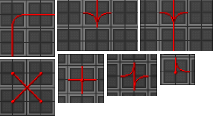
|

|
Connecting Machines
Machines are connected to powernets exclusively by nodes cables (a.k.a knot wires):
Please note that machines must also be anchored (generally wrenched down) to be connected.
Special cases :
- APC must be connected through a terminal (meaning you connect the terminal to the powernet),
- SMES input powernet must be connected through a terminal, while SMES output powernet must be connected through a classic node wire under the SMES.
Wiring the Solars
Easiest method: just look at the animation until you get it:
Wire-net Reset
This is Byond's attempt to "reset" the whole power net in order to deal with new/removed wires that shift the power value of a whole system. It will cause APCs to stop charging for a moment, and in huge nets it can shut down the charging of all APCs for a while.
Don't mess with wires unless you have to, it causes problems to everyone in both OOC (potential lag) and IC (power loss).
Pipes
Pipes are only constructed from Pipe Dispensers in Atmospherics. To use a Pipe Dispenser, follow these steps:
- Put Dispenser in a powered area.
- Wrench Dispenser to lock it into place.
- Click on the Pipe Dispenser with an empty hand and select the pipes you wish to use.
- You have a pipe to play with now.
- Wrench Dispenser to make it mobile once more.
Placing and Removing Pipes
 Disposal Pipes
Disposal Pipes
- Rotate the pipe to the direction you wish the pipe to be in.
- Wrench the pipe to the ground.
- Use a lit welder to fuse the pipe to the ground.
 Gas Pipes
Gas Pipes
- Rotate the pipe to the direction you wish (pay attention to gas pumps as they are direction dependent).
- Wrench into place.
- Turn on the pipe, if necessary.
How to Remove a Pipe
- Perform the step you used to set the pipe into place in reverse (make sure the pipe is powered off).
- Brace for any junk that might blast out of the pipe.


























