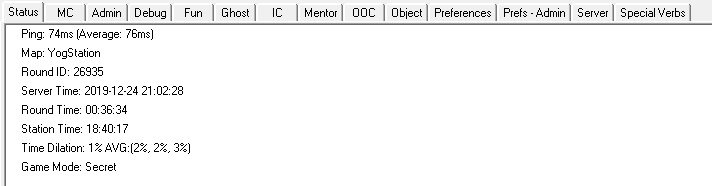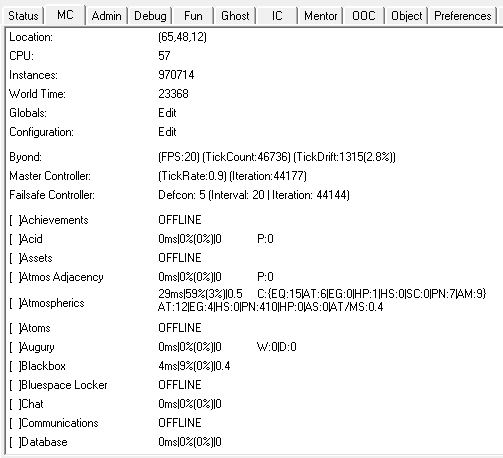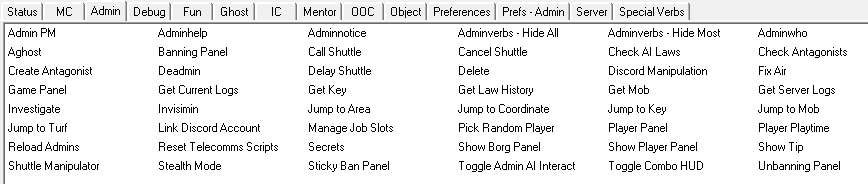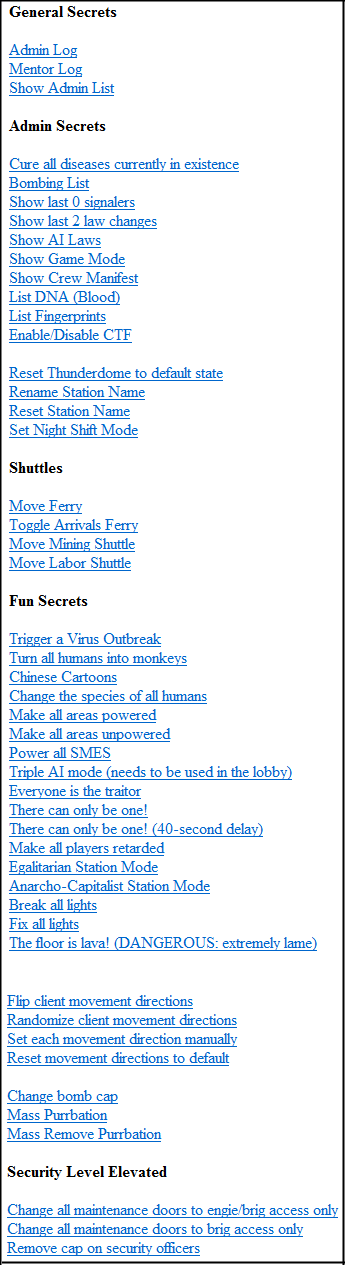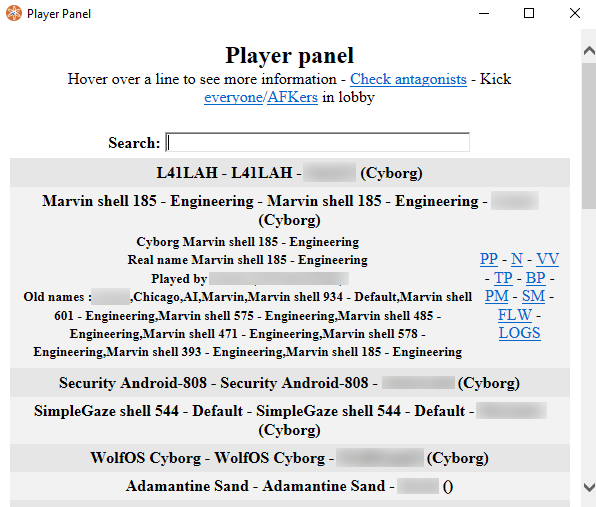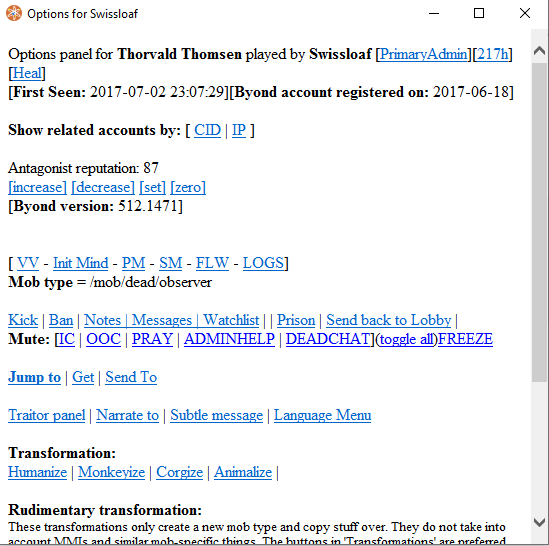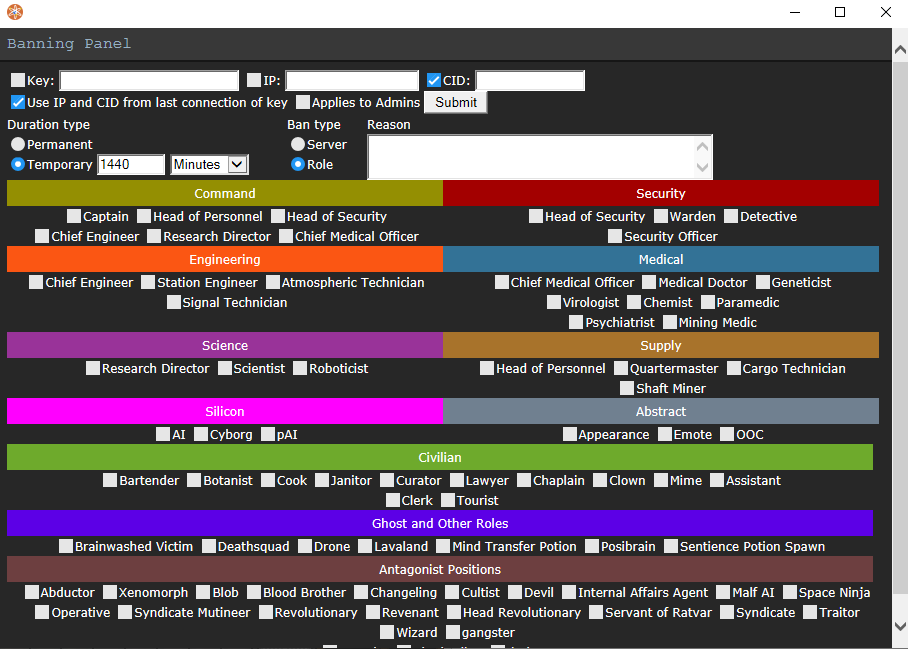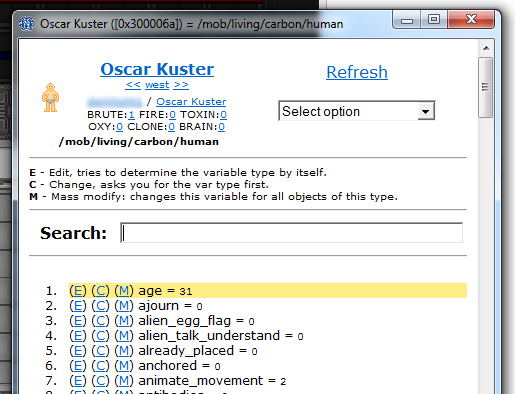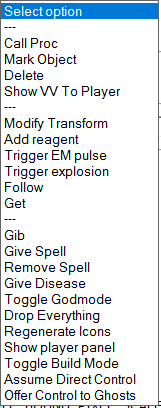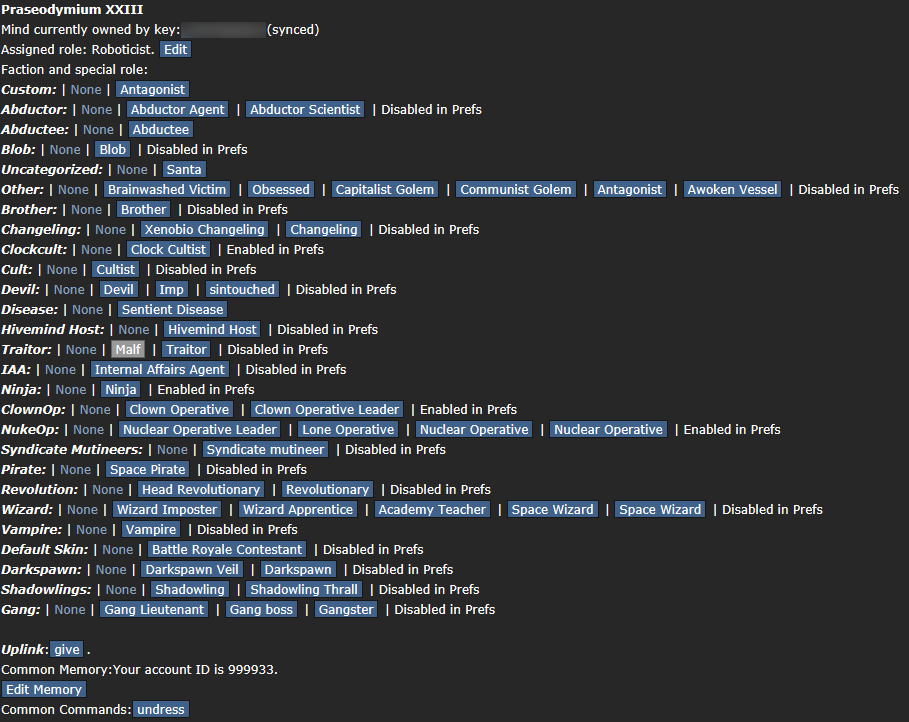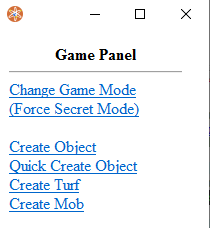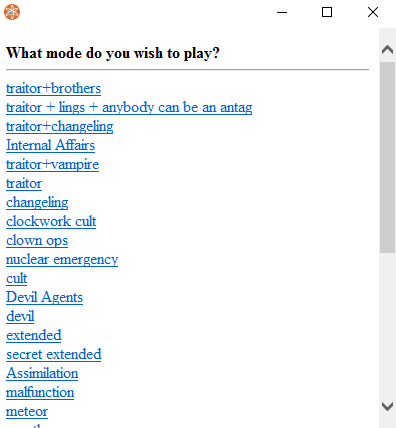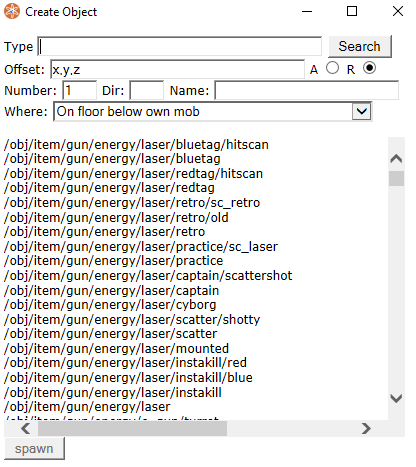Official:Starter guide to admin tools: Difference between revisions
No edit summary |
Alexkar598 (talk | contribs) m (Removed protection from "Official:Starter guide to admin tools": Page lives in protected namespace now) |
||
| (3 intermediate revisions by 3 users not shown) | |||
| Line 165: | Line 165: | ||
Accessed by typing the verb 'secrets' or by clicking the 'secrets' button under the Admin tab. | Accessed by typing the verb 'secrets' or by clicking the 'secrets' button under the Admin tab. | ||
This panel is used to check the specifics of the current round. The first section is the most important one as it has links to panels which show who antagonists are, AI laws + law changes, the manifest, game mode, etc. The rest of the list are events which you can trigger. At the end of the secrets panel there is a link to the admin log, available to full [[ | This panel is used to check the specifics of the current round. The first section is the most important one as it has links to panels which show who antagonists are, AI laws + law changes, the manifest, game mode, etc. The rest of the list are events which you can trigger. At the end of the secrets panel there is a link to the admin log, available to full [[Contributors#Staff|game admins]]. This shows a log of what buttons were pressed and who pressed them so don't muck around with these buttons - It's all logged. | ||
[[File:Secrets.PNG]] | [[File:Secrets.PNG]] | ||
Latest revision as of 01:34, 19 October 2022
| Note: This page is moderated and can be referenced in ooc issues, such as ban appeals, complaints, reports, etc. This may not apply to the pages this page links to. |
This is a quick guide intended for new administrators. It does not cover everything you need to know but just the basics. Also note that the specific verbs and options from this guide will change over time as tools change, but overall this is what the main tools look like:
Admin Tabs
On becoming an administrator, you will be presented with a variety of tabs that are not shown to a regular player. These tabs include MC, Admin, Debug, Fun, Mentor, Prefs - Admin, Server, and Special Verbs. Through these tabs you will have multiple tools that will assist you in tickets, bus, or anything else you might need to do as an administrator.
Here's an overview:
Here's whats in every tab:
Click to expand to see every Admin tab
Click to expand to see what every button does
- Admin PM - PMs a user and opens an Adminhelp if they are not an Administrator
- Adminhelp - starts a new Adminhelp
- Adminnotice - shows all active Admin notices
- Adminverbs (Hide All) - hides all special admin verbs
- Adminverbs (Hide Most) - hides all non-critical admin verbs
- Adminwho - shows all admins currently on the server
- Aghost - ghosts you from your character
- Banning Panel - opens the Banning Panel
- Call Shuttle - forces a shuttle call
- Cancel Shuttle - force recalls the Emergency Shuttle
- Check AI Laws - shows all AI laws
- Check Antagonists - shows the antagonists and current roundtype
- Create Antagonist - creates new antagonists (ERT, Wizard, Clock Cult, etc..)
- Deadmin - removes your admin tabs and deadmins you from the round
- Delay Shuttle - delays the shuttle arrival time
- Delete - deletes a mob/object/turf
- Discord Manipulation - looks up a discord account ID or Ckey
- Fix Air - fixes the air in a location
- Game Panel - create object/mob/turf or force round type
- Get Current Logs - shows all logs for the current round
- Get Key - teleports a certain Ckey to you
- Get Law History - shows the law history for all silicon
- Get Mob - teleports a certain Mob to you
- Get Server Logs - shows all logs for every round
- Investigate - allows you to isolate certain logs for the round (supermatter, atmos, etc..)
- Invisimin - makes you invisible if you are a mob other than observer
- Jump to Area - jumps you to a certain area (Centcomm, Bridge, etc..)
- Jump to Coordinate - allows you to jump to certain coordinates
- Jump to Key - allows you to jump to a certain Ckey
- Jump to Mob - allows you to jump to a certain Mob
- Jump to Turf - allows you to jump to a certain Turf
- Link Discord Account - allows you to link your Discord account to the server
- Manage Job Slots - allows you to manage the open job slots for the current round
- Pick Random Player - chooses a random player (can be set to living/non-living, antag/non-antag)
- Player Panel - opens the Player Panel for all clients
- Player Playtime - shows the playtime for all connected players
- Reload Admins - reloads the admin permissions and all administrators online
- Reset Telecomms Scripts - resets Telecomms Scripts to their default state
- Secrets - opens the Secrets panel
- Show Borg Panel - shows all active cyborgs and their laws/allegiance
- Show Player Panel - shows the player panel for a certain mob
- Show Tip - sends a tip to the server
- Shuttle Manipulator - allows you to customize all shuttles (emergency, ferry, etc..) with uploaded or preset templates
- Stealth Mode - removes you from the Adminwho menu, hides your name in tickets, and makes your ghost invisible
- Sticky Ban Panel - allows you to apply a sticky ban to a player
- Toggle Admin AI Interact - allows you to interact with computers, fire alarms, etc.. as an observer
- Toggle Combo HUD - activates a combined version of the antag HUD, engineering HUD, etc..
- Unbanning Panel - opens the panel to unban players
Click to expand to see what every button does
- Access Newscaster Network - allows you to send and block news channels as Central Command Officer
- Add Custom AI Law - allows you to add a custom AI law
- Begin Nerf War - starts a Nerf war and gives everyone Nerf guns
- Config/Launch Supplypod - allows you to customize and send launchpods to the station
- Force AI Vox - allows you to do an AI Vox message at a lower or higher pitch
- Gibself - gibs your mob
- Load Away Mission - allows you to load an away mission Z-level (WARNING: Possibly crashes the server)
- Make Everyone Random - literally makes everyone random
- Mass Zombie Cure - cures all zombies in existence
- Mass Zombie Infection - starts a mass zombie infection
- Play Global Sound - allows you to play a sound (local file or Youtube) to the entire server
- Play Internet Sound - allows you to play a Youtube video (sound only) to the server
- Play Local Sound - allows you to play a sound local to your position
- Polymorph All - uses the polymorph spell on all players
- Reset Player OOC Color - resets all players OOC color
- Revive All - revives everyone if they are in their body
- Run Weather - starts a ashstorm on Lavaland
- Select equipment - allows you to spawn a preset loadout to a carbon mob
- Set Player OOC Color - allows you to set a player's OOC color
- Set Round End Sound - allows you to set the round end sound
- Smite - allows you to smite a player (fireball, brain trauma, etc..)
- Toggle Nuke - turns the Nuke on
- Trigger Event - allows you to force trigger a random event
- Unleash Floor Cluwne - spawns a floor cluwne
Click to expand to see what every button does
- Mentorhelp - Allows you to start a new Mentorhelp
- Mentorwho - Shows all online mentors
- Msay - Allows you to communicate in Mentor chat
- Show Memos - Shows all active mentor notices
- Show Mentor Tickets - Shows all mentor tickets for the round
- Show Mentors - Shows all mentors
Secrets panel
Accessed by typing the verb 'secrets' or by clicking the 'secrets' button under the Admin tab.
This panel is used to check the specifics of the current round. The first section is the most important one as it has links to panels which show who antagonists are, AI laws + law changes, the manifest, game mode, etc. The rest of the list are events which you can trigger. At the end of the secrets panel there is a link to the admin log, available to full game admins. This shows a log of what buttons were pressed and who pressed them so don't muck around with these buttons - It's all logged.
What Each Button Does
Click to expand to see what every button does
General Secrets:
- Admin Log - shows the actions that every admin in the round has performed (both IC actions and admin buttons)
- Mentor Log - shows the actions of every mentor in the round
- Admin List - shows the list of every single admin in the game (including not in the round)
Admin Secrets:
- Cure all diseases currently in existence - does what the name says
- Bombing List - shows every bomb that has gone off (naturally or by a player) in the round
- Show last 0 signalers - would show every remote signaler that has been triggered in the round
- Show last 2 law changes - would show every law change that occurred in the round
- Show AI laws - does what the name says
- Show Game Mode - does what the name says
- Show Crew Manifest - does what the name says
- List DNA (Blood) - shows the DNA and blood type for every player
- List Fingerprints - shows the fingerprint IDs for every player
- Enable/Disable CTF - enables or disables the CTF arena above Central Command
- Reset Thunderdome to default state - Resets the Thunderdome to roundstart structure
- Rename Station Name - can override the station charter and rename the station
- Reset Station Name - can override the station charter and reset the station name
- Set Night Shift Mode - toggles Night Shift Mode on and off
Shuttles:
- Move Ferry - moves the Central Command ferry to and from the station.
- Toggle Arrivals Ferry - moves the Arrivals Shuttle to and from hyperspace
- Move Mining Shuttle - moves the Mining Shuttle to and from Lavaland
- Move Labor Shuttle - moves the Labor Shuttle to and from the Lavaland Camp
Fun Secrets:
- Trigger a Virus Outbreak - triggers a virus outbreak of your choosing (advanced/simple disease) and with optional crew alert
- Turn all humans into monkeys - Literally turns all humans into monkeys
- Chinese Cartoons - makes everything kawaii (don't click this)
- Change the species of all humans - changes the species of all humans to your choosing
- Makes all areas powered - overrides the APCs and powers all areas
- Makes all areas unpowered - overrides the APCs and makes all areas lose power
- Power all SMES - all SMES gain max charge
- Triple AI mode - use in lobby, makes there be three AIs
- Everyone is the traitor - makes everyone a traitor
- There can only be one! - activates Highlander mode
- There can only be one! (40-second delay) - activates Highlander mode that will start 40 seconds after clicking the button
- Makes all players retarded - gives all players brain trauma
- Egalitarian Station Mode - unlocks every door except Secure Command areas (Bridge, Vault, etc..)
- Anarcho-Capitalist Station Mode - activates the Anarcho-Capitalist Non-Aggression Protocol
- Break all lights - breaks all the lights
- Fix all lights - fixes all the lights
- The floor is lava! - makes the floor lava, similar to the Wizard random event
- Flip client movement directions - does nothing
- Randomize client movement directions - does nothing
- Set each movement direction manually - does nothing
- Reset movement directions to default - does nothing
Security Level Elevated:
- Change all maintenance doors to engie/brig access only - does what the name says
- Change all maintenance doors to brig access only - does what the name says
- Remove cap on security officers - unlimited security officers can arrive at the station
Player panel
Possible ways to access the Player Panel:
- Typing Player-Panel into chat
- Right clicking a player and selecting Player Panel
- Using the Player Panel button under the 'Admin' tab
- A variety of other unused ways of accessing the panel
Contains a list of players with information about them. Most useful for finding players. There is one player panel available with the ability to select a player, access their traitor panel, freeze them, mute them, and a variety of other options.
Banning Panel
The Banning Panel allows you to ban or kick a player from the game. It can be customized from a temporary to permanent ban, antagonist or server ban. The Banning Panel allows you to ban either a CKey, IP, or CID. You can ban from job or antagonist positions as well. Using the BAN option on a player's Player Panel will automatically fill out the Key and IP portion of the Banning Panel.
View variables
Accessed by right clicking an item and selecting 'view variables'
Contains the interface for viewing and editing variables of objects and mobs and such. You can break the game entirely with this panel so take your time and learn what you can and what you mustn't edit! Use the search function to quickly access variables - it searches by both variable name and value.
The panel also includes an 'extended options' drop down for the object you have selected. These are things that just don't fit in the right click menu due to it becoming cluttered.
One interesting variable is called "ckey," short for "canonical key." It typically only shows up in mobs that a player can control, but isn't necessarily limited to such things. Altering this variable isn't recommended, but if you choose to do so, be aware that it has a number of functions.
Deleting the variable can serve to kick the player out of the game, at which point they can re-enter without fuss or muss. Changing the variable to someone else's BYOND key will put that BYOND user in control of the mob. In that way, one can assign a player to be a monkey for a while, or create a body-switching scenario by abusing the "lastkey" variable.
Adminhelps and prayers
Adminhelps arrive when players need help (they are OOC). Prayers when they pray (they are IC). The format is:
- Click on the username to send them a PM
- Click on the ? to see a short summary about the player
- PP = Player panel
- VV = View variables
- SM = Subtle message
- FLW = Follow player
- TP = Traitor panel
- LOGS = Mob/Client logs
- SMITE = Smite player (BSA, brain trauma, fireball, etc..)
- REJT = Reject Adminhelp
- IC = Mark as IC
- RSLVE = Resolve Adminhelp
- WIKI = Mark as Wiki Issue
- BUG = Mark as Github Issue
- MHELP = Mark as Mentor Help
- JMP = Jump to (makes you a ghost before jumping)
- CA = Check antagonist (shortcut to the secret panel 'check antagonist' link)
- SC = Spawn cookie
Traitor panel
Accessed by right clicking a mob, selecting "Show Player Panel" then clicking the "Traitor Panel" option in their Player Panel.
Allows you to:
- Assign them a round position (Roboticist, Captain, Clown, etc..)
- Assign them a Faction or Antagonist role (Traitor, Ninja, etc..)
- Give them a traitor or nuclear uplink
- Edit their IC memory
- Edit their common commands
Game panel
This is a simple panel that allows you to spawn certain objects, turfs, or mobs. Additionally, you can set the game mode or the secret game mode before the round begins.
Important verbs
These are the first verbs you should get to know. There are many more but these will always be important.
- asay - admin channel talk (OOC)
- dsay - dead channel talk (OOC)
- Aghost - makes you a ghost and returns you into your character.
- adminwho - check which admins are connected.
- deadmin - if you wish to play a round as a non-admin, use this. If needed, you can regain your powers with the re-admin verb.
- jump-to-mob/key/area/coordinate - makes you jump to the location. Does not make you a ghost before jumping!
- jump-to-turf - best used if you right click a turf to jump to it.
- player-panel - shows the player panel as explained above.
- secrets - shows the secrets panel as explained above.
- toggle-adminhelp-sound - plays a sound when an adminhelp arrives so you can tab out of the game.
- toggle-hear-deatchat - toggles whether you hear deadchat.
- toggle-hear-radio - toggles whether you hear the radio (useful when dealing with many adminhelps at once with a chatty radio - in other words often).
- ghost-ears - toggles whether you hear all mobs as a ghost or just the ones in range.